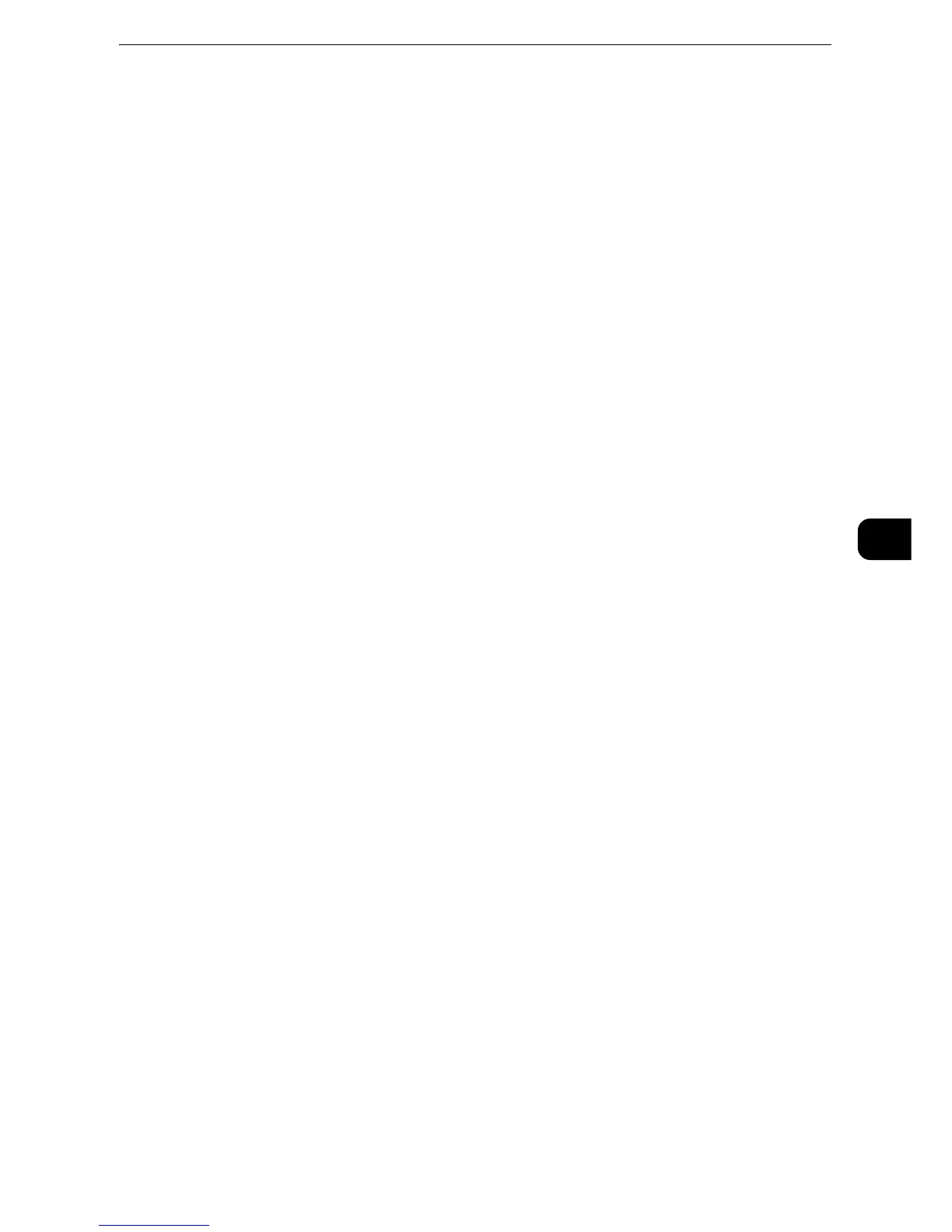Network Scanning
369
Scan
5
Job Template
Select a default job template for the scan job.
The default job template is used as a base template when a new template is created on
CentreWare Internet Services. This template cannot be deleted. It can be edited and
returned to the factory-default template only by the system administrator.
z
For information on how to use CentreWare Internet Services, refer to the help of CentreWare Internet Services.
z
To display the online help for CentreWare Internet Services, users need to have the environment to connect
to the internet. The communication fee shall be borne by you.
Go to
Use the numeric keypad to enter a 3-digit job template number. The job template then
appears at the top of the list.
Template Description
Displays the [Template Description] screen on which you can view the description of the job
template. This button is displayed only when the description has been added to a job
template.
Update Templates
Refreshes the information. If a created job template has not been displayed, selecting
[Update Templates] will display the job template.
Preview (Previewing the Scanned Images during a Scan Job)
You can preview the scanned images while scanning the document.
z
For more information, refer to "Preview (Previewing the Scanned Images during a Scan Job)" (P.351).
Color Scanning (Selecting an Output Color)
You can set the output color to scan a document.
z
For more information, refer to "Color Scanning (Selecting an Output Color)" (P.351).
2 Sided Scanning (Scanning Both Sides of a Document)
You can automatically scan both sides of a 2-sided document.
By setting the binding style, both sides are scanned in the same orientation.
z
For more information, refer to "2 Sided Scanning (Scanning Both Sides of a Document)" (P.352).
Original Type (Selecting the Document Type)
You can select the type of the document.
z
For more information, refer to "Original Type (Selecting the Document Type)" (P.354).
