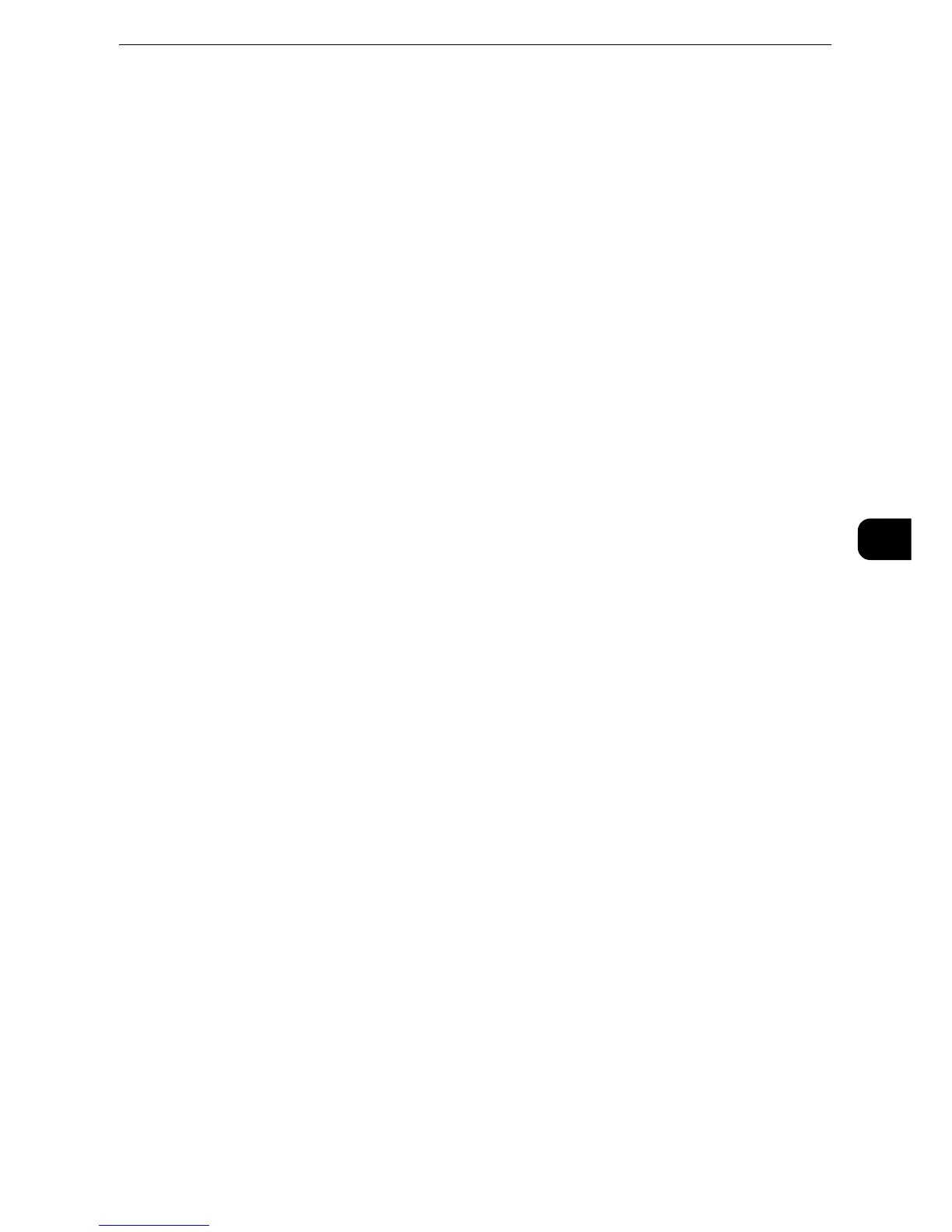Scan to PC
385
Scan
5
Save in
This option is displayed when you select [SMB (UNC Format)] in [Transfer Protocol].
Enter the following directory path: "\\Host Name\Shared Name\Directory Name". When the
save location is in the DFS namespace on Windows, enter "\\Domain Name\Root
Name\Folder Name" or "\\Server Name\Root Name\Folder Name". Up to 260 characters
are allowed.
User Name
Enter the user name of the computer you are forwarding to. When a user name is not
required for the destination, this field can be skipped.
When you select [FTP] in [Transfer Protocol], up to 97 characters are allowed.
When you select [SMB] in [Transfer Protocol], use one of the following formats:
For Active Directory:
User name@Domain name (user name: up to 32 characters, domain name: up to 64
characters)
Example: fuji@example.com (fuji: user name, example.com: domain name)
For Windows NT Domain:
Domain name\User name (domain name: up to 64 characters, user name: up to 32
characters)
Example: example\fuji (example: domain name, fuji: user name)
For workgroups:
Local user (up to 32 characters)
Example: Fuji-Taro
Password
Enter the password for the user name. Up to 32 characters are allowed.
Preview (Previewing the Scanned Images during a Scan Job)
You can preview the scanned images while scanning the document.
z
For more information, refer to "Preview (Previewing the Scanned Images during a Scan Job)" (P.351).
Color Scanning (Selecting an Output Color)
You can set the output color to scan a document.
z
For more information, refer to "Color Scanning (Selecting an Output Color)" (P.351).
2 Sided Scanning (Scanning Both Sides of a Document)
You can automatically scan both sides of a 2-sided document.
By setting the binding style, both sides are scanned in the same orientation.
