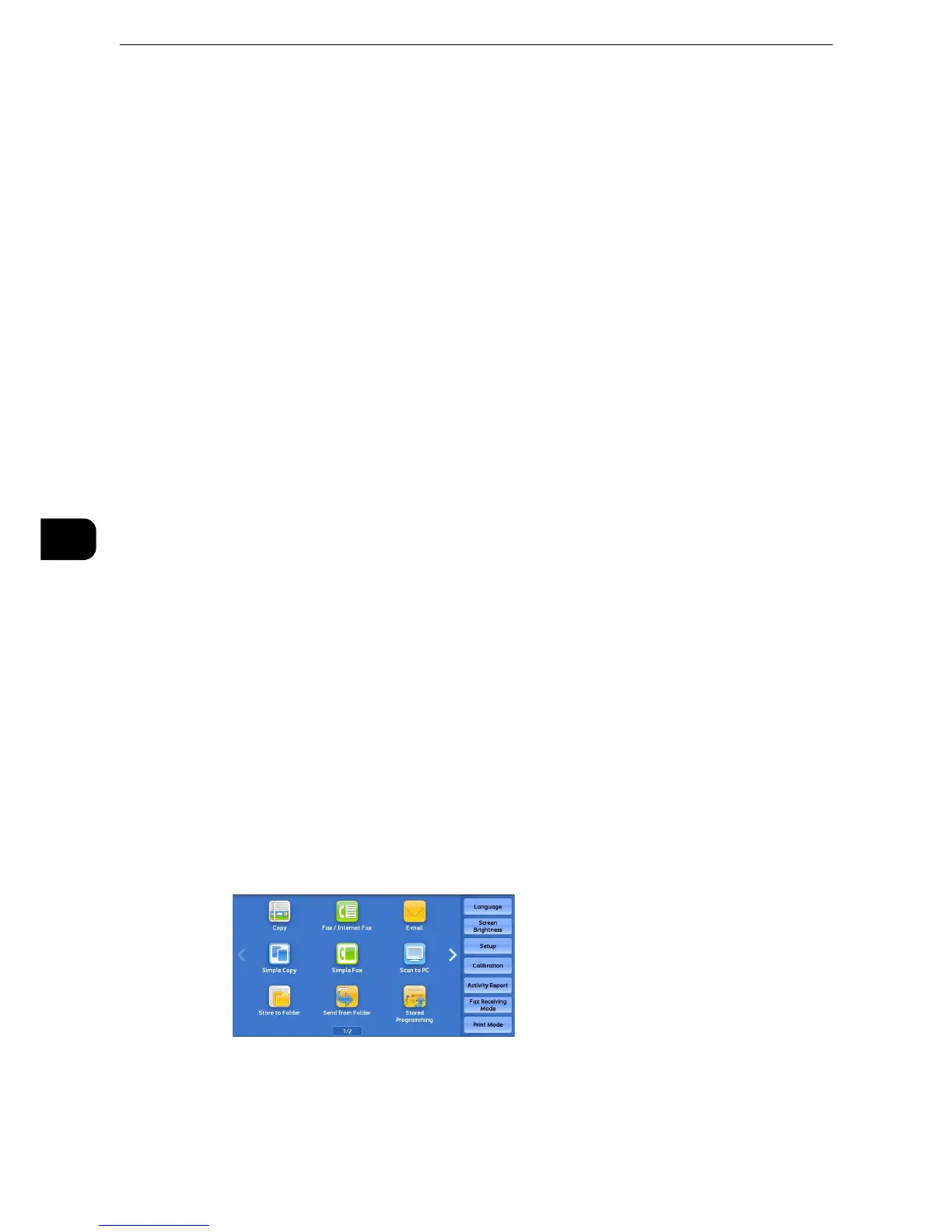Scan
332
Scan
5
E-mail
This section describes the features you can select on the [E-mail] screen. The E-mail service
allows you to scan a document and send the scanned data as an e-mail attachment.
"Address Book" (P.333)
"Address Book (Specifying a Destination Using the Address Book [Type 1])" (P.334)
"Address Book (Specifying a Destination Using the Address Book [Type 2])" (P.338)
"Add New Address (Registering a Recipient on the Address Book)" (P.342)
"Specifying a Destination Using a One Touch Button" (P.344)
"New Recipient (Specifying an E-mail Address)" (P.345)
"Add Me (Adding the Sender’s Address)" (P.347)
"Recipient(s) (Editing a Recipient)" (P.347)
"From (Setting the Sender’s Address)" (P.349)
"Subject (Setting the Subject)" (P.350)
"Message (Entering the E-mail Body)" (P.350)
"Preview (Previewing the Scanned Images during a Scan Job)" (P.351)
"Color Scanning (Selecting an Output Color)" (P.351)
"2 Sided Scanning (Scanning Both Sides of a Document)" (P.352)
"Original Type (Selecting the Document Type)" (P.354)
"File Format (Selecting a File Format for Output Data)" (P.354)
z
You can encrypt e-mail or send it with a digital signature by S/MIME. To use this feature, you need to register
certificates of the machine and the recipient’s device in advance. For information on certificates, refer to
"Encryption and Digital Signature Settings" > "Configuration of E-mail Encryption/Digital Signature" in the
Administrator Guide.
z
You can customize the layout of the features displayed on the [E-mail] screen. For more information, refer to "Tools" > "Scan
Service Settings" > "Screen Defaults" > "1st Tab - Features Allocation" in the Administrator Guide.
z
You can set [First Tab] or [Address Book] for the screen displayed when you select [E-mail] on the Services
Home screen. For more information, refer to "Tools" > "Scan Service Settings" > "Screen Default" > "Email
Screen Default" in the Administrator Guide.
1 Select [E-mail] on the Services Home screen.
