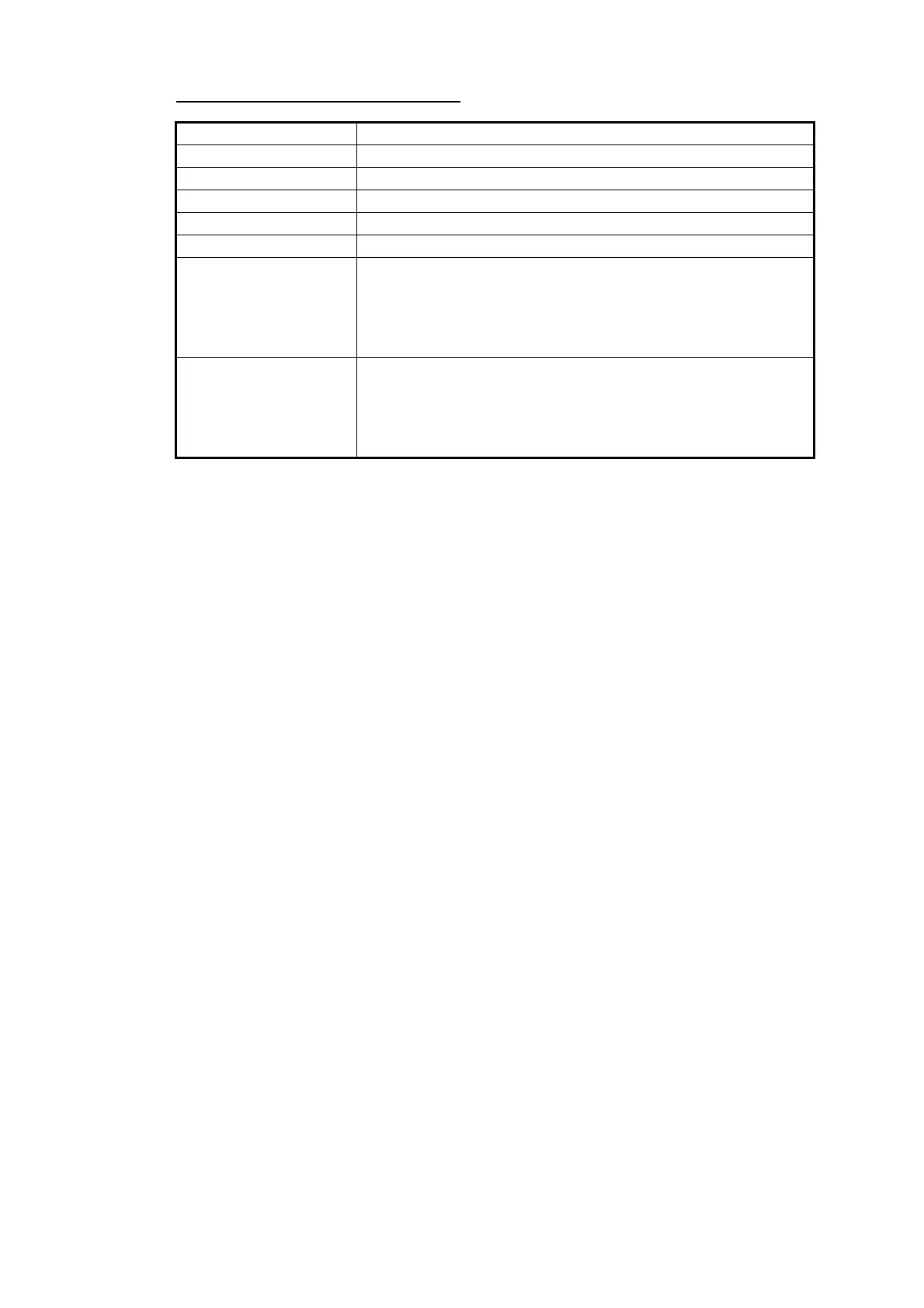3. HOW TO MANAGE CHARTS
3-26
Description of cell status printout
3.18 How to Delete Charts
If you are going to delete all charts, turn off chart synchronization and delete charts
from each processor unit.
1. Click the [Manage Charts] button to show the [Manage Charts] dialog box.
2. Click the block to the left of a chart to show a checkmark. (A context-sensitive
menu with "Select all" and "Deselect all" functions is available by right-clicking the
block to the left of "Type".)
3. After selecting the chart(s) to delete, click the [Delete Charts] button.
4. Reset the power.
Item Description
Ship Name Name of ship
IMO Number Ship’s IMO number
Call Sign Ship’s call sign
MMSI Ship’s MMSI number
Printing Date Date list printed
Content Full: The report shows the status for all cells listed in the [Cell
Status] dialog box.
Filtered for Route Plan: Appears when [Route] is selected at
the [Filter] window. Only chart cells which are included in a
route are shown.
Status Summary up to date: number of up to date charts
not up to date: number of charts that are not up to date
withdrawn: number of withdrawn charts
unknown: number of charts with unknown status
other: number charts that are broken, etc.
