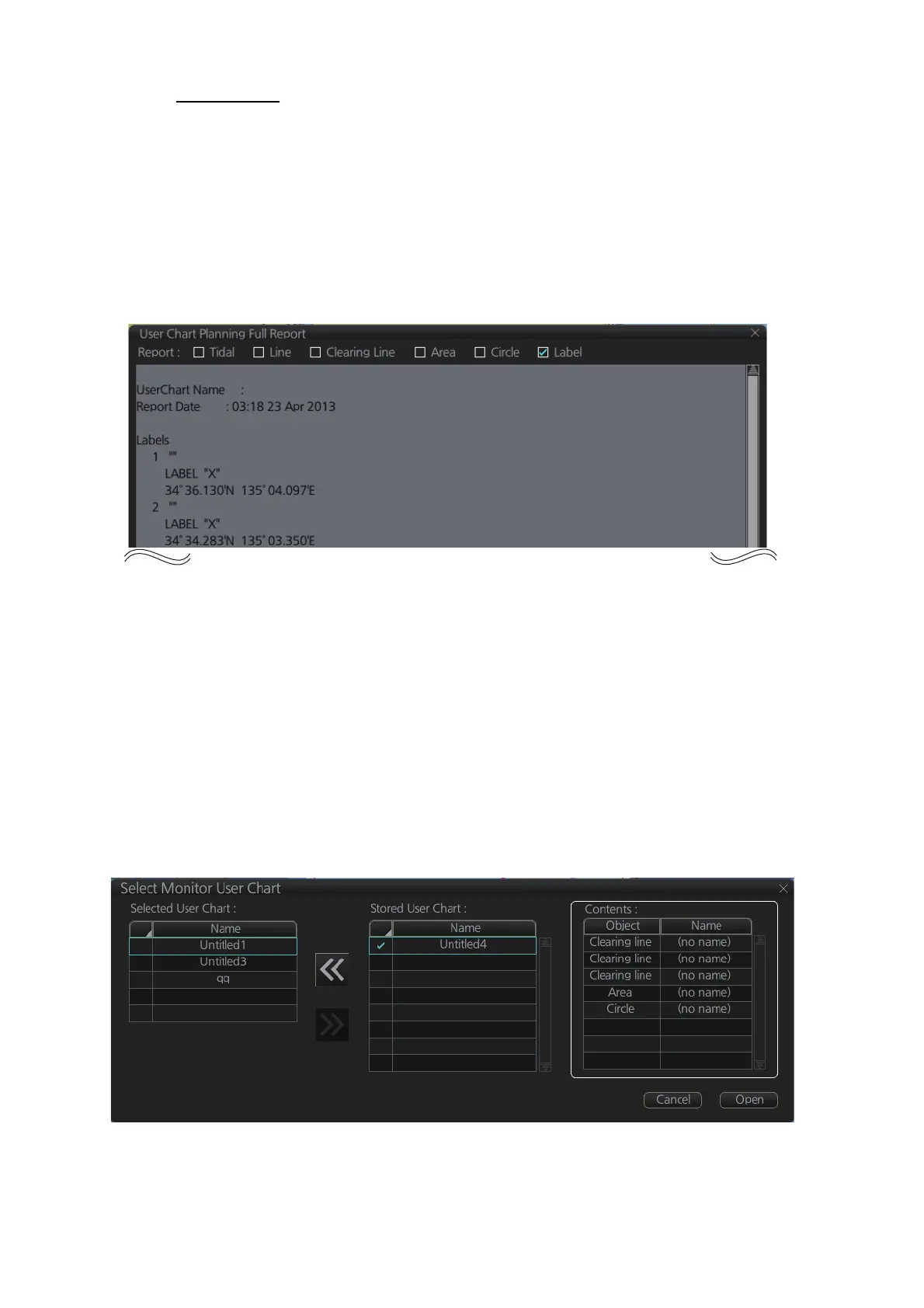10. USER CHARTS
10-16
Label report
The Label report provides the following information.
• Name of label
• Latitude and longitude position of each label.
• [On Radar] appears with those labels selected to show on the radar overlay.
(Checkmark in the [Radar] column of [User Chart] dialog box. See section 10.3.)
• [Danger] appears with those labels selected to show on the radar overlay. (Check-
mark in the [Danger] column of [User Chart] dialog box. See section 10.3.)
10.12 How to Select the User Chart(s) to Use in Route
Monitoring
Click the [NAVI] button on the Status bar then do as follows to select the user chart(s)
to use in route monitoring.
1. Click the [Voyage], [User Chart] and [Select/Unselect] buttons on the
InstantAccess bar™ to open the [Select Monitor User Chart] dialog box. The [Se-
lect Monitor User Chart] can also be selected by right clicking anywhere inside the
[Route] information box (right side of screen) and then clicking [Monitor User
Chart].
2. Check the chart(s) to use in the [Stored User Chart] window, then click the [<<]
and [Open] buttons. The [Monitor Information] dialog box automatically appears,
