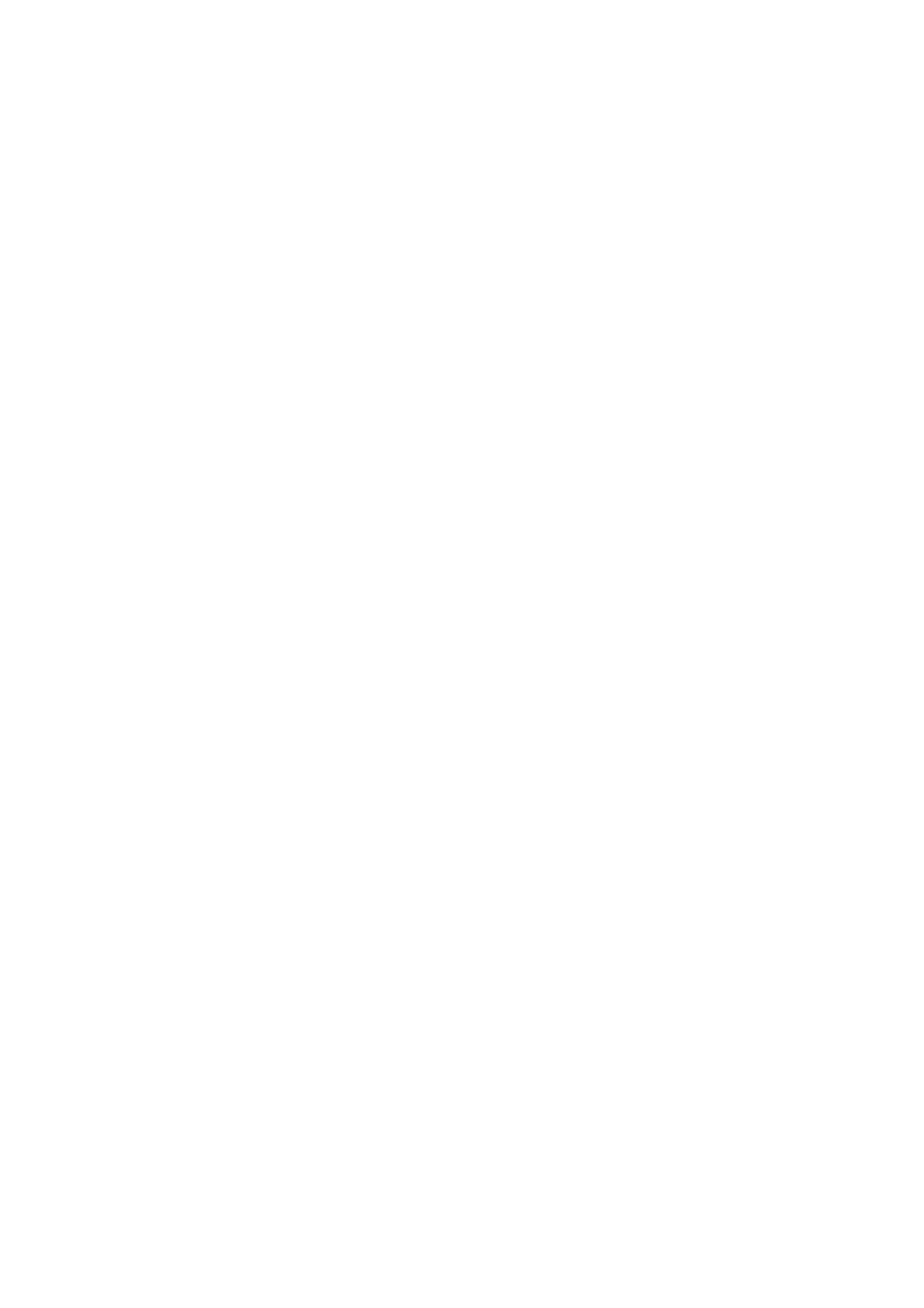3. HOW TO MANAGE CHARTS
3-34
Note 1: In normal operation do not disable synchronization. If you accidentally disable
synchronization, try to synchronize by clicking the [Enable Sync] button. If that does
not work, reset the power of all units selected for synchronization then click the [Urge
Sync] button to synchronize.
Note 2: With synchronization disabled, the message "Synchronization disabled" may
appear twice when installing a license. This does not affect installation of a license.
[Urge Sync] button: Does immediate synchronization. You are asked, "Chart data in
other units will be overwritten by this unit. Do you wish to continue?" Click the [OK]
button to synchronize. If synchronization is not successful, restart applicable units and
try again.
[Reset Status] button: Reset synchronization status to recover from synchronization
status conflict. You are asked, "Do you want to reset sync status? This unit may be
synchronized from the other unit." Click the [OK] button to reset.
3.22.3 Manual updates and synchronization
If you are synchronizing multiple FMD-3xx0 units (or FAR-3xx0, FCR-2xx9) while
manual updating is being done on one of the units, the message “File not found” may
appear, meaning the manual update data was deleted. if this occurs, follow the proce-
dure below to synchronize the units mentioned above. The procedure uses ECD001
and ECD002 as an example.
1. At the ECD001, get into the Chart maintenance mode, then click [System] and
[Sync Config] on the InstantAccess bar
™
.
2. Add ECD002 to [Grouped with This Unit] then click the [Save] button.
3. Reset the power on the ECD001 and ECD002.
4. At the ECD001, get into the Chart maintenance mode, then click the [System] and
[Sync Status] buttons on InstantAccess bar
™
to show the [Sync Status] dialog
box.
5. Click the [Urge Sync] button to synchronize charts between ECD001 and
ECD002.
6. To confirm synchronization, do as follows:
1) At the ECD001, get into the Voyage navigation mode then click the Manual
Update button on the Instant Access bar.
2) Click the [Planning] tab followed by the [Add] button.
3) Insert an object at the ECD001.
4) At the ECD002, move the cursor or change the chart scale. Confirm that the
chart is updated.
3.23 How to Reconvert SENC Data
If you unintentionally installed outdated SENC data, you can reconvert the data to the
latest corresponding SENC data. Get into the Chart maintenance mode, click the [Sys-
tem] and [Reconvert] buttons on the InstantAccess bar
™
to reconvert all your SENC
data.
Note: All manual updates are removed in the reconversion.
