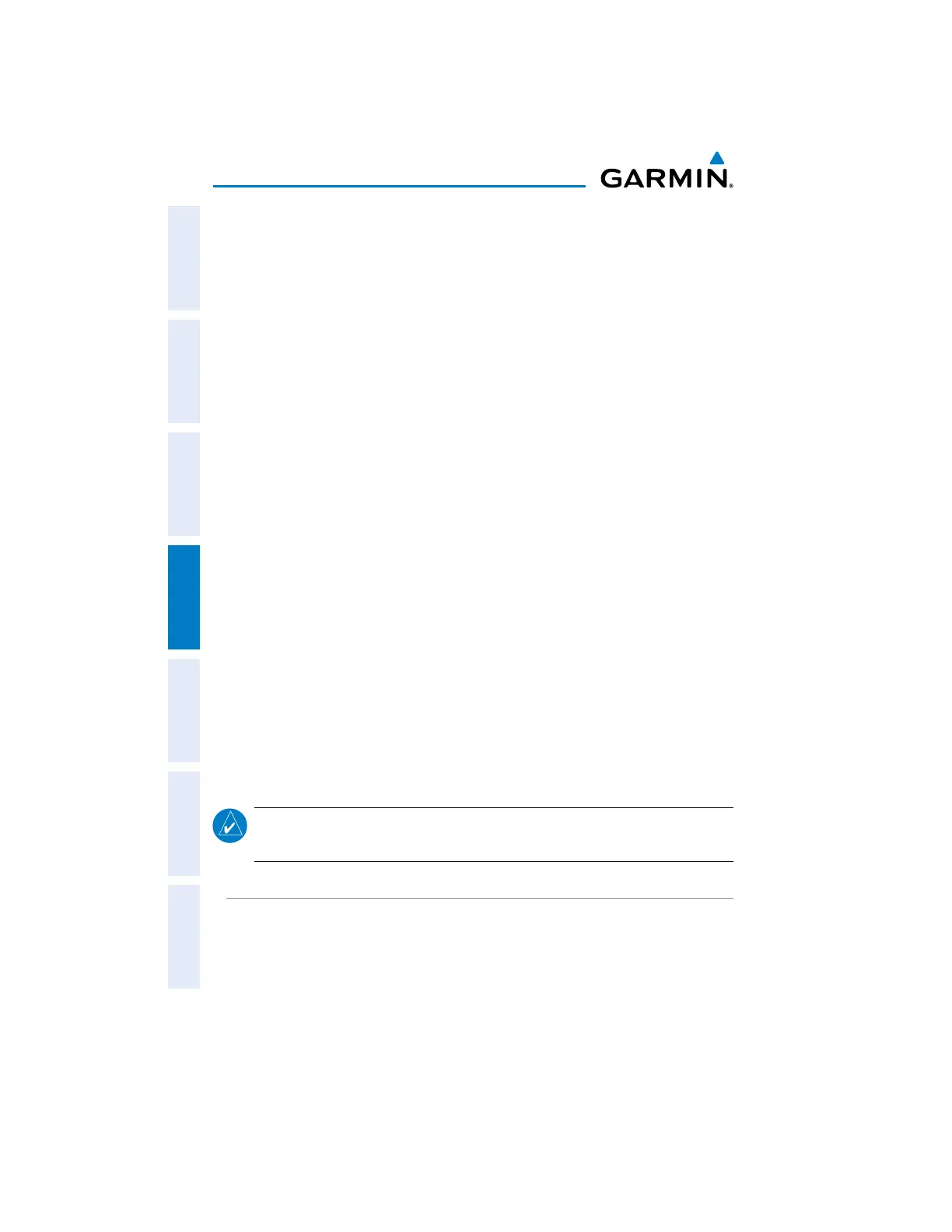Garmin aera 660 Pilot’s Guide
190-02017-20 Rev. E
126
Hazard Avoidance
OverviewNavigationFlight PlanningHazard AvoidanceAdditional FeaturesAppendicesIndex
TIS-A ALERTS
A TIS-A audio alert is generated whenever the number of Traffic Advisories on the
aera 660 screen increases from one scan to the next. Limiting Traffic Advisories only
reduces the “nuisance” alerting due to proximate aircraft. For example, when the
first Traffic Advisories appear on the TIS-A display, the user is alerted audibly. So long
as a single aircraft remains on the TIS-A display, no further audio alert is generated.
If a second (or more) aircraft appears on the screen, a new audio alert is sounded.
If the number of Traffic Advisories on the TIS-A display decreases and then
increases, a new audio alert is sounded. The "Traffic" audio alert is also generated
whenever TIS-A service becomes available. The following TIS-A audio alerts are
generated:
s “Traffic”—TIS-A traffic alert received.
s “Traffic Not Available”—The traffic source(s) is/are not currently providing traffic
information.
Adjusting traffic audio:
1)
From the Main Menu, touch Tools > Setup > Sound.
2)
Touch the 'Traffic Audio' Enable Button to toggle the Traffic Audio on/off.
TRAFFIC WARNING WINDOW
When a traffic threat is imminent, the Traffic Warning Window is shown. The Traffic
Warning Window shows a small pop-up map in the lower left corner. The Range Rings
on the pop-up alert are spaced every whole mile/kilometer/nautical mile. Touch the
Traffic Warning Window to acknowledge and remove it.
NOTE:
The Traffic Warning Window is disabled when the aircraft ground speed
is less than 30 knots or when on the approach leg of a route.
TRAFFIC GROUND TRACK
Traffic ground track is indicated on the aera 660 screen by a “target track vector,”a
short line shown in 45-degree increments, extending in the direction of target
movement.
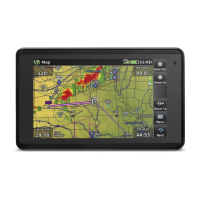