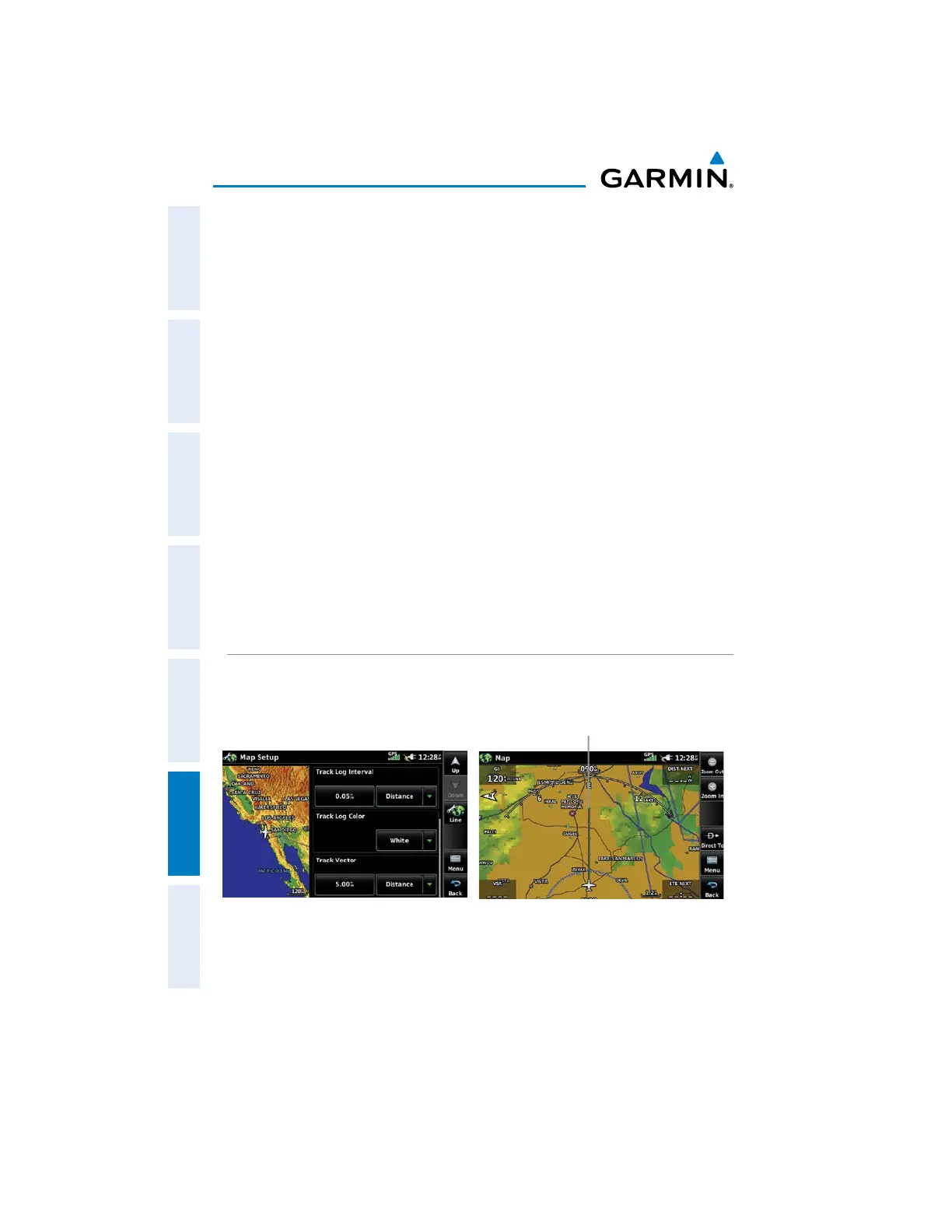Garmin aera 660 Pilot’s Guide
190-02017-20 Rev. E
Appendix G
198
OverviewNavigationFlight PlanningHazard AvoidanceAdditional FeaturesAppendicesIndex
Clearing the track log:
1)
From the Main Menu, touch Tools > Track Log.
2)
Touch the desired track log (if applicable).
3)
Touch Menu.
4)
Touch Clear Active Track or Delete All Saved Tracks.
5)
Touch Yes.
Saving a track log:
1)
From the Main Menu, touch Tools > Track Log > Menu > Save
Active Track.
2)
Touch the Save button and touch 'Entire Active Track', 'Past 24 Hours',
'Past 7 Days', 'Selected Flight', or 'Specific Dates'.
3)
Enter the Selected Flight or Specified Dates (if applicable) and touch OK.
Editing a track log:
1)
From the Main Menu, touch Tools > Track Log.
2)
Touch the desired track log.
3)
Touch desired field to edit (Track Name, Show On Map, or Color).
TRACK VECTOR
The aera 660 draws an electronic “Track Vector” on the Navigation Map. The Track
Vector can be set to time or distance.
Track Vector
Track Vector Setup
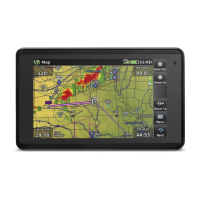