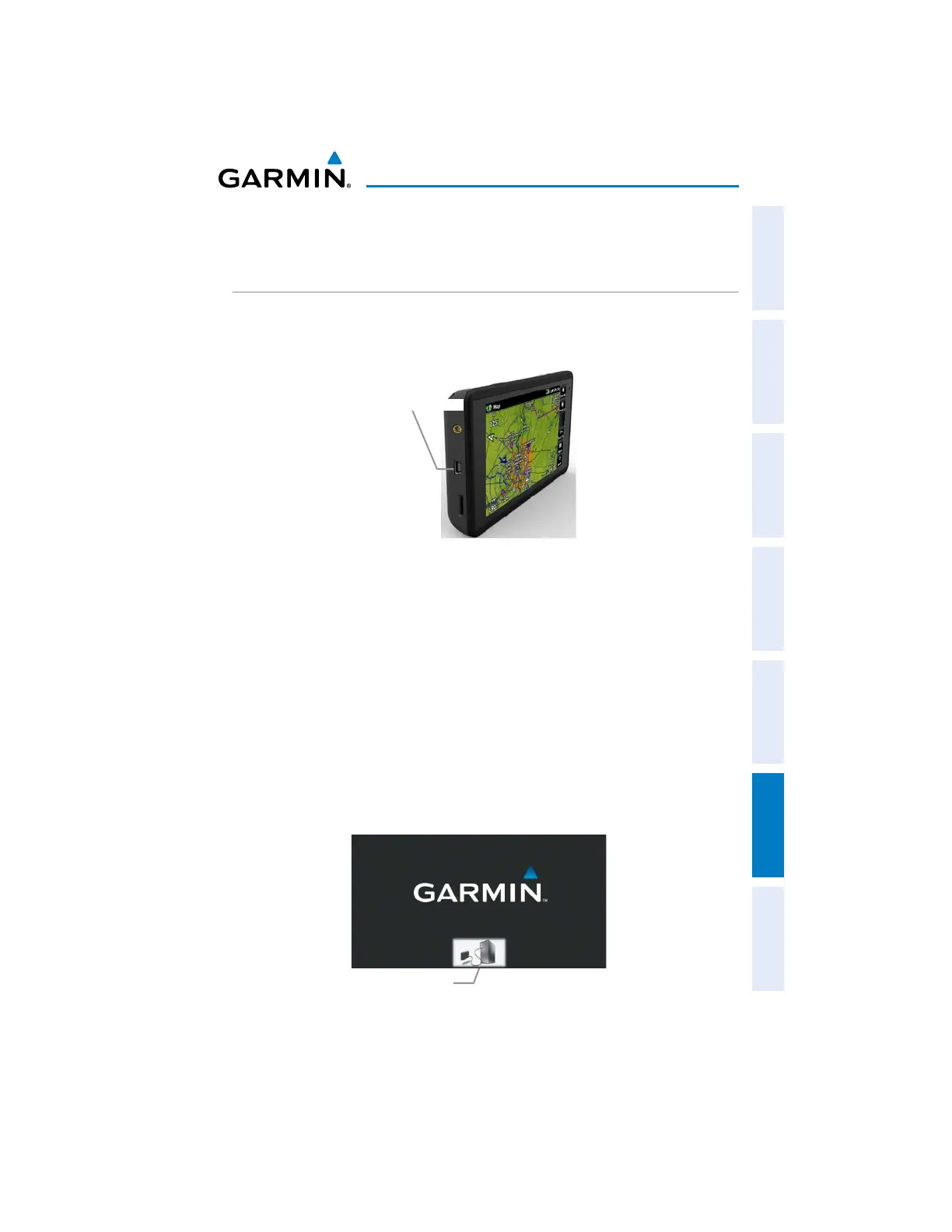Garmin aera 660 Pilot’s Guide
190-02017-20 Rev. E
Appendix C
157
Overview Navigation Flight Planning Hazard Avoidance Additional Features Appendices Index
APPENDIX C: MANAGING FILES AND DATABASES
CONNECTING TO A COMPUTER
The aera 660 can be connected to a computer using the included USB-PC Interface
Cable to connect to a USB data port.
Mini-USB Connection
Mini-USB Connector
Connecting the aera 660 to a computer:
1)
(Optional Step) Insert a memory card into the memory card slot. Press it in
until it clicks.
2)
Turn the unit on.
3)
Connect the small end of the USB cable to the connector.
4)
Connect the larger end of the USB cable to a USB port on the computer.
The Mass Storage Icon appears on the screen, along with an icon indicating
the usage mode. The aera 660 and memory card appear as removable
drives in My Computer in Windows and as mounted volumes on Mac
computers.
Mass Storage Mode
Mass Storage Icon
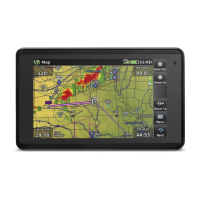