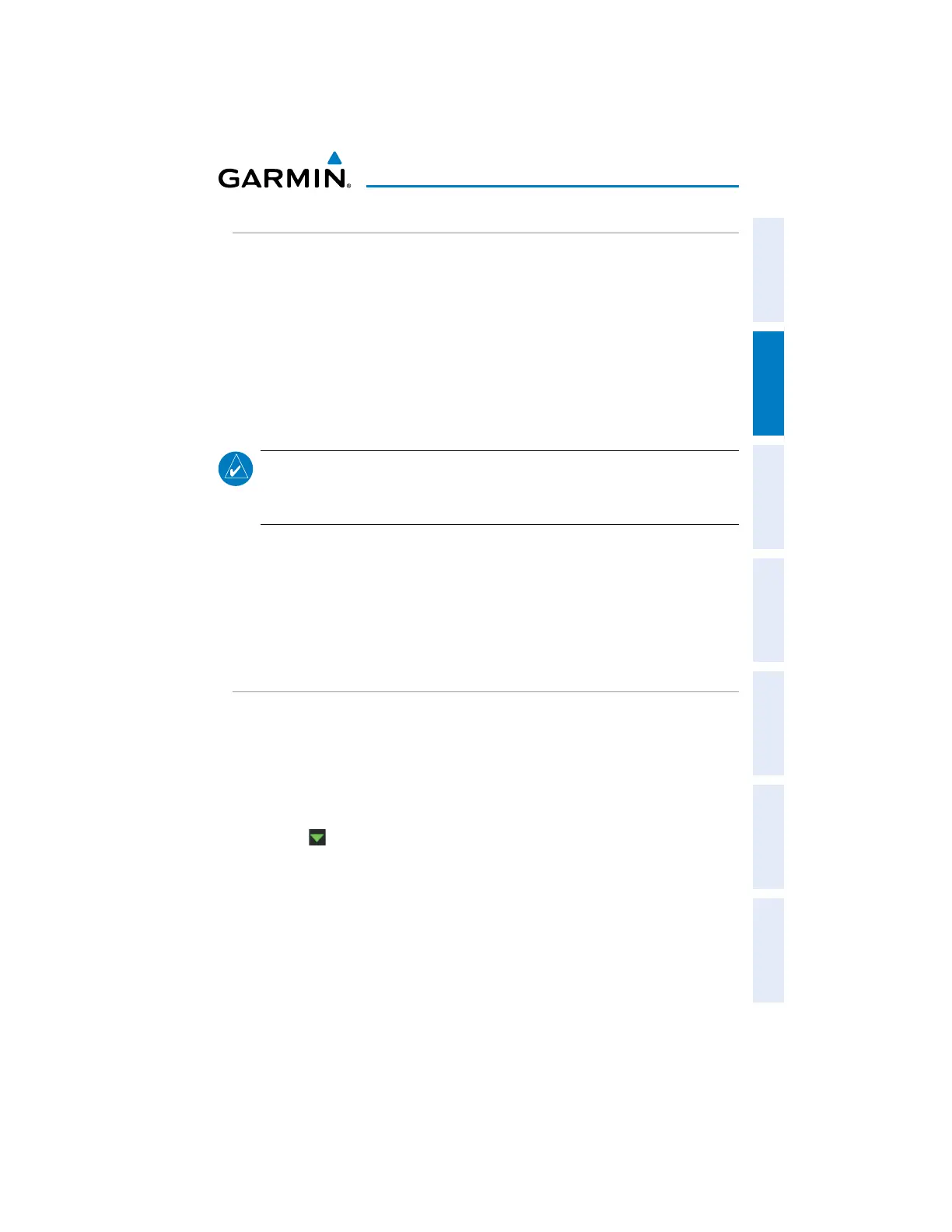Garmin aera 660 Pilot’s Guide
190-02017-20 Rev. E
51
Navigation
Overview Navigation Flight Planning Hazard Avoidance Additional Features Appendices Index
MAP ORIENTATION
Maps are shown in one of three different orientation options, allowing flexibility
in determining aircraft position relative to other items on the map (North Up), or for
determining where map items are relative to where the aircraft is going (Track Up), or
desired track up (DTK UP)).
s.ORTH5PALIGNSTHETOPOFTHEMAPDISPLAYTONORTHDEFAULTSETTING
s4RACK5PALIGNSTHETOPOFTHEMAPDISPLAYTOTHECURRENTGROUNDTRACK
s$ESIRED4RACK$4+5PALIGNSTHETOPOFTHEMAPDISPLAYTOTHEDESIREDCOURSE
NOTE:
Map orientation can only be changed from the Navigation Map Option
Menu. All other maps (except weather maps) that show navigation data
reflect the orientation selected for the Navigation Map.
Adjusting the map orientation:
1)
From the Main Menu, touch Map > Menu > Set Up.
2)
If necessary, touch the Dedicated Page Icon, and touch the General Group.
3)
Touch the 'Orientation' Data Option Button, and touch the desired option
from the list (North Up, Track Up, or DTK Up).
AIRPORTS, NAVAIDS, CITIES & ROADS
Setting up and customizing airports, NAVAIDs, cities & roads for
the Navigation Map:
1)
From the Main Menu, touch Map > Menu > Set Up.
2)
Touch the Dedicated Page Icon, and touch the 'Airport', 'Navaid', 'City',
or 'Road' Group.
3)
Touch to select the desired settings.
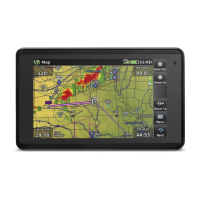