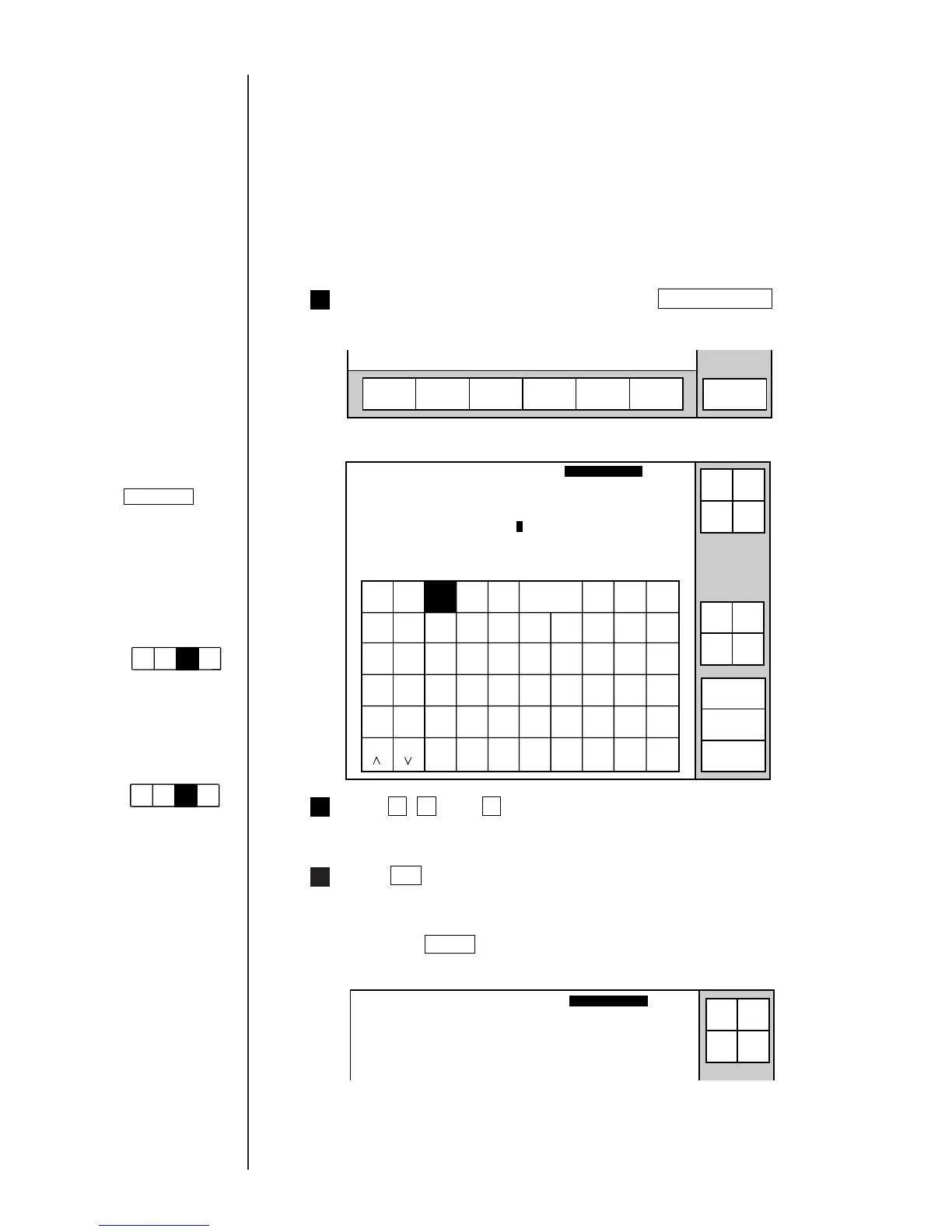3-47 ● Saving Edited Print Data
3
2
1
3.8 Saving Edited Print Data
(1) Overview
¡
You can save edited print data.
¡
Registration numbers are automatically assigned to print data.
¡
No duplicate message names can be assigned.
(2) Operating procedure
¡
Saving data under the message name of "ABC"
From the "Print description" screen, press Save message .
Select
message
Print line
setup
Edit
message
Print
format
Print
spec.
Menu
Save
message
Kana
Insert
Delete
K
U
A
L
V
B
M
W
C
N
X
D
O
Y
E
P
Z
F
Q
+
G
R
−
H
S
×
I
T
/
J
Space
Back-
space
().
:
,
Save message
2011.07.07 12:45
Cancel
1234567890
ABC・
123・
OK
Save message as (name) :[
]
Manual
↓
↑
→
←
Status: Ready Com=0
Message name
[
]
Start
up
Shut
down
Comm
On/Off
Shift Shift
The system then returns you to the "Save message" screen.
Press A , B , and C in sequence.
The message name field then reads "ABC".
Save message
2011.07.07 12:45
Save message as (name) :[
ABC ]
Message number :01
Manual
Status: Ready Com=0
Message name
[
]
Start
up
Shut
down
Comm
On/Off
Press OK .
The system then saves the data and returns you to the "Print description"
screen.
¡
Pressing Cancel causes the system to return to the "Print description"
screen without saving the data.
If the cursor is not
displayed, press
Show cursor .
Operations for
modifying the setting
contents
(See Section 2.1.3,
Operations for
modifying the setting
contents. )
Keybord display has
been set to one of the
follwing settings:
"When KANA and
dedicated characters
can be input."
Kana
Dedi-
cated
ABC・
123・
Arabic
(The "Arabic input" be
unable to do in "Simple
Chinese".)
"When special
characters can be
input."
Spe-
cial
Spe-
cial2
ABC・
123・
Arabic