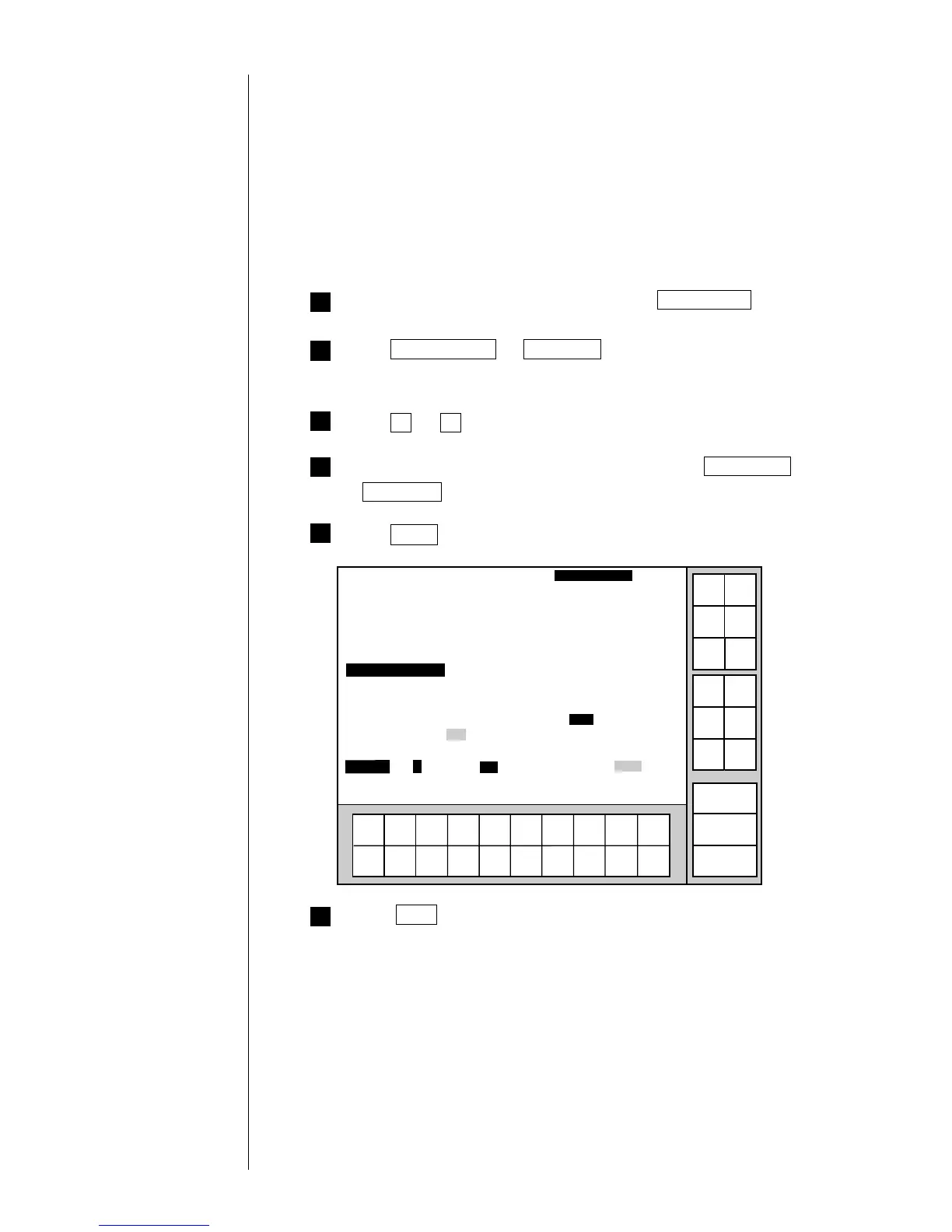1234567890
Incre-
ment
Decre-
ment
Print format
2011.07.07 12:45
Back
Column 1 Column 2 Column 3
[・・・・・・・・・・] [・・・・・・・・・・][・・・・・・・・・・]
Line spacing [0](dots 0-2)
Character size [4](1: 5x5 2 :5x8 3 : 7x10 4 :12x16 5 :18x24 6 : 24x32 )
Inter-char. space
[0](dots 0-3)
Increased width [1](times 1-9)
Bar code [1](0:none 1:C39 2:ITF 3:NW-7 4:EAN-13 5:DM 6:C128)
Manual
Show
cursor
Prev.
item
Next
item
↓
↑
Status: Ready Com=0
Message name
[
]
Start
up
Shut
down
Comm
On/Off
→
←
From the "Print description" screen, press Print format .
(3)Printing barcode
¡
After setting barcode using "Print format" screen, input contents to be printed.
¡
Character spacing has already been specified by the type of barcode:
It cannot be changed.
¡
Setting the line spacing to 0, character size to 12×16, character width
increase to 1 and barcode to code 39.
¡
Set contents to be printed to "1234567890".
3
2 Press Previous item or Next item to select an item whose print
format is to be changed.
Press ↓ or ↑ to move the cursor to the setup item to be edited.
4 Change the value as desired with a numeric key, Decrement key,
or Increment key.
5
Press Apply .
6 Press Back .
You are then returned to the "Print description" screen.
Cursor will move to the
line you touched.
Selected item on the
cursor-positioned line
can be changed
by touching.