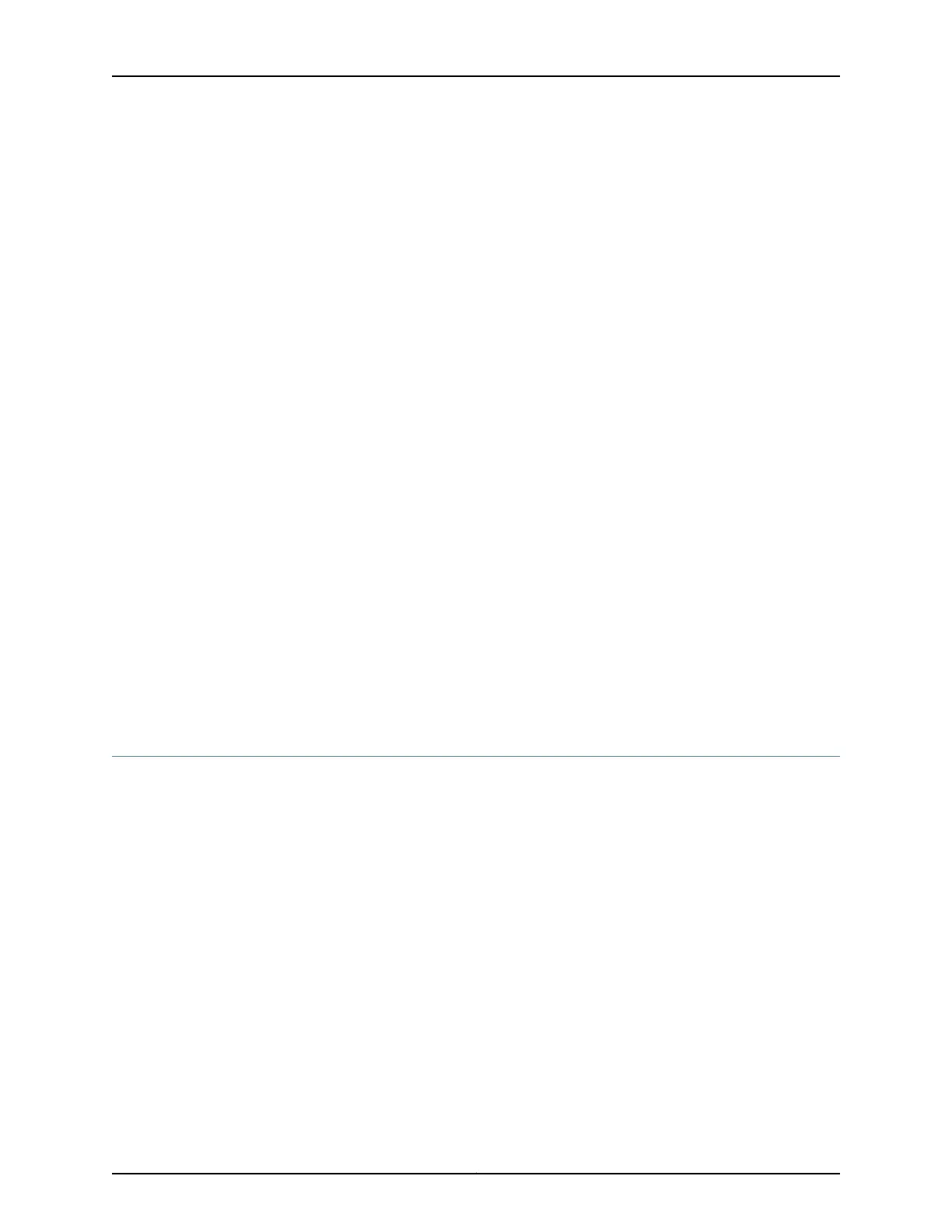•
“Mounting an EX4200 Switch on a Desk or Other Level Surface” on page 129 (using
the rubber feet provided)
•
“Mounting an EX4200 Switch on a Wall” on page 138 (using the separately orderable
wall-mount kit)
5. Follow instructions in “Connecting Earth Ground to an EX Series Switch” on page 143.
6. Follow instructions for connecting power as appropriate for your site:
•
Connecting AC Power to an EX4200 Switch on page 149
•
Connecting DC Power to an EX4200 Switch on page 152
7. Perform initial configuration of the switch by following instructions in “Connecting
and Configuring an EX Series Switch (CLI Procedure)” on page 165 or “Connecting and
Configuring an EX Series Switch (J-Web Procedure)” on page 168.
8. Set the switch’s management options by following the appropriate instructions:
•
Connecting a Device to a Network for Out-of-Band Management on page 157
•
Connecting a Device to a Management Console by Using an RJ-45 Connector on
page 158
Related
Documentation
Rack Requirements on page 68•
• Cabinet Requirements on page 68
• Clearance Requirements for Airflow and Hardware Maintenance for EX4200 Switches
on page 70
Mounting an EX4200 Switch
You can mount the switch:
•
On two posts in a 19-in. rack or cabinet by using the mounting brackets provided with
the switch.
•
On four posts in a 19-in. rack or cabinet by using the separately orderable four-post
rack-mount kit.
•
In a position recessed 2 in. from the front of a 19-in. rack or cabinet by using the
2-in.-recess front brackets in the separately orderable four-post rack-mount kit. You
can mount the switch in this recessed position on two-post or four-post racks and
cabinets.
•
On a desk or other level surface by using rubber feet. The switch is shipped with four
rubber feet to be used to stabilize the chassis on a desk or other level surface.
•
On a wall by using the separately orderable wall-mount kit.
Copyright © 2017, Juniper Networks, Inc.128
EX4200 Switch Hardware Guide