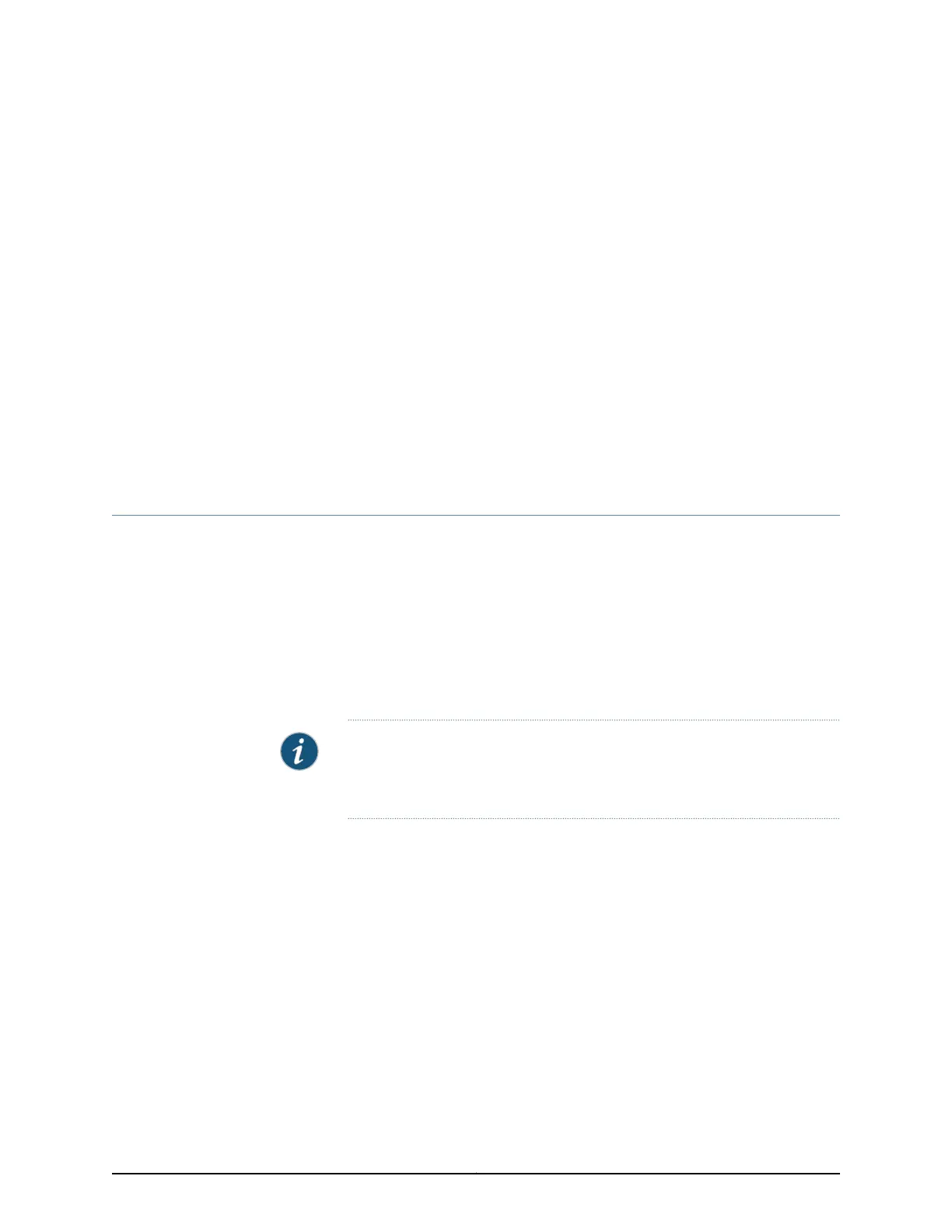CHAPTER 22
Maintaining and Replacing Virtual Chassis
Cable
•
Connecting a Virtual Chassis Cable to an EX4200 Switch on page 213
•
Disconnecting a Virtual Chassis Cable from an EX4200 Switch on page 214
Connecting a Virtual Chassis Cable to an EX4200 Switch
EX4200 switches have two Virtual Chassis ports on the rear panel. You can use the Virtual
Chassis ports to interconnect up to 10 EX4200 switches, enabling them to operate as a
unified single high bandwidth switch. To see illustrations of a few Virtual Chassis cabling
configuration examples, see “Virtual Chassis Cabling Configuration Examples for EX4200
Switches” on page 116.
Ensure that you have the following parts and tools available:
•
A cross-head screwdriver (provided in the uplink module kit)
NOTE: If you order Virtual Chassis cables separately, you must reuse the
cable connector retainers provided with the original cable or order Virtual
Chassis cable connector retainers also separately.
To connect a Virtual Chassis cable to an EX4200 switch (see Figure 64 on page 214):
1. Taking care not to touch module components, pins, leads, or solder connections,
remove the Virtual Chassis cable from its bag.
2. Using both hands, place the Virtual Chassis cable connector in the empty Virtual
Chassis port and slide it in gently until it is fully seated.
3. Slide the cable connector retainer over the Virtual Chassis cable connector.
4. Tighten the screws on the cable connector retainer by using the cross-head screwdriver.
213Copyright © 2017, Juniper Networks, Inc.