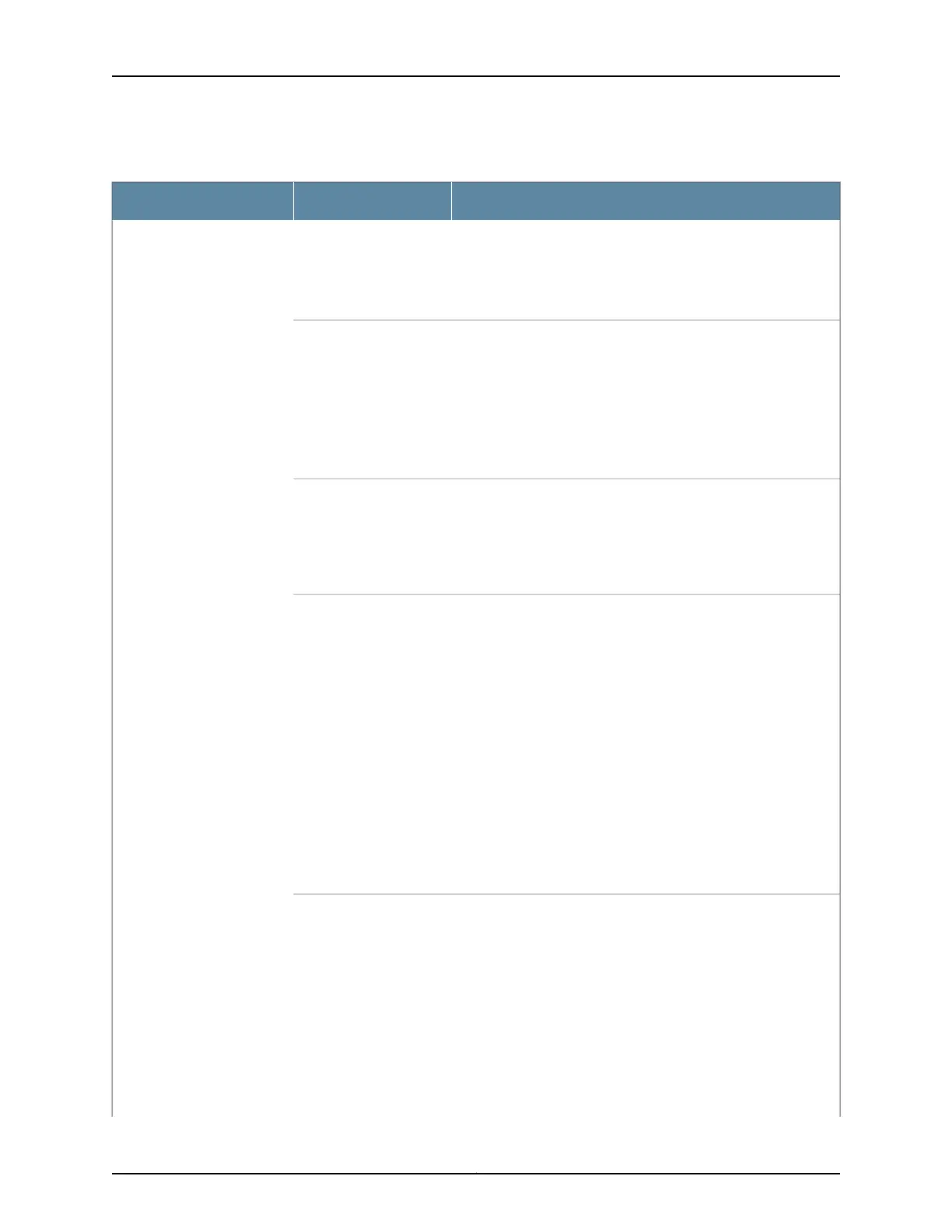Table 11: Status LED on Network Ports
State and DescriptionLCD IndicatorLED
Indicates the administrative status (enabled or disabled). The
status indicators are:
•
Green—Administrative status enabled.
•
Unlit—Administrative status disabled.
LED: ADMStatus
Indicates the duplex mode.
The uplink module ports are always set to full-duplex; therefore,
the LED is always green.
The status indicators for network ports on the front panel are:
•
Green—Port is set to full-duplex mode.
•
Unlit—Port is set to half-duplex mode.
LED: DPX
Indicates the MACsec status (enabled or disabled). MACsec can
be enabled only if you have installed the SFP+ MACsec uplink
module. The status indicators are:
•
Green—MACsec is enabled on the port.
•
Unlit—MACsec is disabled on the port.
LED: MACsec
Indicates the PoE status on switches with PoE-enabled ports.
Here the term POE refers to both PoE and PoE+ as applicable.
PoE is not enabled on uplink module ports; therefore, the LED for
those ports is always unlit.
The status indicators for network ports on the front panel are:
•
Green—PoE is enabled on the port.
•
Amber—PoE is enabled on the port, but no power is drawn from
the port because of one of the following:
•
No device that draws power from the port is connected to the
port.
•
A device that draws power from the port is connected to the
port, but the device is not drawing any power from the port.
•
Unlit—PoE is not enabled on the port.
LED: POE
Indicates the speed.LED: SPD
The speed indicators for network ports on the front panel are:
•
One blink per second—10 Mbps
•
Two blinks per second—100 Mbps
•
Three blinks per second—1000 Mbps
The speed indicators for network ports on the SFP uplink module
are:
•
Green—1000 Mbps
•
Unlit—10/100 Mbps
Copyright © 2017, Juniper Networks, Inc.28
EX4200 Switch Hardware Guide