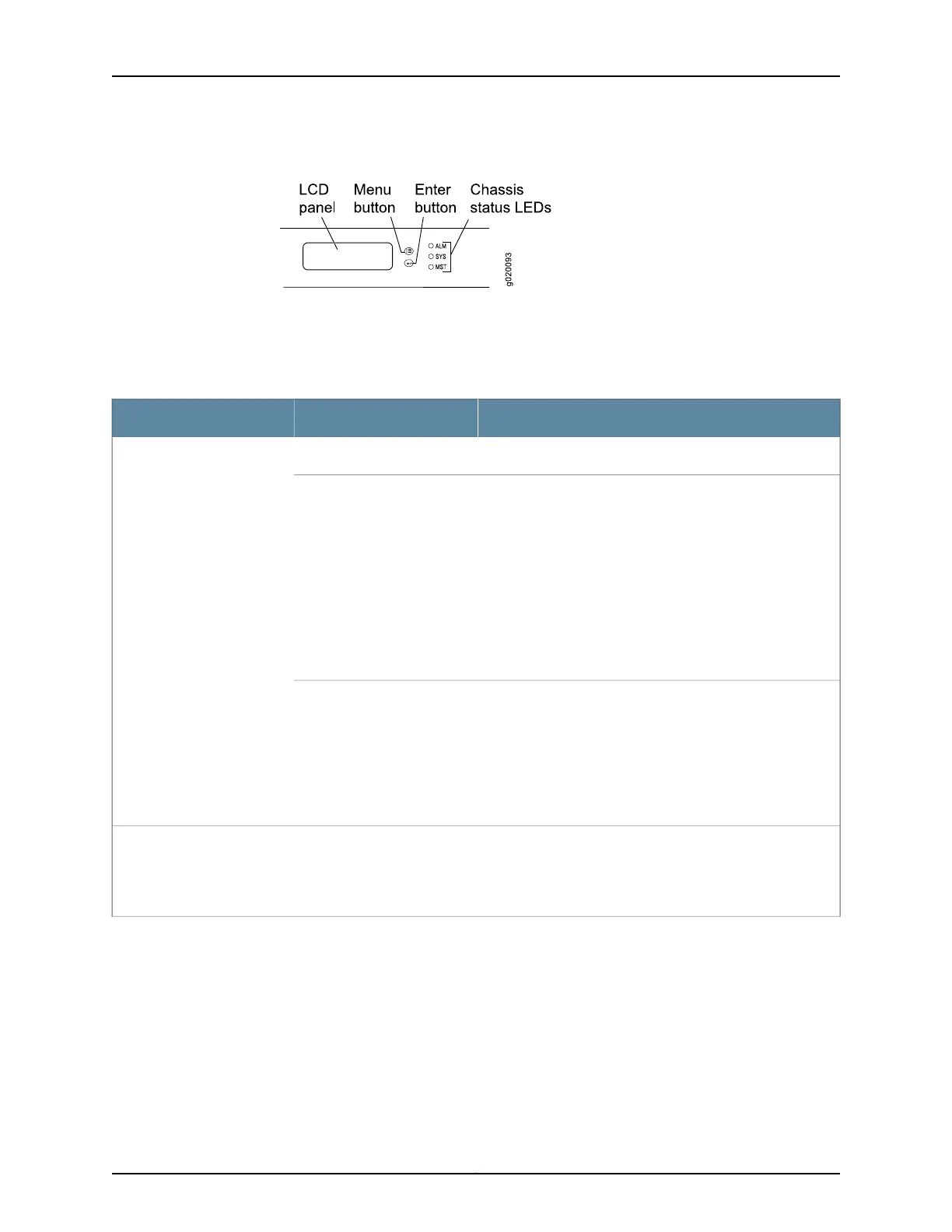Figure 9: Chassis Status LEDs in an EX4200 Switch
Table 7 on page 22 describes the chassis status LEDs in an EX4200 switch, their colors
and states, and the status they indicate. You can view the colors of the three LEDs
remotely through the CLI by issuing the operational mode command show chassis lcd.
Table 7: Chassis Status LEDs in an EX4200 Switch
State and DescriptionColorLED Label
There is no alarm or the switch is halted.UnlitALM (Alarm)
There is a major alarm.
NOTE: When you connect power to the switch, the Alarm
(ALM) LED lights red. This behavior is normal. Plugging an
active Ethernet cable into the management (MGMT) port on
the switch completes the network link and turns off the ALM
LED. (See “Connecting a Device to a Network for Out-of-Band
Management” on page 157.)
Connecting the switch to a dedicated management console
instead of a network does not affect the ALM LED. The LED
remains red until the switch is connected to a network.
Red
There is a minor alarm.
NOTE: The Alarm (ALM) LED lights amber if you commit a
configuration to make it active on the switch and do not also
create a rescue configuration to back it up. To save the most
recently committed configuration as the rescue configuration,
enter the operational mode command request system
configuration rescue save.
Amber
•
On steadily—Junos OS for EX Series switches has been
loaded on the switch.
•
Blinking—The switch is booting.
•
Off—The switch is powered off or is halted.
GreenSYS (System)
Copyright © 2017, Juniper Networks, Inc.22
EX4200 Switch Hardware Guide