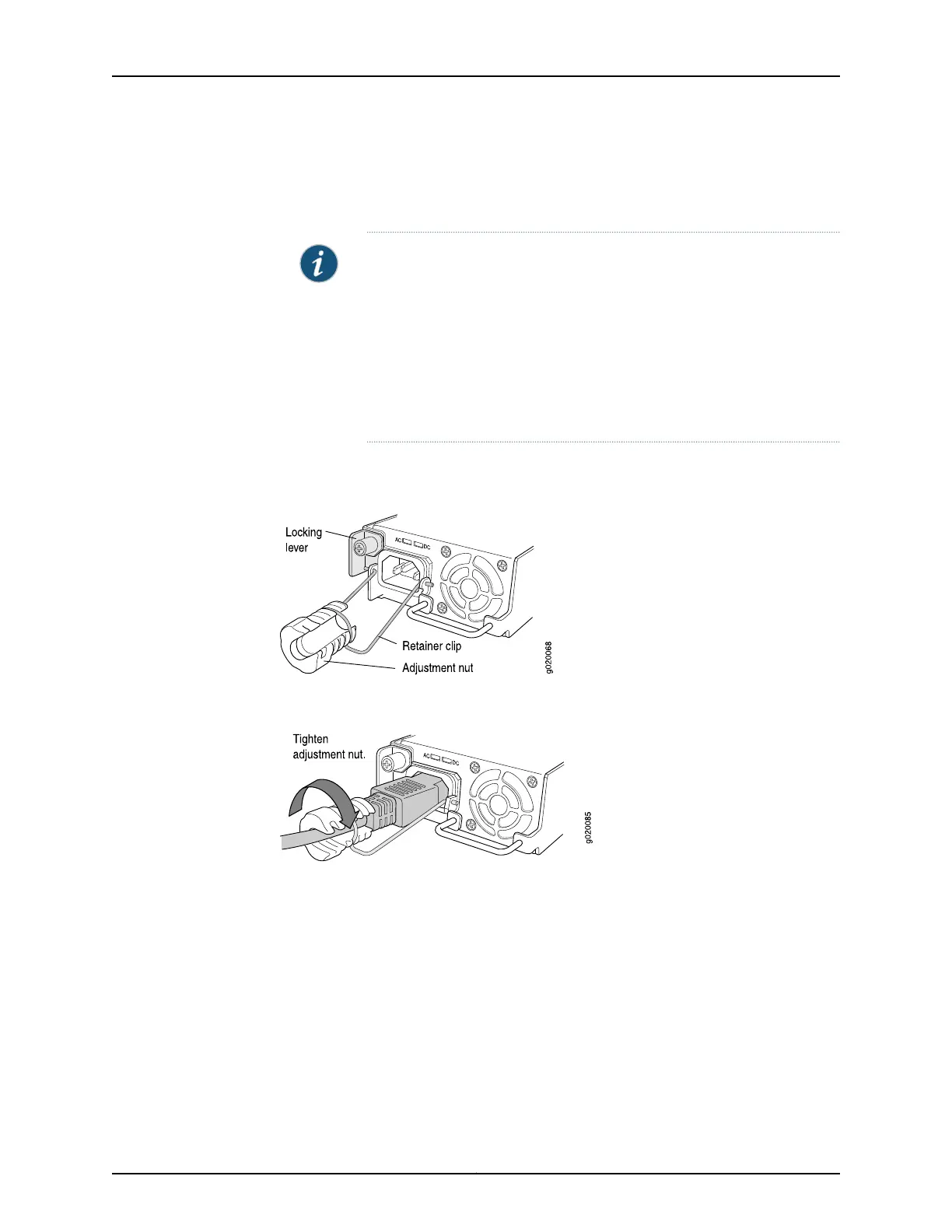8. If the AC power source outlet has a power switch, set it to the ON (|) position.
9. Verify that the AC OK LED on the power supply is lit and is on steadily.
NOTE: When you connectpower to the switch,the Alarm (ALM) LED lights
red. This behavior is normal. Plugging an active Ethernet cable into the
management (MGMT) port on the switch completes the network link and
turns off the ALM LED. (See “Connecting a Device to a Network for
Out-of-Band Management” on page 157.)
Connecting the switch to a dedicated management console instead of a
network does not affectthe ALMLED.The LED remainsreduntil the switch
is connected to a network.
Figure 41: Connecting the AC Power Cord Retainer Clip to an AC Power
Supply in an EX4200 Switch
Figure 42: Connecting an AC Power Cord to an AC Power Supply in an
EX4200 Switch
Related
Documentation
Connecting and Configuring an EX Series Switch (CLI Procedure) on page 165•
• Connecting and Configuring an EX Series Switch (J-Web Procedure) on page 168
• Connecting DC Power to an EX4200 Switch on page 152
• Power Supply in EX4200 Switches on page 33
• AC Power Supply LEDs in EX4200 Switches on page 37
151Copyright © 2017, Juniper Networks, Inc.
Chapter 13: Connecting the Switch to Power