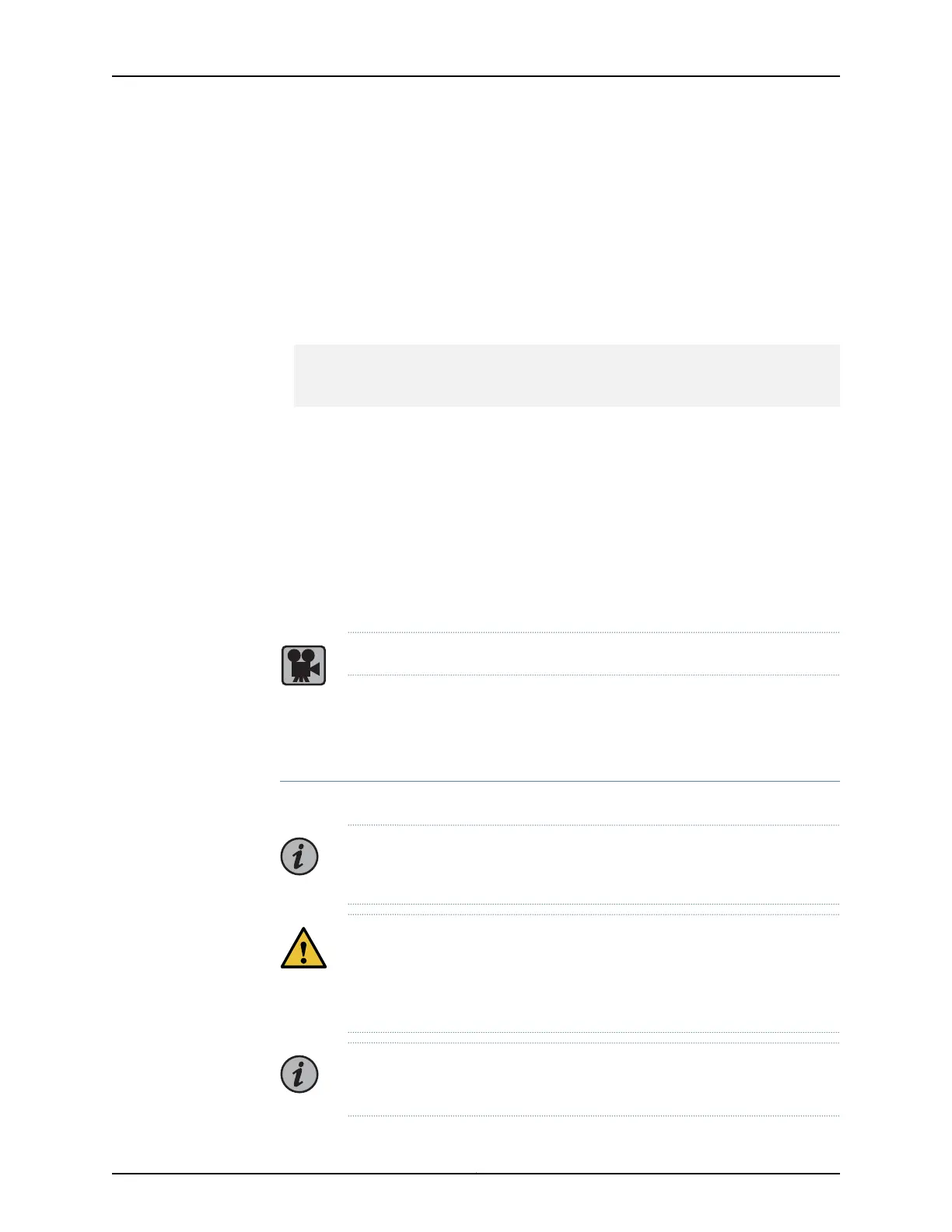• Make sure that the power and grounding cables are arranged so that they do not
obstruct access to other router components.
• Routinely check the status LEDs on the power supply faceplates and the front panel
to determine if the power supplies are functioning normally.
• Check the alarm LEDs on the front panel. Power supply failure or removal triggers an
alarm that causes one or both of the LEDs to light. You can display the associated error
messages by issuing the show chassis alarms command:
user@host> show chassis alarms
1 alarm currently active
Alarm time Class Description
2010-02-03 13:46:31 PST Major PEM 0 Not OK
• Periodically inspect the site to ensure that the grounding and power cables connected
to the router are securely in place and that there is no moisture accumulating near the
router.
See Also MX5, MX10, MX40, and MX80 Power System Description on page 32•
• MX5, MX10, MX40, and MX80 Power Supply LED on page 34
Replacing an MX5, MX10, MX40, and MX80 AC Power Supply
Video: Replacing an MX5, MX10, MX40, and MX80 AC Power Supply
•
Removing an MX5, MX10, MX40, and MX80 AC Power Supply on page 115
•
Installing an MX5, MX10, MX40, and MX80 AC Power Supply on page 116
Removing an MX5, MX10, MX40, and MX80 AC Power Supply
Before you remove a power supply, be aware of the following:
NOTE: The minimum number of power supplies must be presentin the router
at all times.
CAUTION: To maintain proper cooling and prevent thermal shutdown of the
operating power supply unit, each power supply slot must contain either a
power supply or a blank panel. If you remove a power supply, you must install
a replacement power supply or a blank panel shortly after the removal.
NOTE: After powering off a power supply, wait at least 60 seconds before
turning it back on.
115Copyright © 2019, Juniper Networks, Inc.
Chapter 4: Maintaining Components
