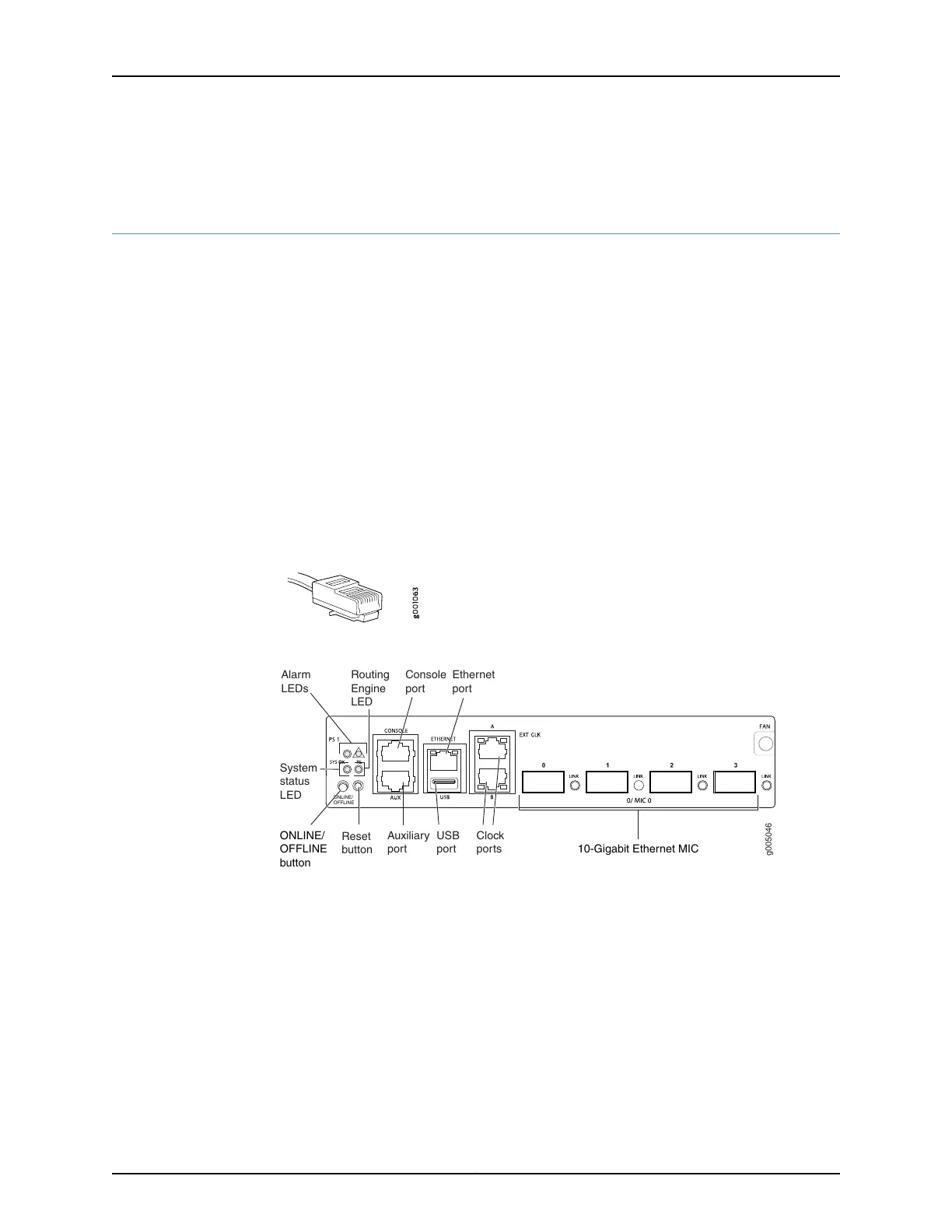See Also request system halt•
Connecting MX5, MX10, MX40, and MX80 Routers to Management Devices
•
Connecting the Router to a Network for Out-of-Band Management on page 91
•
Connecting the Router to a Management Console or Auxiliary Device on page 91
Connecting the Router to a Network for Out-of-Band Management
To connect to the ETHERNET port on the Routing Engine:
1. Turn off the power to the management device.
2. Plug one end of the Ethernet cable (Figure 35 on page 91 shows the connector) into
the ETHERNET port on the Routing Engine. Figure 36 on page 91 shows the port.
3. Plug the other end of the cable into the network device.
Figure 35: Routing Engine Ethernet Cable Connector
Figure 36: Ethernet Port
g005046
ONLINE/
OFFLINE
Auxiliary
port
USB
port 10-Gigabit Ethernet MIC
Console
port
Ethernet
port
Clock
ports
Routing
Engine
LED
Alarm
LEDs
System
status
LED
Reset
button
ONLINE/
OFFLINE
button
Connecting the Router to a Management Console or Auxiliary Device
To use a system console to configure and manage the Routing Engine, connect it to the
appropriate CONSOLE port on the front panel. To use a laptop, modem, or other auxiliary
device, connect it to the AUX port on the front panel. Both ports accept a cable with an
RJ-45 connector. One serial cable with an RJ-45 connector and a DB-9 connector is
provided with the router. To connect a device to the CONSOLE port and another device
to the AUX port, you must supply an additional cable.
To connect a management console or auxiliary device:
1. Turn off the power to the console or auxiliary device.
91Copyright © 2019, Juniper Networks, Inc.
Chapter 3: Initial Installation and Configuration
