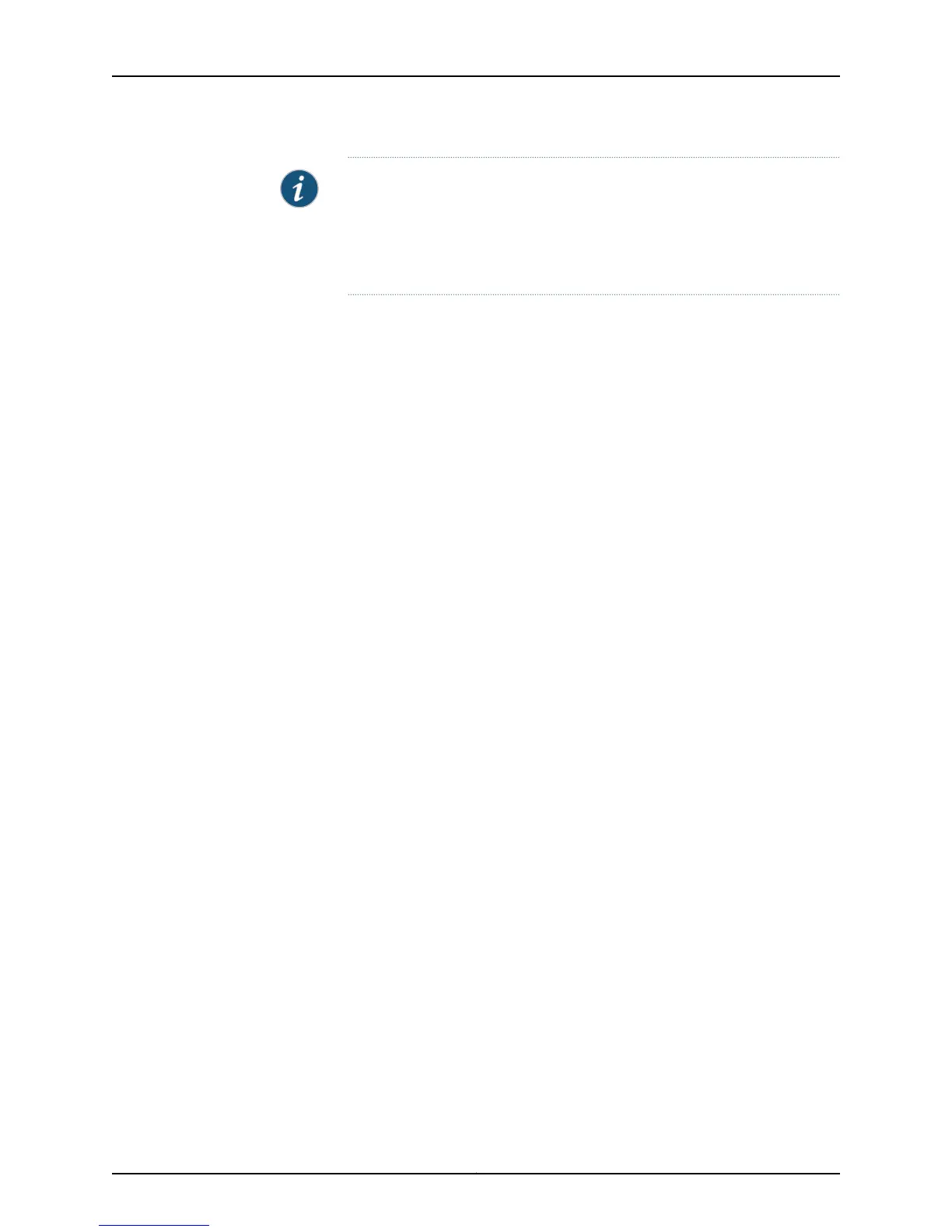NOTE: The SRX Series devices that ship with Junos OS Release 10.0 or later
are formatted with dual-root partitions from the factory. SRX Series devices
that are running Junos OS Release 9.6 or earlier can be formatted with
dual-root partitions when they are upgraded to Junos OS Release 10.0 or
later.
For more information on dual-root partitioning, see the following topics:
•
Initial Configuration for Security Devices
•
Monitoring and Troubleshooting for Security Devices
You configure the services gateway by issuing Junos OS command-line interface (CLI)
commands.
Gather the following information before configuring the device:
•
Device name to be used on the network
•
Domain name the device will use
•
IP address and prefix length information for the Ethernet interface
•
IP address of a default router
•
IP address of a DNS server
•
Password for the root user
Understanding Built-In Ethernet Ports
Note the following points about the services gateway management ports:
•
The services gateway uses fe-0/0/1 to fe-0/0/7 as management ports to perform
initial device setup. Before initial configuration, when the factory-default configuration
is active, the device attempts to perform autoinstallation by obtaining a device
configuration through all of its connected interfaces.
•
The services gateway acts as a DHCP client out of the built-in Ethernet ports. If the
services gateway does not find a DHCP server within a few seconds, the device acts
as a DHCP server and assigns an IP address as 192.168.1.1/24. With the device
temporarily acting as a DHCP server, you can manually configure it with the J-Web
interface.
•
Any DHCP client host, for example, a PC or laptop computer, directly connected to any
of fe-0/0/1 to fe-0/0/7 ports receives an address on the 192.168.1.1/24 network.
•
Any DHCP client host, for example, a PC or laptop computer, directly connected to any
of fe-0/0/1 to fe-0/0/7 ports receives an address on the 192.168.1.1/24 network.
Copyright © 2013, Juniper Networks, Inc.84
SRX110 Services Gateway Hardware Guide