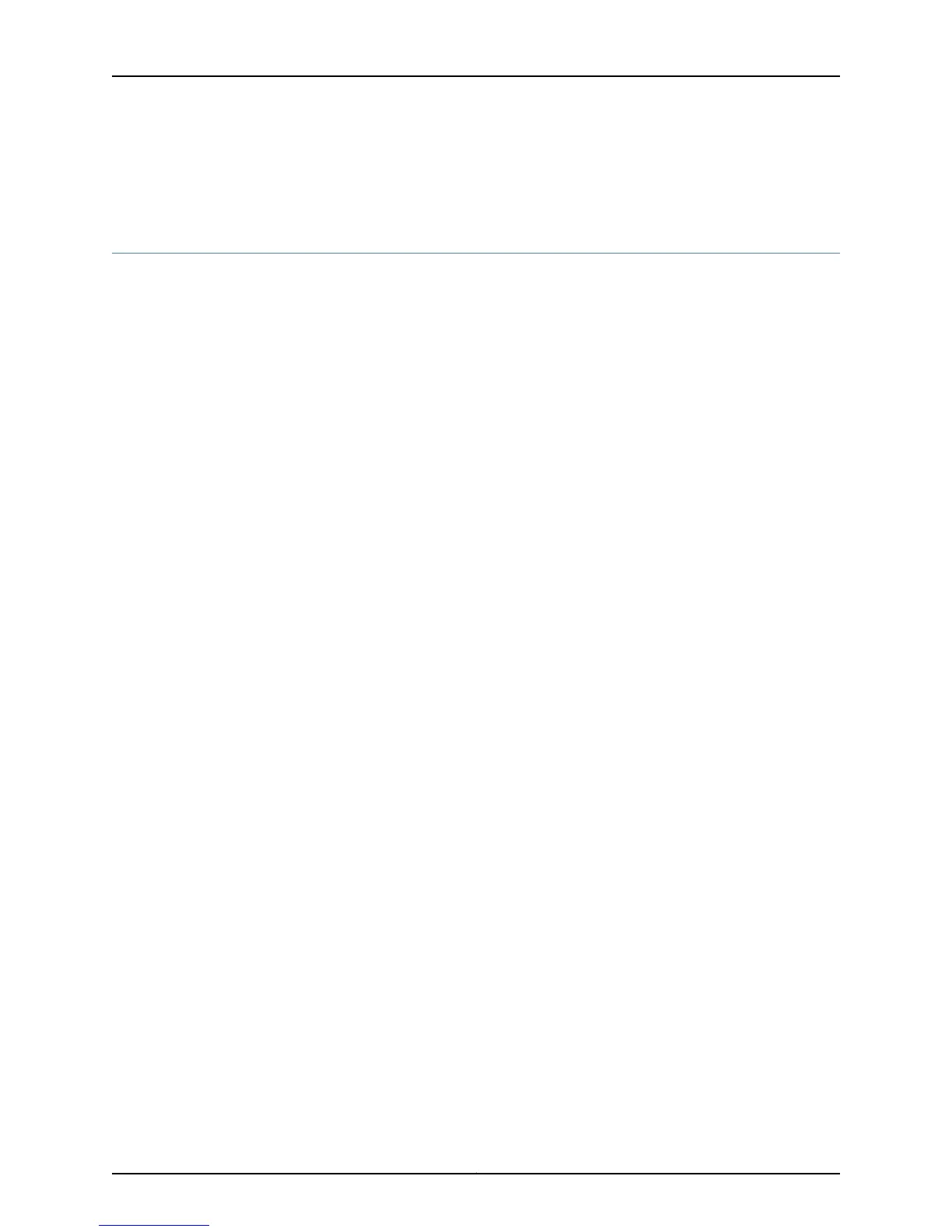• Information You Might Need to Supply to Juniper Networks Technical Assistance Center
on page 142
Packing the SRX110 Services Gateway and Components for Shipment
This topic includes the following sections:
•
Packing the Services Gateway on page 143
•
Packing the Components for Shipment on page 144
Packing the Services Gateway
To pack the services gateway for shipment:
1. Retrieve the shipping carton and packing materials in which the device was originally
shipped. If you do not have these materials, contact your Juniper Networks
representative about approved packaging materials.
2. Attach an electrostatic discharge (ESD) grounding strap to your bare wrist and connect
the strap to the ESD point on the chassis or to an outside ESD point if the device is
disconnected from earth ground.
3. On the console or other management device connected to the services gateway, enter
CLI operational mode and issue the following command to shut down the services
gateway software:
user@host> request system power-off
Wait until a message appears on the console confirming that the operating system
has halted.
4. Shut down power to the device by pressing the Power button on the front panel of
the device.
5. Disconnect power from the device.
6. Remove the cables that connect to all external devices.
7. If the device is installed on a wall or rack, have one person support the weight of the
device while another person unscrews and removes the mounting screws.
8. Place the device in the shipping carton.
9. Cover the device with an ESD bag, and place the packing foam on top of and around
the device.
10. Replace the accessory box on top of the packing foam.
11. Securely tape the box closed.
12. Write the Return Materials Authorization (RMA) number on the exterior of the box to
ensure proper tracking.
143Copyright © 2013, Juniper Networks, Inc.
Appendix D: Contacting Customer Support and Returning the SRX110 Services Gateway Hardware