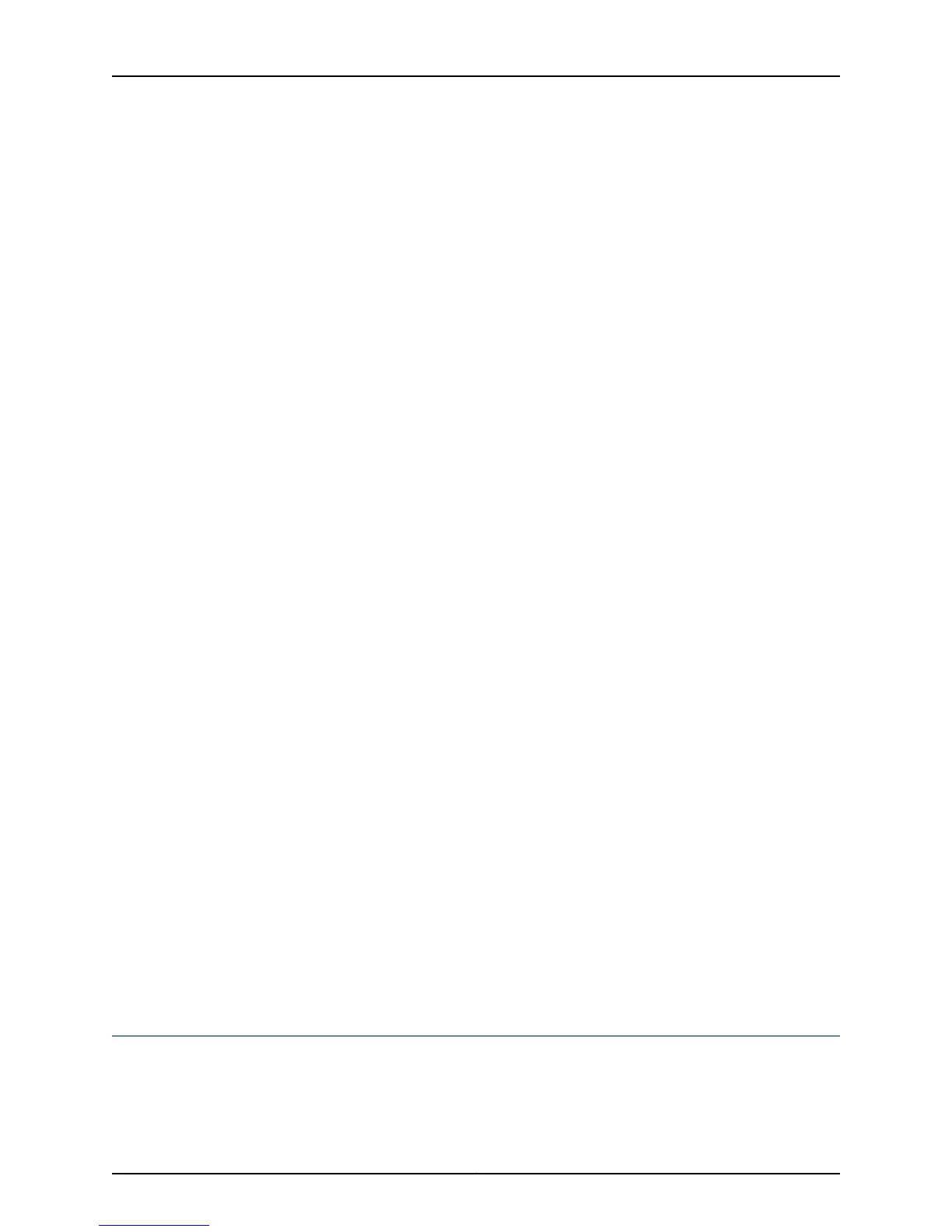The rescue configuration is a previously committed, valid configuration. You must have
previously set the rescue configuration through the J-Web interface or the CLI.
To press the Reset Config button, insert a small probe (such as a straightened paper
clip) into the pinhole on the front panel.
•
By default, pressing and quickly releasing the Reset Config button loads and commits
the rescue configuration through the J-Web interface or the CLI. The Status LED glows
amber during this time.
•
By default, pressing and holding the Reset Config button for 15 seconds or more—until
the Status LED glows amber—deletes all configurations on the device, including the
backup configurations and rescue configuration, and loads and commits the factory
configuration.
For details about factory-default settings, see the following topics:
•
Initial Configuration for Security Devices
•
Monitoring and Troubleshooting for Security Devices
Changing the Reset Config Button Behavior on the SRX110 Services Gateway
You can change the default operation of the Reset Config button by limiting how the
button resets the services gateway:
•
To prevent the Reset Config button from setting the device to the factory-default
configuration and deleting all other configurations:
admin@host# set chassis config-button no-clear
You can still press and quickly release the button to reset it to the rescue configuration.
•
To prevent the Reset Config button from setting the device to the rescue configuration:
admin@host# set chassis config-button no-rescue
You can still press and hold the button for 15 seconds or more to reset the gateway to
the factory-default configuration.
•
To disable the button and prevent the device from resetting to either configuration:
admin@host# set chassis config-button no-clear no-rescue
The no-rescue option prevents the Reset Config button from loading the rescue
configuration. The no-clear option prevents the Reset Config button from deleting all
configurations on the services gateway.
To return the function of the Reset Config button to its default behavior, remove the
config-button statement from the device configuration.
Juniper Networks Technical Assistance Center
If you need assistance while troubleshooting a services gateway, open a support case
using the Case Manager link at http://www.juniper.net/support/, or call 1-888-314-JTAC
(within the United States) or 1-408-745-9500 (from outside the United States).
103Copyright © 2013, Juniper Networks, Inc.
Chapter 16: Monitoring the SRX110 Services Gateway