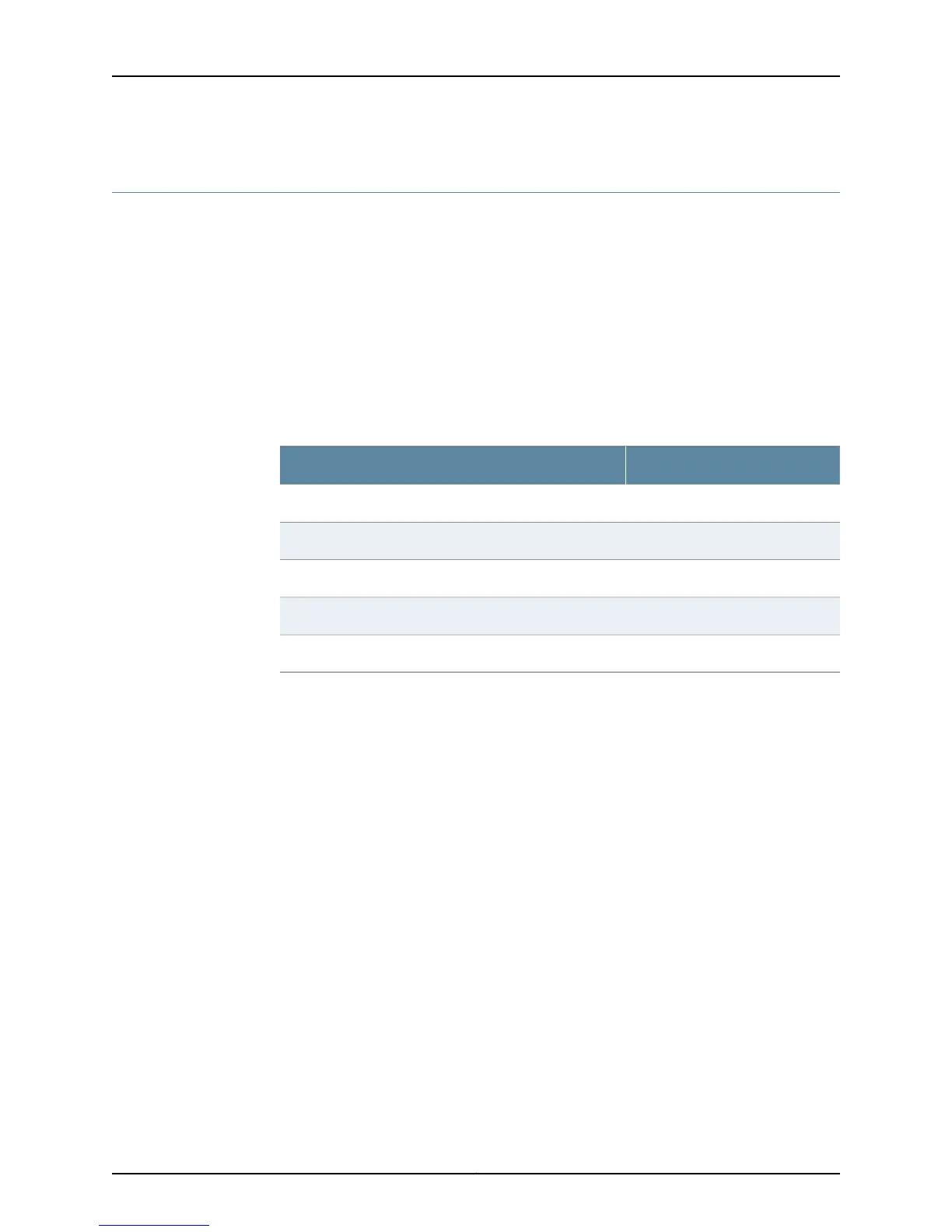Connecting to the CLI at the User End for the SRX110 Services Gateway
To remotely connect to the CLI through a dial-up modem connected to the console port
on the services gateway:
1. Connect a modem at your remote location to a management device such as a PC or
laptop computer.
2. Start your asynchronous terminal emulation application (such as Microsoft Windows
HyperTerminal) on the PC or laptop computer.
3. Select the COM port to which the modem is connected (for example, COM1).
4. Configure the port settings shown in Table 34 on page 81.
Table 34: Port Settings for Connecting to the CLI at User End
ValuePort Setting
9600Bits per second
8Data bits
NoneParity
1Stop bits
NoneFlow control
5. In the HyperTerminal window, enter AT.
For more information on the AT commands, see the following topics:
•
Initial Configuration for Security Devices
•
Monitoring and Troubleshooting for Security Devices
An OK response verifies that the modem can communicate successfully with the COM
port on the PC or laptop.
6. Dial the modem that is connected to the console port on the services gateway by
entering ATDT remote-modem-number. For example, if the number of the modem
connected to the console port on the services gateway is 0013033033030, enter ATDT
0013033033030.
The services gateway login prompt appears.
7. Log in as the user root. No password is required at initial connection, but you must
assign a root password before committing any configuration settings.
Related
Documentation
• Connecting the Modem at the SRX110 Services Gateway End on page 79
• Connecting the Modem to the Console Port on the SRX110 Services Gateway on page 80
• SRX110 Services Gateway Software Configuration Overview on page 83
81Copyright © 2013, Juniper Networks, Inc.
Chapter 13: Connecting the SRX110 Services Gateway to Management Devices