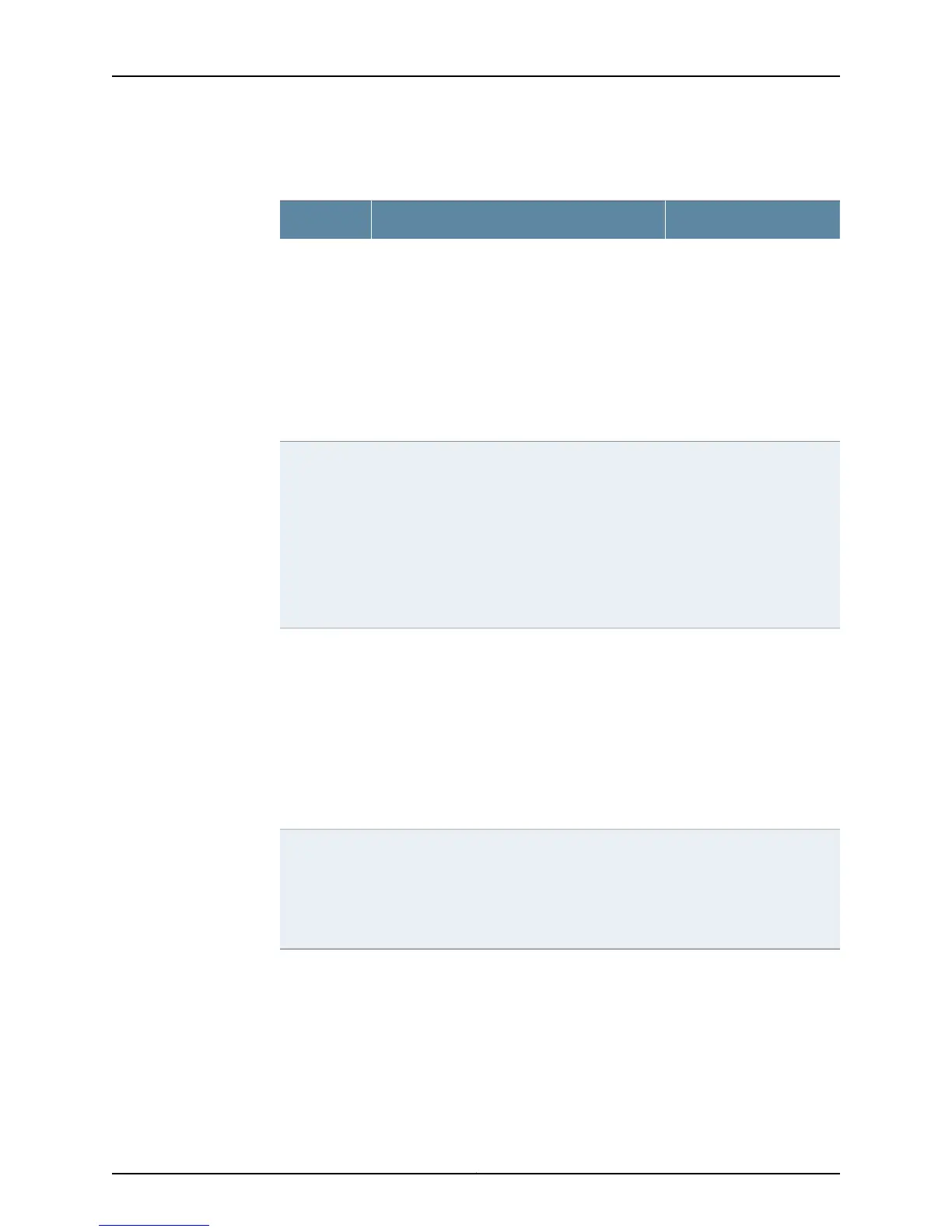Table 9: SRX110 Services Gateway Front Panel Components
LEDs (continued)
UsageDescriptionComponent
The Power LED can be used
to determine if the device is
receiving power.
The Power LED has the following indicator colors:
•
Solid green indicates that the device is
functioning normally.
•
Solid amber indicates that the Power button
has been pressed and quickly released. The
device is gracefully shutting down.
•
Solid red indicates that there is a problem with
the power supply.
•
Off indicates that the device is not receiving
power.
Power LED
The 3G LED can be used to
determine if the 3G USB
modem is plugged in.
NOTE: The 3G LED will be
functional only if you reboot
the services gateway after
plugging in the modem.
The 3G LED has the following indicator colors:
•
Solid green indicates that the 3G USB modem
is functioning normally or connected to network.
•
Solid red indicates that the 3G USB modem is
not registered with network.
•
Solid amber indicates that the 3G USB modem
is registered with network.
•
Off indicates that the 3G USB modem is not
detected.
3G LED
The SYNC LED can be used
to determine if the VDSL2
link is connected.
The SYNC LED for the VDSL2 interface has the
following indicator colors:
•
Solid green indicates that the VDSL2 link is up.
•
Blinking green indicates that the VDSL2 link is
in training and there is no connection to CO.
NOTE: Training refers to the negotiation of the
best mode for a DSL connection.
•
Off indicates that interface has not yet booted
up.
SYNC LED
The TX/RX LED can be used
to determine if there is any
traffic through the VDSL
interface.
The TX/RX LED for the VDSL2 interface has the
following indicator colors:
•
Blinking green indicates that there is traffic.
•
Solid green indicates an invalid state.
•
Off indicates that there is no traffic.
TX/RX LED
SRX110 Services Gateway Ethernet Port LEDs
On the device, each Fast Ethernet port has two LEDs. Figure 7 on page 15 shows the
device Ethernet port LEDs.
Copyright © 2013, Juniper Networks, Inc.14
SRX110 Services Gateway Hardware Guide