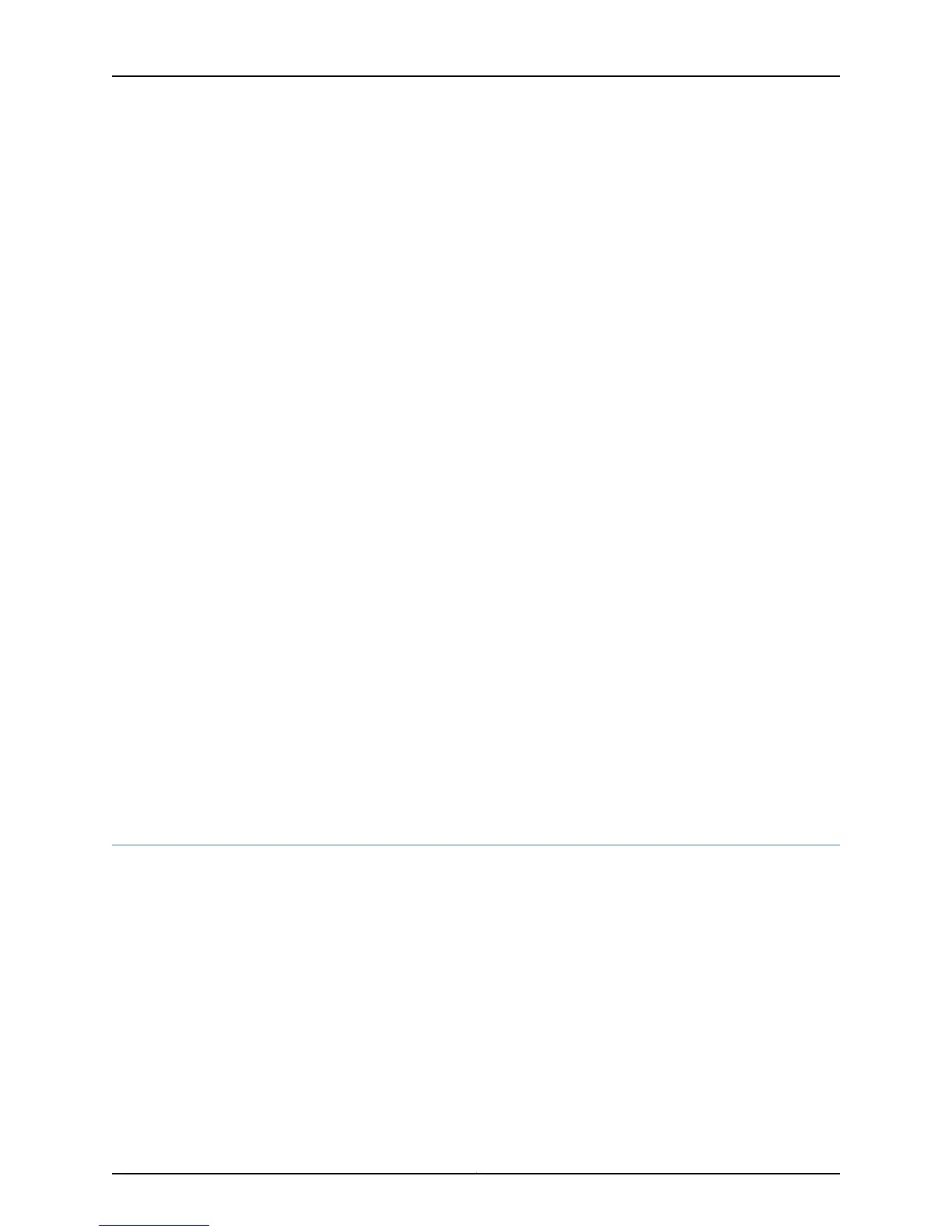}
interfaces {
fe-0/0/0 {
unit 0 {
family inet {
address 192.168.1.1/24;
}
}
}
lo0 {
unit 0 {
family inet {
address 172.16.1.24/32;
}
}
}
}
18. Commit the configuration to activate it on the device.
[edit]
admin@# commit
19. Optionally, configure additional properties by adding the necessary configuration
statements. Then commit the changes to activate them on the device.
[edit]
admin@host# commit
20. When you have finished configuring the device, exit configuration mode.
[edit]
admin@host# exit
admin@host>
Related
Documentation
SRX110 Services Gateway Secure Web Access Overview on page 92•
• SRX110 Services Gateway Software Configuration Overview on page 83
Performing Initial Software Configuration on the SRX110 Services Gateway Using the
J-Web Interface
This topic includes the following sections:
•
Establishing Basic Connectivity on page 88
•
Configuring Basic System Properties on page 90
Establishing Basic Connectivity
To establish basic connectivity:
1. Connect an Ethernet cable from any of the fe-0/0/1 to fe-0/0/7 ports to the Ethernet
port on the management device (workstation or laptop).
2. Connect the power cable to the device and a power source. (We recommend using
a surge protector.) Note the following indications:
Copyright © 2013, Juniper Networks, Inc.88
SRX110 Services Gateway Hardware Guide