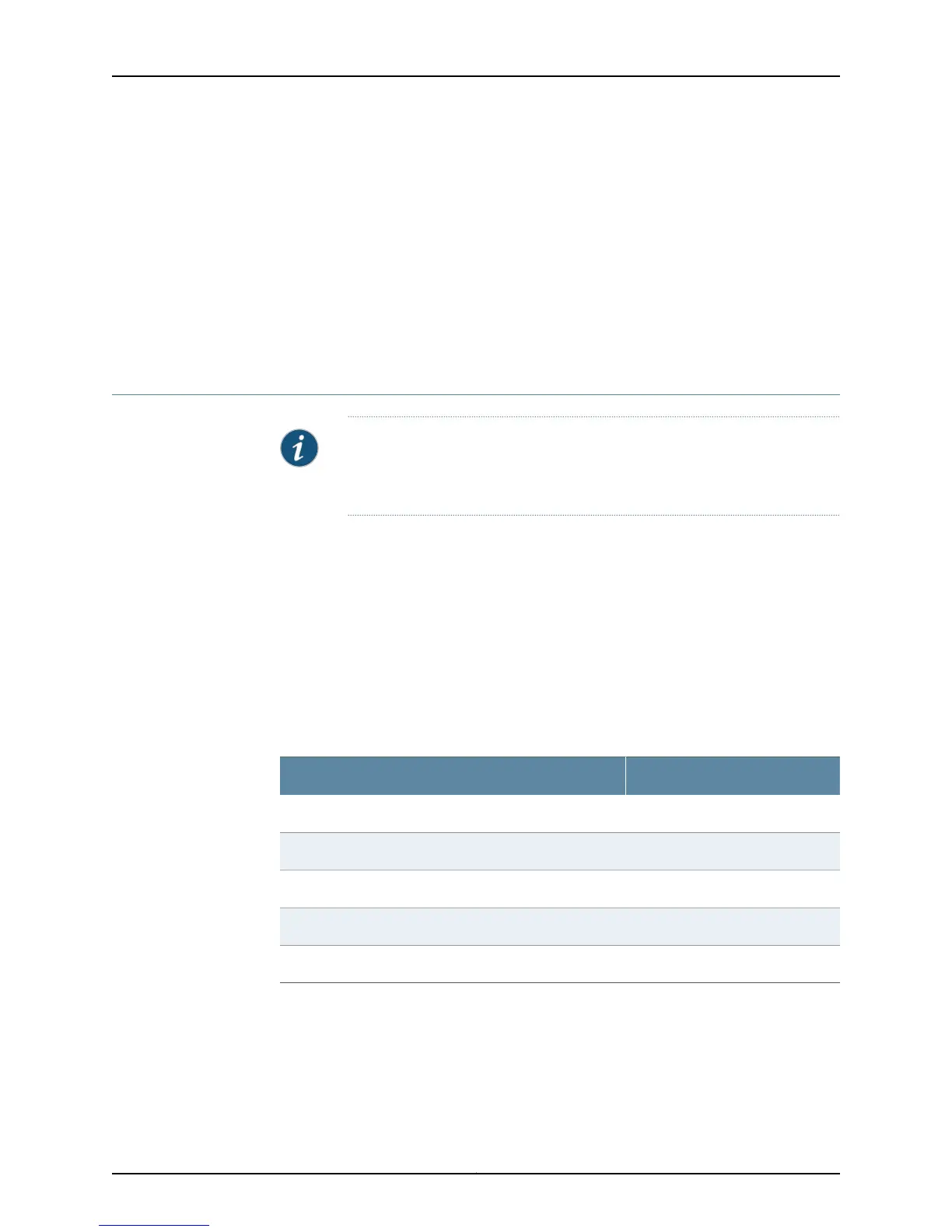Connecting the SRX110 Services Gateway to the CLI Remotely
You can connect an services gateway to the CLI from a remote location through two
dial-up modems:
•
A modem that is connected to the Console port on the services gateway
•
A second modem connected to a remote management device
The modem connection allows you to remotely perform the same console operations
you can perform locally.
Connecting the Modem at the SRX110 Services Gateway End
NOTE: These instructions use Hayes-compatible modem commands to
configure the modem. If your modem is not Hayes-compatible, refer to the
documentation for your modem and enter theequivalent modem commands.
To configure the modem on the services gateway end:
1. Connect the modem to a PC or laptop computer.
2. Power on the modem.
3. From the PC or laptop computer, start your asynchronous terminal emulation
application (such as Microsoft Windows HyperTerminal), and select the COM port to
which the modem is connected (for example, COM1).
4. Configure the port settings as shown in Table 33 on page 79.
Table 33: Port Settings for Configuring the Modem on the Services
Gateway End
ValuePort Setting
9600Bits per second
8Data bits
NoneParity
1Stop bits
NoneFlow control
5. In the HyperTerminal window, enter AT.
For more information on the AT commands, see the following topics:
•
Initial Configuration for Security Devices
•
Monitoring and Troubleshooting for Security Devices
79Copyright © 2013, Juniper Networks, Inc.
Chapter 13: Connecting the SRX110 Services Gateway to Management Devices