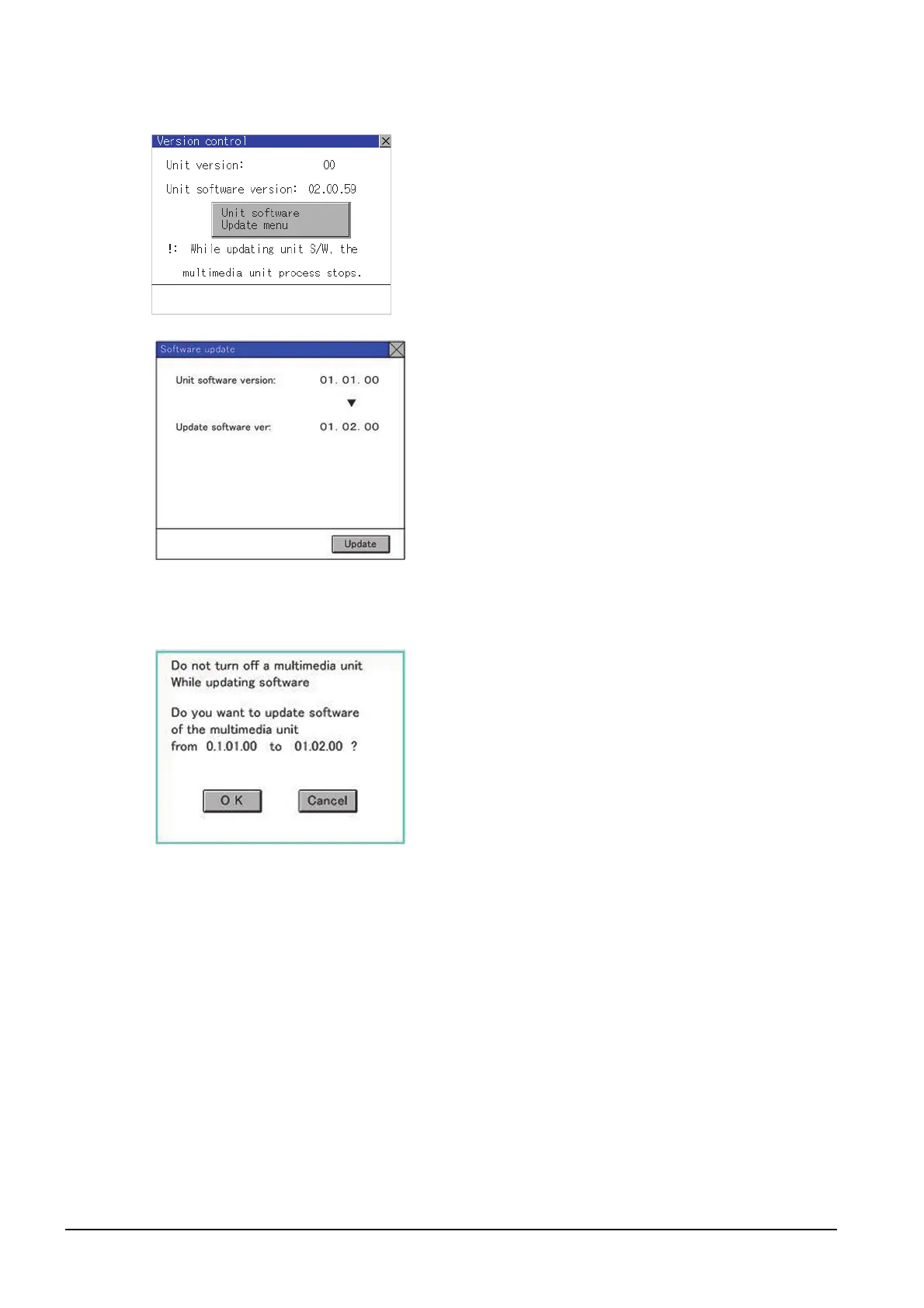3 - 34
3.8 Multimedia
■2. Setting operation of multimedia setting Version control
Step 1. Check the version displayed in Unit
software version.
It is the version of the software currently
installed in the multimedia unit.
Touch the [Unit software Update menu]
button, and then the update program
transfer screen is displayed.
Step 2. By installing an SD card in which the
updated program is stored, the program
can be updated.
Only when the updated program newer
than the unit software version is stored,
the version of newer updated program is
displayed in Update software version.
Step 3. To update the program to the new
version, touch [Update] button.
Step 4. The dialog shown left is displayed.
Touch [OK] button, and then the
software is updated.
Touch [Cancel], and then the software is
not updated.
