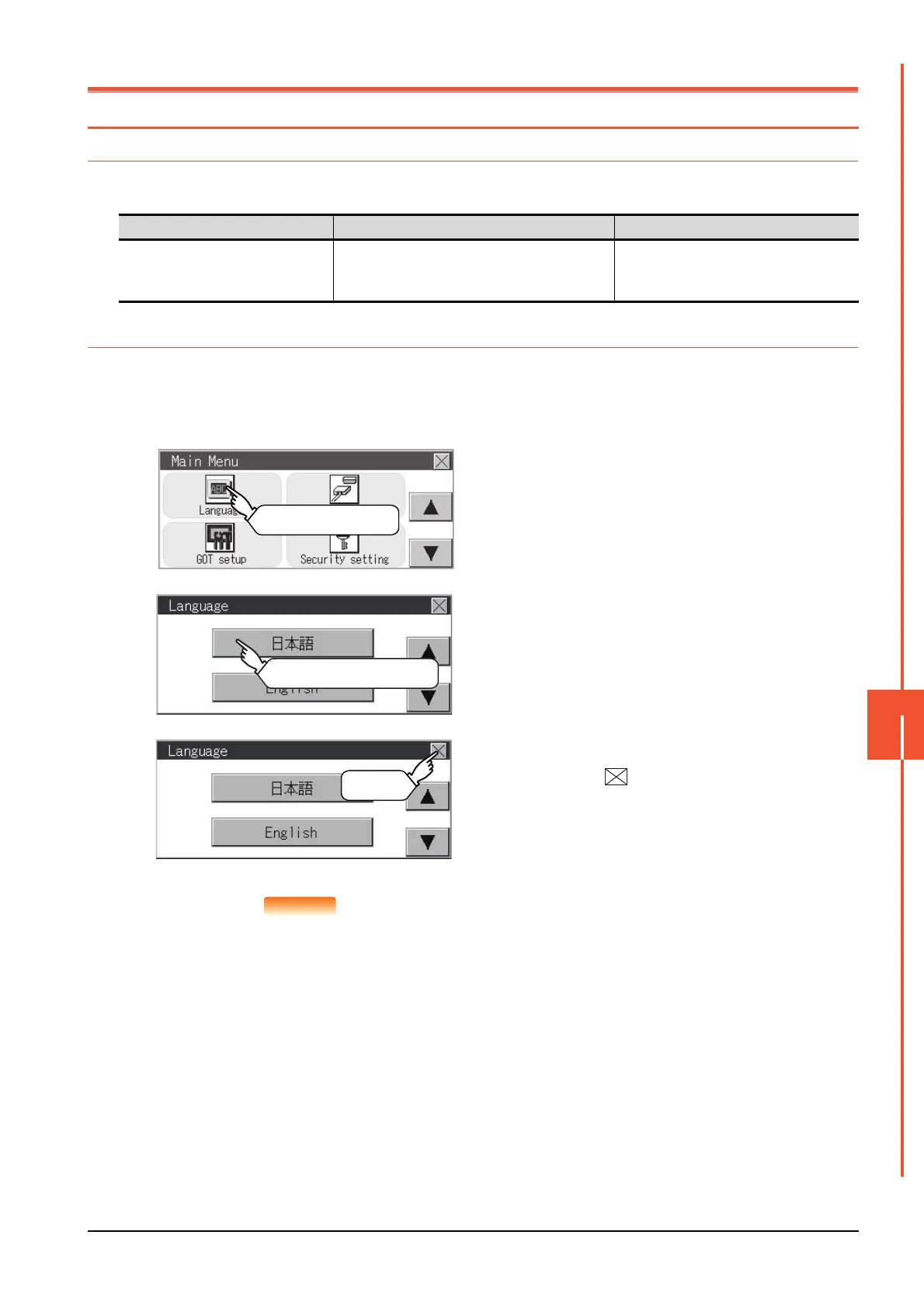10.1 Display Language Setting
10 - 1
LANGUAGE SETTING (LANGUAGE)
10
10. LANGUAGE SETTING (LANGUAGE)
10.1 Display Language Setting
10.1.1 Display language setting function
This function allows display language selection.
The items which can be set are shown below.
10.1.2 Language setting operation
■1. Language
POINT
POINT
(1) Switching the display language of the utility by devices
Any device can be used for switching the display language of the utility. For details, refer to
the following.
➠ GT Designer3 (GOT2000) Help
When using devices to switch the display language of the utility, it does not change even if
the display language is switched from the GOT utility screen.
(2) Selectable languages
The system message switch button is displayed only for the selectable languages.
The selectable languages differ depending on the fonts installed in the GOT.
For the relation between the selectable languages and the fonts, refer to the following.
➠ GT Designer3 (GOT2000) Help
Item Description Setting range
Language
Display language in which the utility functions
and dialog windows are displayed can be
selected or confirmed in this menu
Japanese/English/Chinese
Step 1. Touch [Language] to bring up the set up
screen.
Step 2. Select a display language by touching
the corresponding button.
Step 3. After changing the setting, touch the
button.
The setting is saved and the setting
screen is closed.
Touch a desired language.
