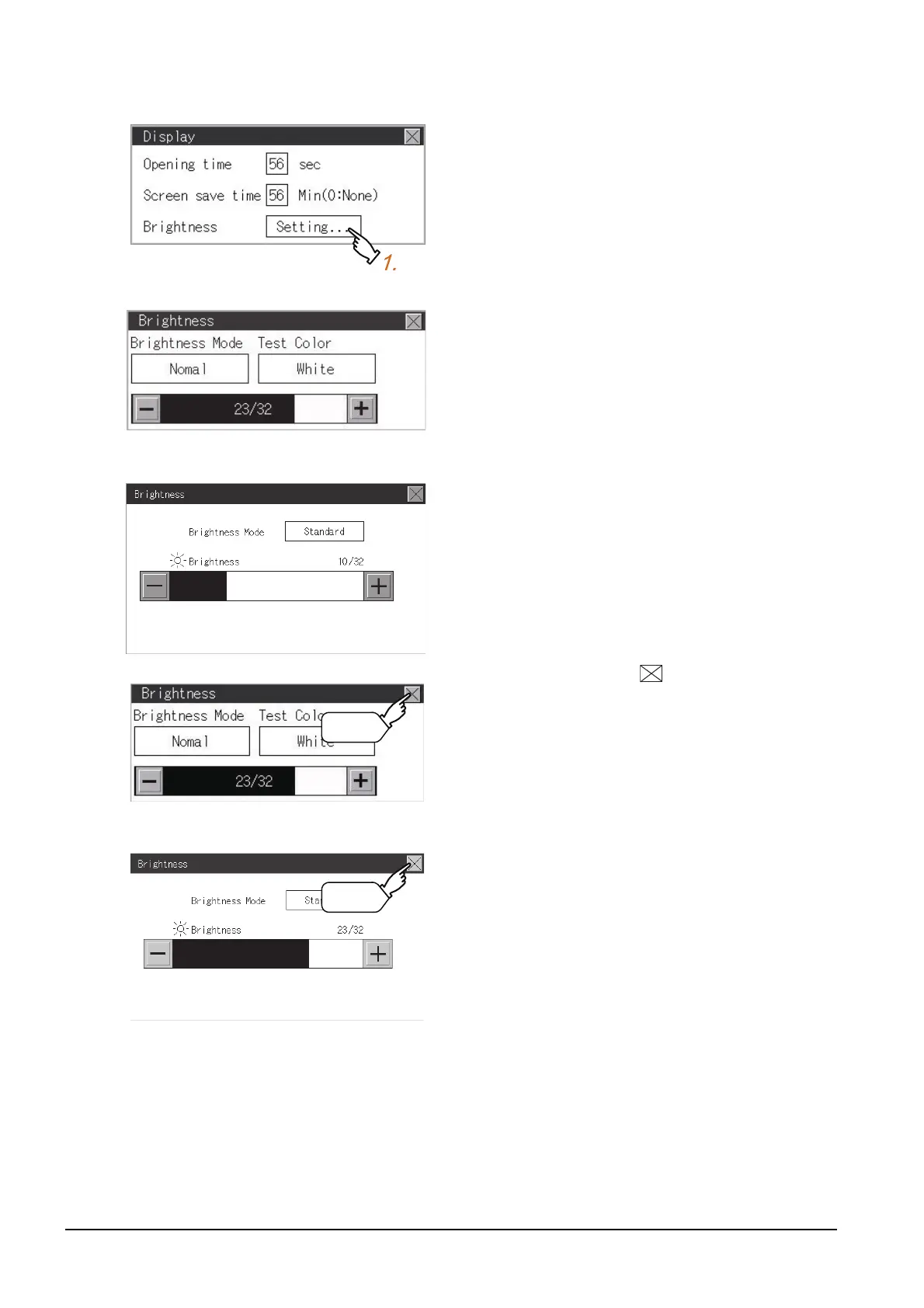12 - 4
12.1 Display Settings
■2. Brightness
Step 1. Touch [Brightness] to bring up the
Brightness setting window.
(For GT2103)
(For GT2104-R)
Step 2. The Brightness setting window is
displayed. Touch an item to be set.
(a) Test Color (GT2103 only)
Touch this item to change the backlight
color, [White], [Green], [Red], [Pink], or
[Orange], that is used for an color test.
(b) Brightness Mode
Touch this item to switch [Normal] or
[Low Brightness].
(c) Brightness
Touch the [+] and [-] keys to adjust the
brightness of the screen.
(For GT2103)
(For GT2104-R)
Step 3. Touch the button to reflect the
setting.
