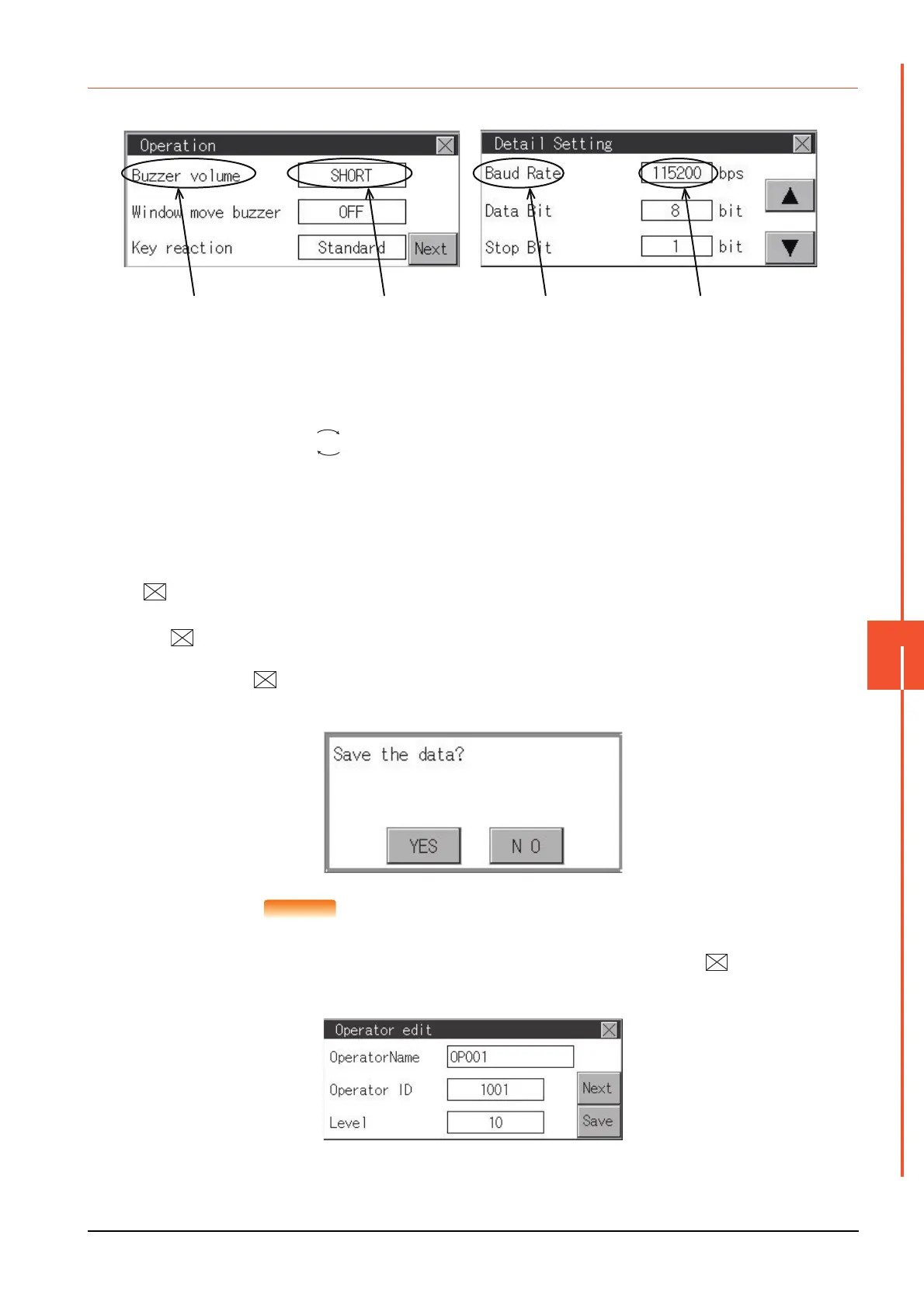9.3 Utility Display
9 - 9
UTILITY FUNCTION
9
9.3.3 Basic operation of settings change
■1. Change of setting value
(1) Setting item, select button
Touch the select button to change the settings.
The setting methods differ depending on the setting items.
The following types of setting method are available.
(a) Switching the setting value
The button repeats every time it is pressed.
(b) Enter the setting value with a keyboard.
Use these keys to enter numerical values. Touch the button to display a keyboard on the GOT screen.
For the keyboard operations, refer to the next page.
(c) Move to another setting screen.
Touch the button to move to each setting screen.
For the setting method of each setting item, refer to the setting operation of each setting screen.
(2) (Close/Return) button
Reflect or cancel the changed settings.
(a) (Close/Return) button
Touching this button closes the screen. Depending on the setting item, the GOT restarts.
Touching the button displays the dialog box shown below.
(If no setting is changed, the dialog is not displayed.)
Operate following the message of the dialog box.
POINT
POINT
Save message screen
In a setting screen having the [Save] button shown below, touching the button does not
show the save message screen shown above and returns to the previous screen when the
setting is changed. To save the setting contents, always touch the [Save] button.
Setting item Select button Setting item Select button
ON OFF
