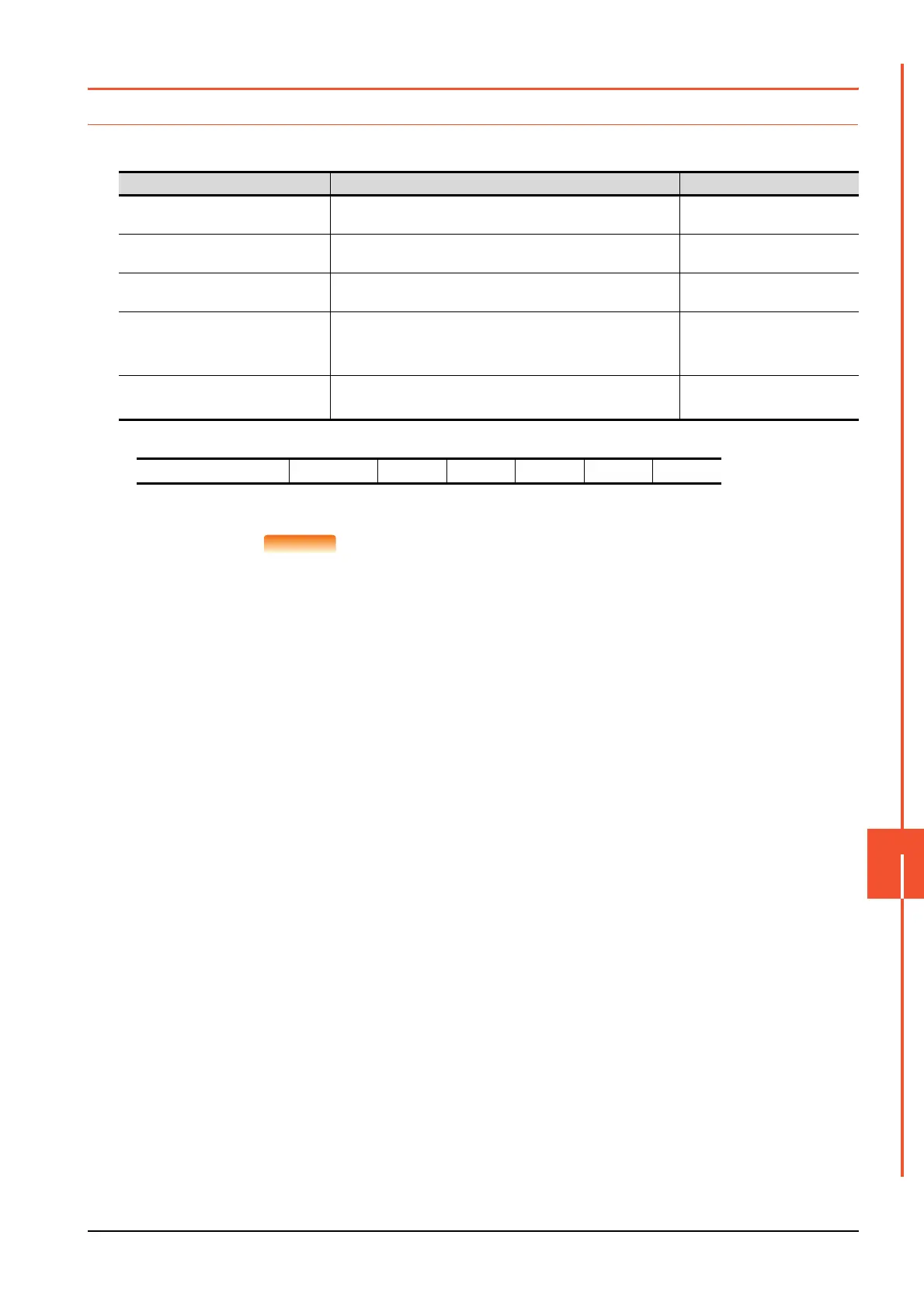12.2 Operation Settings (Settings for Operation)
12 - 5
DISPLAY AND OPERATION SETTINGS (GOT SET UP)
12
12.2 Operation Settings (Settings for Operation)
12.2.1 Operation setting functions
Setting regarding GOT operation can be set.
The items which can be set are described below. If touch the each item part, the respective setting becomes possible.
*1 The more the value set for [Key reaction] is high, the more the key reaction speed slows.
For example, when the GOT recognizes touching the GOT screen once as touching the screen twice, set a higher value for [Key
reaction].
POINT
POINT
Operation setting by GT Designer3
Set buzzer volume and window move buzzer volume by selecting [Common] → [GOT
Environmental Setting] → [GOT Setup...] of GT Designer3.
When change a part of the setting, change the setting by the GOT display setting after
downloading the project data.
➠ GT Designer3 (GOT2000) Help
Function Description Setting range
Buzzer volume Buzzer volume setting can be changed.
OFF/SHORT/LONG
(At factory shipment: SHORT)
Window move buzzer Whether turn ON/OFF buzzer when move window can be selected.
ON/OFF
(At factory shipment: ON)
Key reaction
The touch panel sensitivity when touching the GOT screen can be set.
(For preventing chattering)
±0 to +120
*1
Calibration
Calibrates the touch panel sensitivity
➠ 12.2.4 Position correction of the touch panel (touch panel
calibration setting)
-
Utility call
Utility call key setting screen can be displayed
➠ 12.2.5 Setting the utility call keys
-
"Key reaction" [ms] Standard (±0) +10 +20 +40 +80 +120
