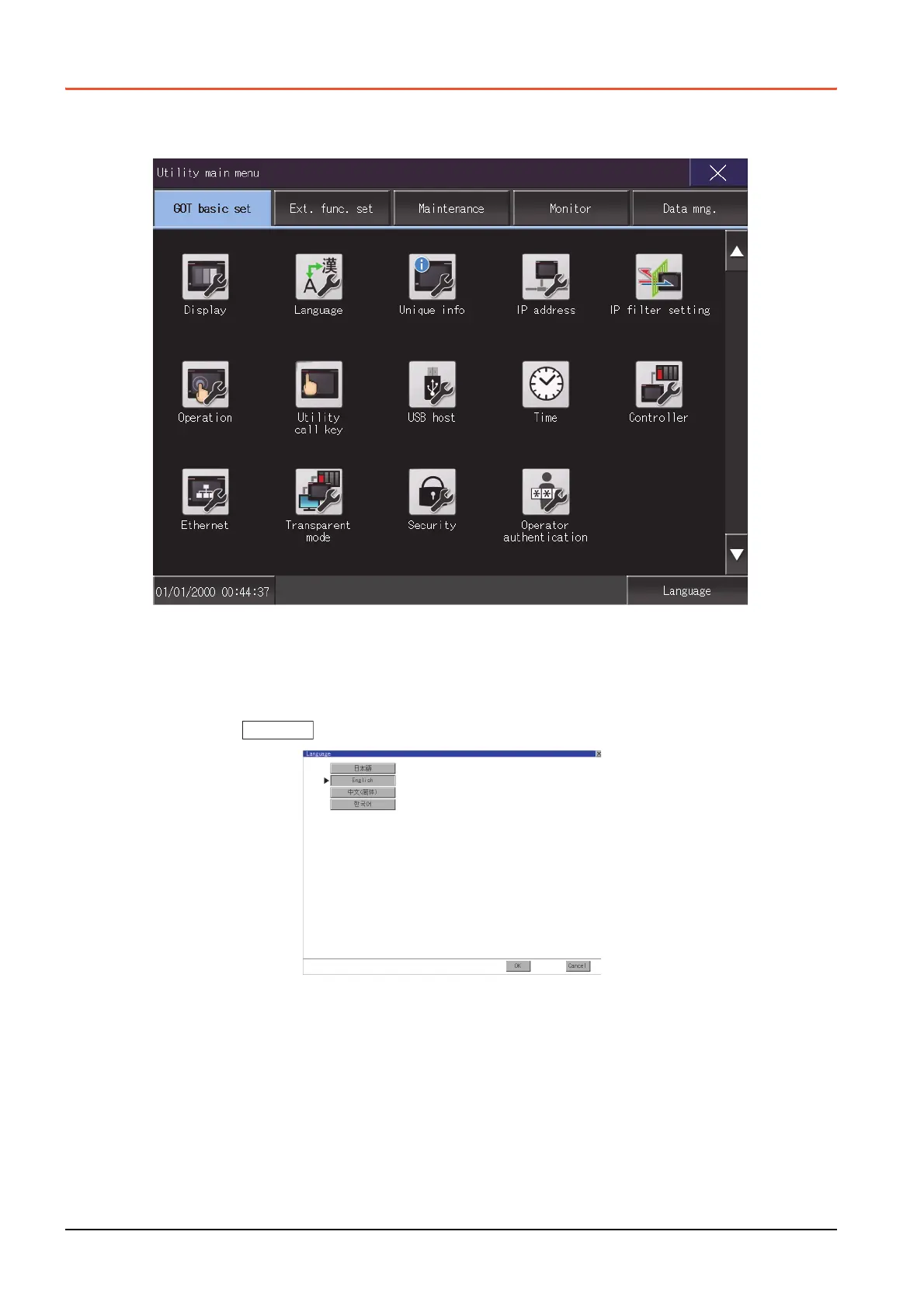1 - 6
1.3 Utility display
1.3 Utility display
To display each setting screen of the utility, the main menu has to be displayed first.
Even when the GOT is installed vertically, the utility screen appears horizontally..
In the utility main menu, message dialogs appear according to the vertical installation.
(1) Main menu
The menu items that can be set at the GOT utility are displayed.
Touching a menu item in the main menu will display the setting screen or following selection screen for the item.
(2) System message switch button
This button switches the language used for the utility or system alarms.
When touching the button, the Select Language screen is displayed.
Step 1. Touch the button of the language to be displayed.
Step 2. Touching the [OK] button restarts the GOT and the language on the utility is switched to the selected one.
If touch the [Cancel] button, the changed settings are canceled and the screen returns to the Main Menu.
Language
