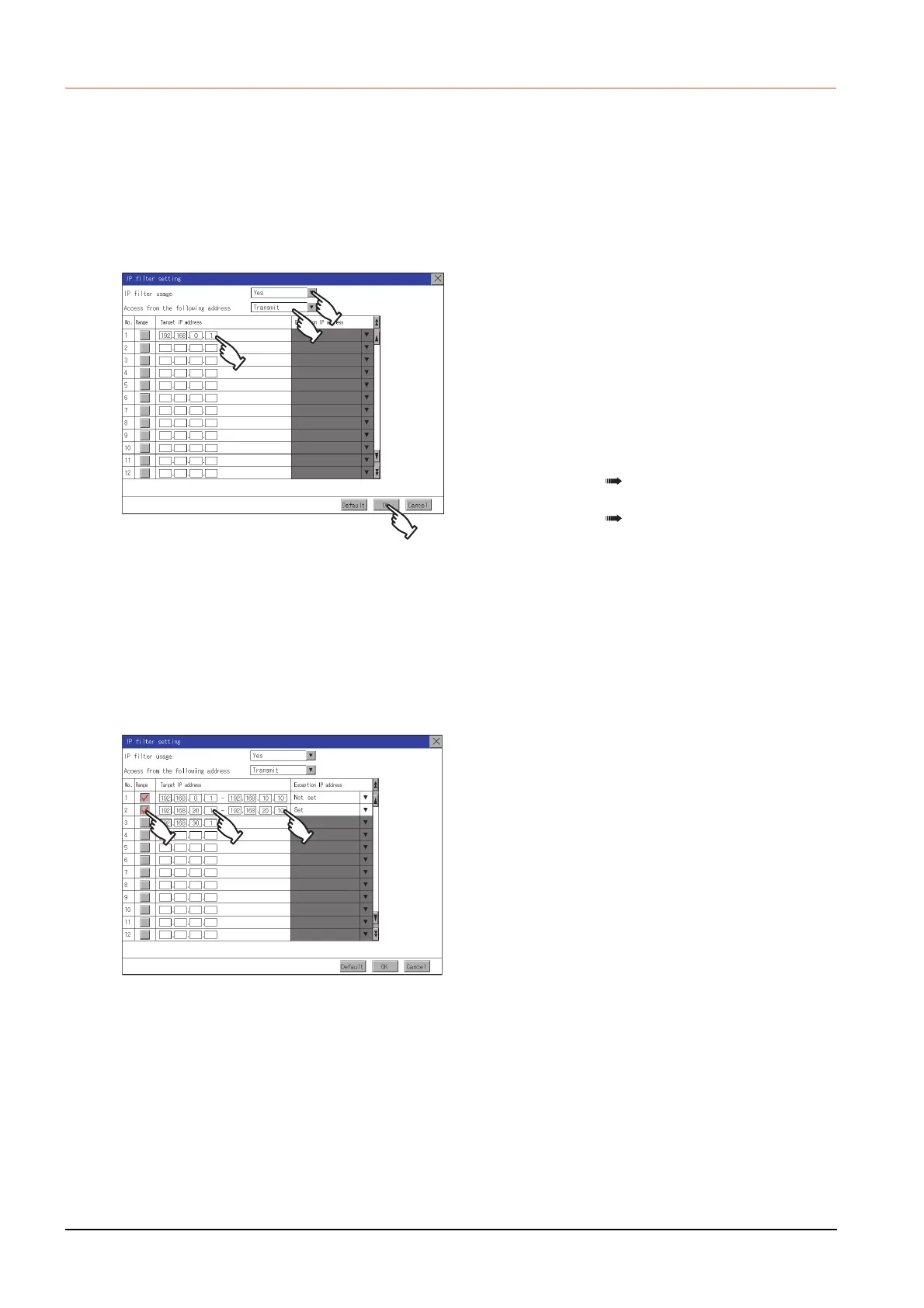2 - 18
2.5 IP Filter Setting
2.5.3 Setting procedure for the IP filter
Setting IP addresses
(1) Specifying IP address ranges
Step 1.
Touch the down arrow of the [IP filter
usage] list box and select [Yes].
Step 2. Touch the down arrow of the [Access
from the following address] list box
and select [Transmit] or [Block].
Step 3. Touch a start IP address entry box in
the [Target IP address] section in the
filtering list to display a software
keyboard.
Input a value with the keyboard.
Step 4. For specifying an IP address range
and setting an IP address excluded
from a specified range, refer to the
following.
Specifying IP address ranges
(1) Specifying IP address ranges
Setting exception IP addresses
(2) Setting exception IP
addresses
Step 5. Touch the [OK] button to restart the
GOT and reflect the setting change.
To cancel the setting change and
return to the Main Menu, touch the
[Cancel] button.
To change the setting for each item to
its default, touch the [Default] button.
Step 1. Touch the checkbox in the filtering list
to display the end IP address entry
boxes in the [Target IP address]
section.
Step 2. In the filtering list, touch any IP
address entry box in [Target IP
address] to display a software
keyboard.
Input a value for each box with the
keyboard.
