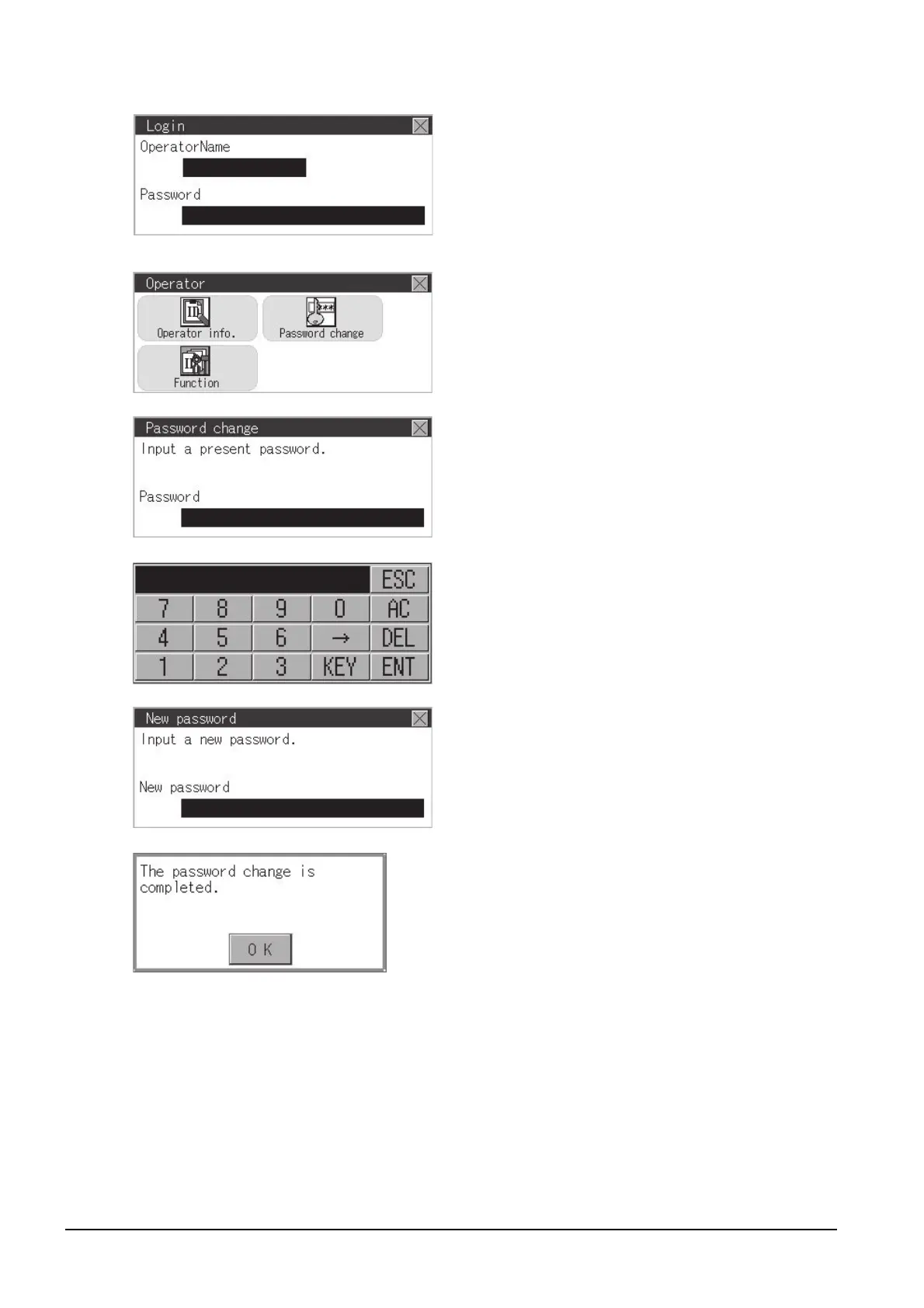13 - 14
13.2 Operator Authentication
(3) Password change operation
Step 1.
Touch [Security setting] → [Login/
Logout] to log into the GOT with the
operator ID whose password is to be
changed.
Step 2. Touch [Password change] in the
operator setting menu, and then the
Password change dialog box is
displayed.
Step 3. Input the current password on the
Password change dialog box.
Character types to be input can be
changed by touching the [KEY] button.
When the input is completed, touch the
[ENT] key.
Step 4. Input a new password.
Step 5. After inputting a new password, input
the new password again.
Step 6. When the new password is correctly
input, the dialog box shown left is
displayed and the password is changed.
