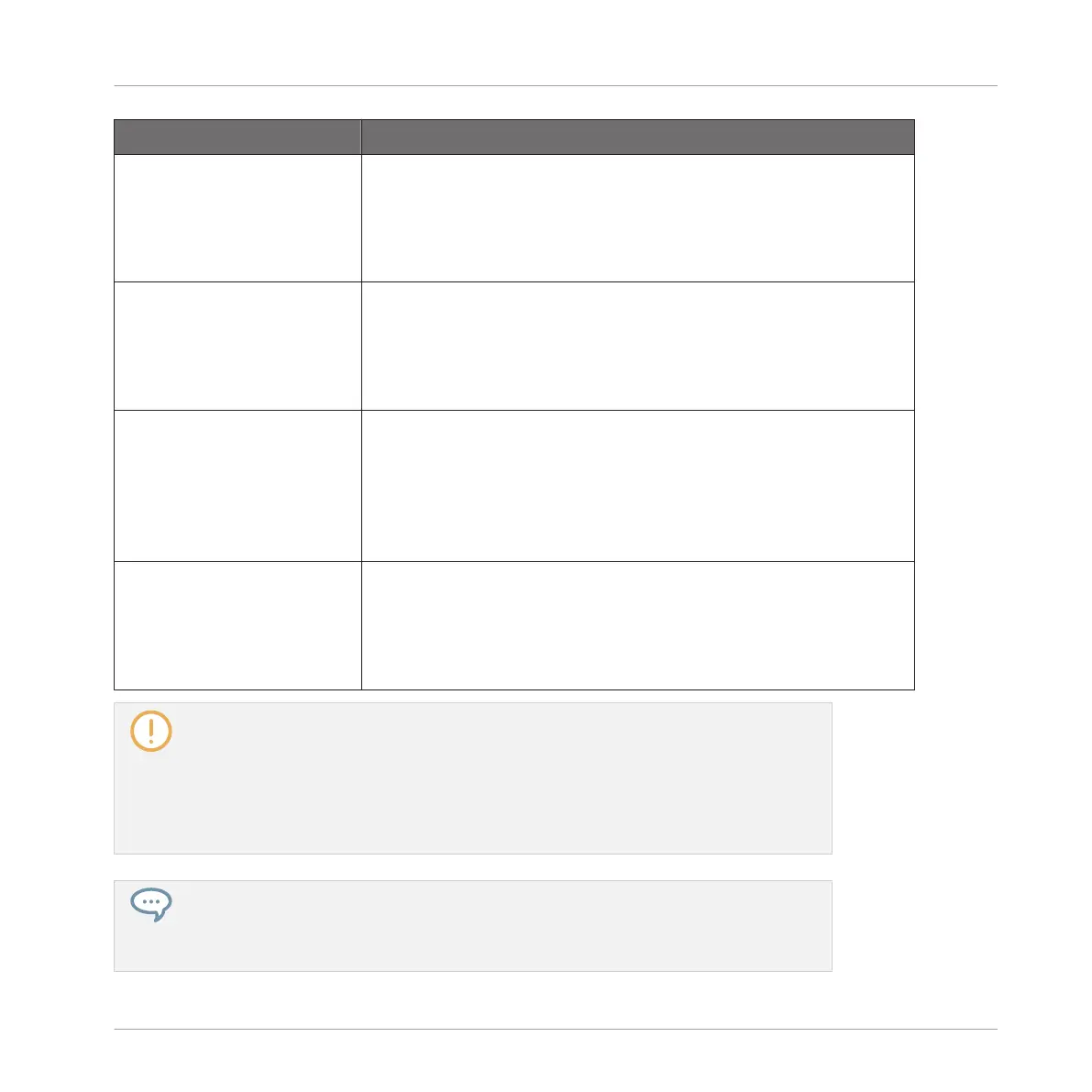Setting Description
Scene Default Selects a default color for your Scenes. In the menu you can
choose the desired color from the 16-color palette or White
(default setting). The color selected as default is highlighted in
the menu. If you select Auto each Scene will have a different
default color.
Group Default Selects a default color for your Groups. In the menu you can
choose the desired color from the 16-color palette. The color
selected as default is highlighted in the menu. If you select
Auto (default setting) each Group will have a different default
color.
Sound Default Selects a default color for your Sounds. In the menu you can
choose the desired color from the 16-color palette. The color
selected as default is highlighted in the menu. If you select
Auto each Sound will have a different default color. If you select
Use Group Color (default setting) Sounds will by default mirror
the color of the Group they belong to.
Load with Colors Color settings are saved with your MASCHINE files (Projects,
Groups, Sounds, etc.). If you uncheck Load with Colors
(checked by default), the saved colors won’t be used next time
you load the files — the loaded files will use the default colors
set in this Colors page instead.
Please note that the settings in this Colors page define default colors: These colors will
only be used when creating a new Project, resetting a Group/Sound, or when Load with
Colors is unchecked (see above). To change the color of particular objects (Sounds,
Groups, Patterns, Scenes) in your Project, use the Color submenu in the object’s context
menu in the software. See ↑4.2.4, Changing the Sound’s Color, ↑4.3.4, Changing the
Group’s Color, ↑7.7.7, Changing the Pattern’s Color, and ↑13.2.12, Changing the Color
of a Scene for more information, respectively.
As long as an object (Scene, Sound, Group or Pattern) has the default color, this color is
not attached to the object but instead to its “position” in the respective list: In particu-
lar, if you move the object to another position the default color will not follow the object
— the object will instead take the default color of its new position.
Basic Concepts
Preferences
MASCHINE STUDIO - Manual - 110
