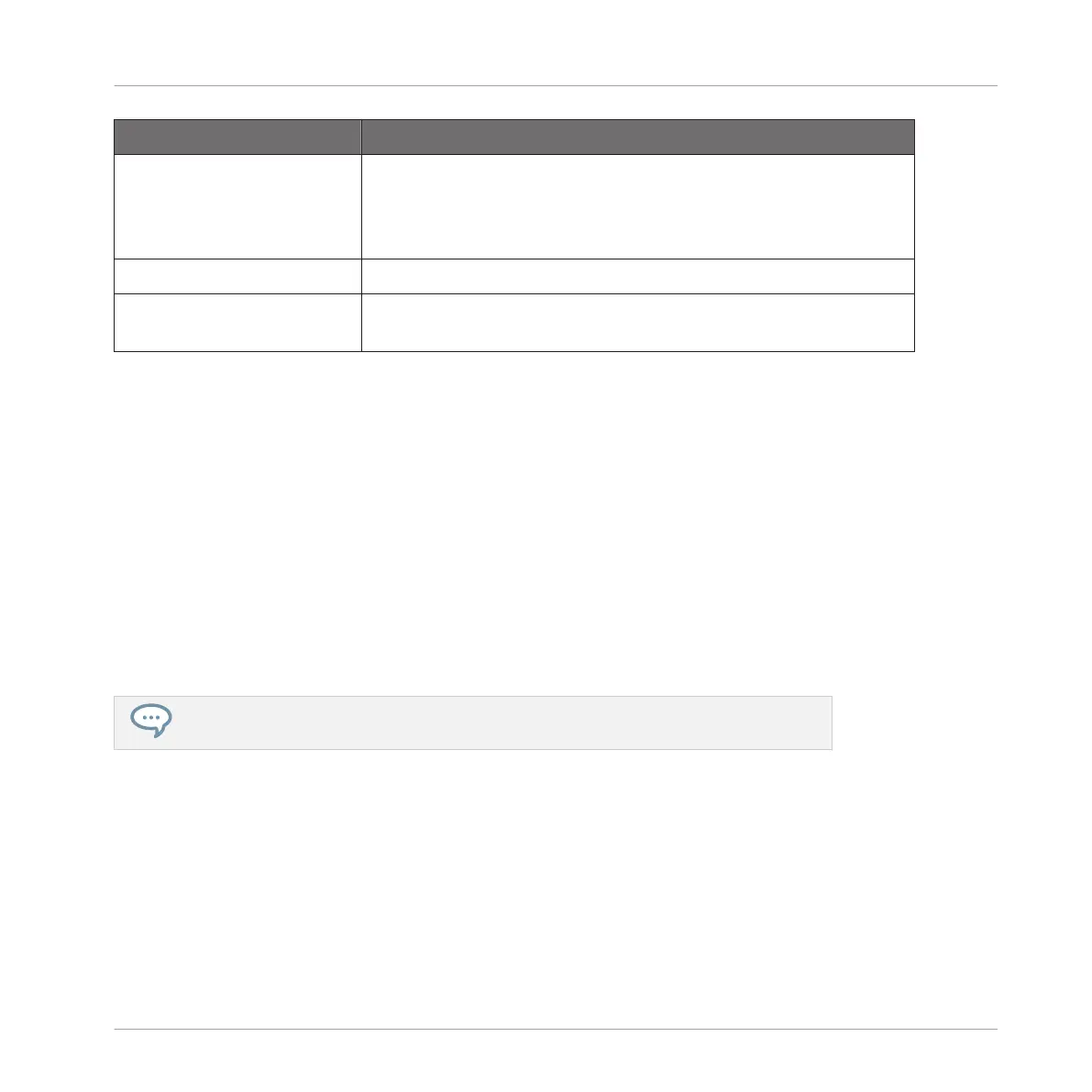Setting Description
Velocity Scaling Velocity Scaling determines how your playing is translated into
velocity values: starting from Soft 3 (a soft touch is enough to
get a big velocity value) through Linear to Hard 3 (you really
have to hit the pad hard to get a big velocity value).
Display
Brightness The Brightness slider allows you to adjust the brightness of both
left and right displays of the MASCHINE STUDIO controller.
Adjusting the Settings from the Hardware
You also have access to the Sensitivity and Brightness settings from your controller. To do this,
you first have to enter MIDI mode:
1. Press SHIFT + CHANNEL (MIDI) to switch your controller to MIDI mode.
2. Press SHIFT + Button 3 (SETTINGS) to show the Settings Display mode.
3. Turn Knob 1 (PADSENS) to adjust the Pad Sensitivity described above.
4. Press SHIFT + Button 4 (CALIBRATION) to show the Calibration Display mode.
5. Turn Knob 4 to adjust the Brightness described above.
6. When you’re done, press SHIFT + CHANNEL (MIDI) again to quit the MIDI mode and get
back to MASCHINE mode.
For more information on the MIDI mode, please refer to the Controller Editor Manual.
2.6.8 Touch-Sensitive Knobs on MASCHINE STUDIO
MASCHINE 2.2 enables a powerful feature on your MASCHINE STUDIO controller: Under the
displays of your controller, Knobs 1–8 are touch-sensitive: They can react to the slight pressure
of your fingers touching them. This pressure is detected before you actually rotate the knobs or
without rotating them at all!
Basic Concepts
Preferences
MASCHINE STUDIO - Manual - 96
