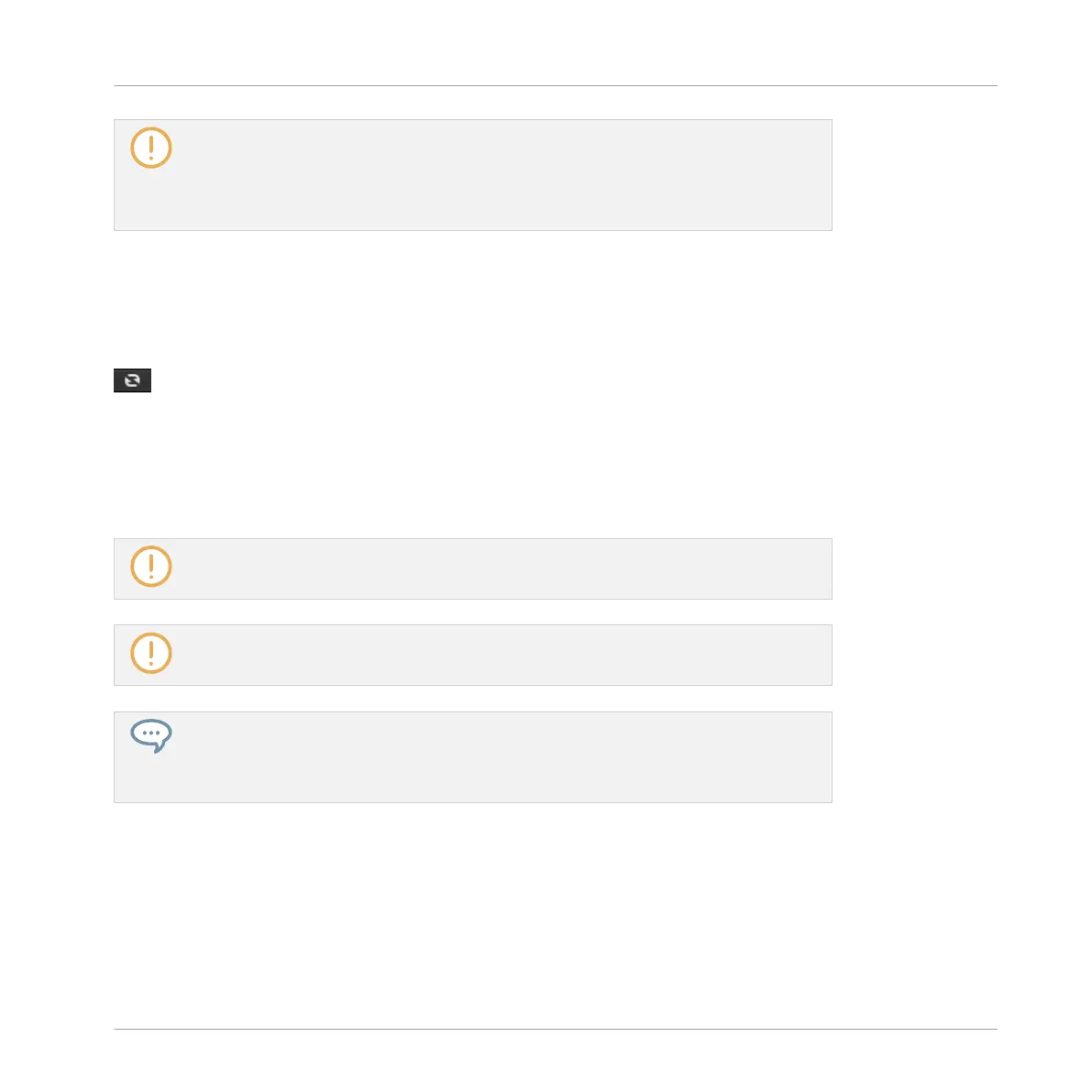The EDIT button (LIBRARY pane) or IMPORT button (FILES pane) at the far right of the
Control bar allows you to edit the attributes of the files selected in the Result list above
(in the FILES pane, these are the files being imported to the Library, whereas in the
LIBRARY pane these are files already in the Library). Please refer to section ↑3.5, Edit-
ing the Files’ Tags and Properties for more information!
3.3.1 Loading the Selected Files Automatically
►
Click the Autoload button to enable/disable Autoload.
The Autoload button.
When Autoload is enabled, any item that you select in the Result list of the LIBRARY pane or
FILES pane is automatically loaded into the focused Group or Sound slot or into the selected
Plug-in slot, replacing any content currently in that location. This allows you to listen to this
item in context with the rest of your Project while it is playing.
Autoload is not available when browsing Projects.
Autoload is not available when browsing Samples with Prehear enabled — see section
↑3.3.2, Auditioning Your Samples.
Autoload is not only useful to look for an appropriate Sound, Group, Plug-in preset or
Sample, but can also be very inspiring: With a Pattern playing, browse through your Li-
brary with Autoload activated and listen to Sounds and Samples you normally would not
use in that context.
Autoload using the Controller
On your controller in Browse mode:
►
Press Buttons 5 (PREV) and 6 (NEXT) above the right display to directly load the next or
the previous file from the result list.
Browser
Additional Browsing Tools
MASCHINE STUDIO - Manual - 153
