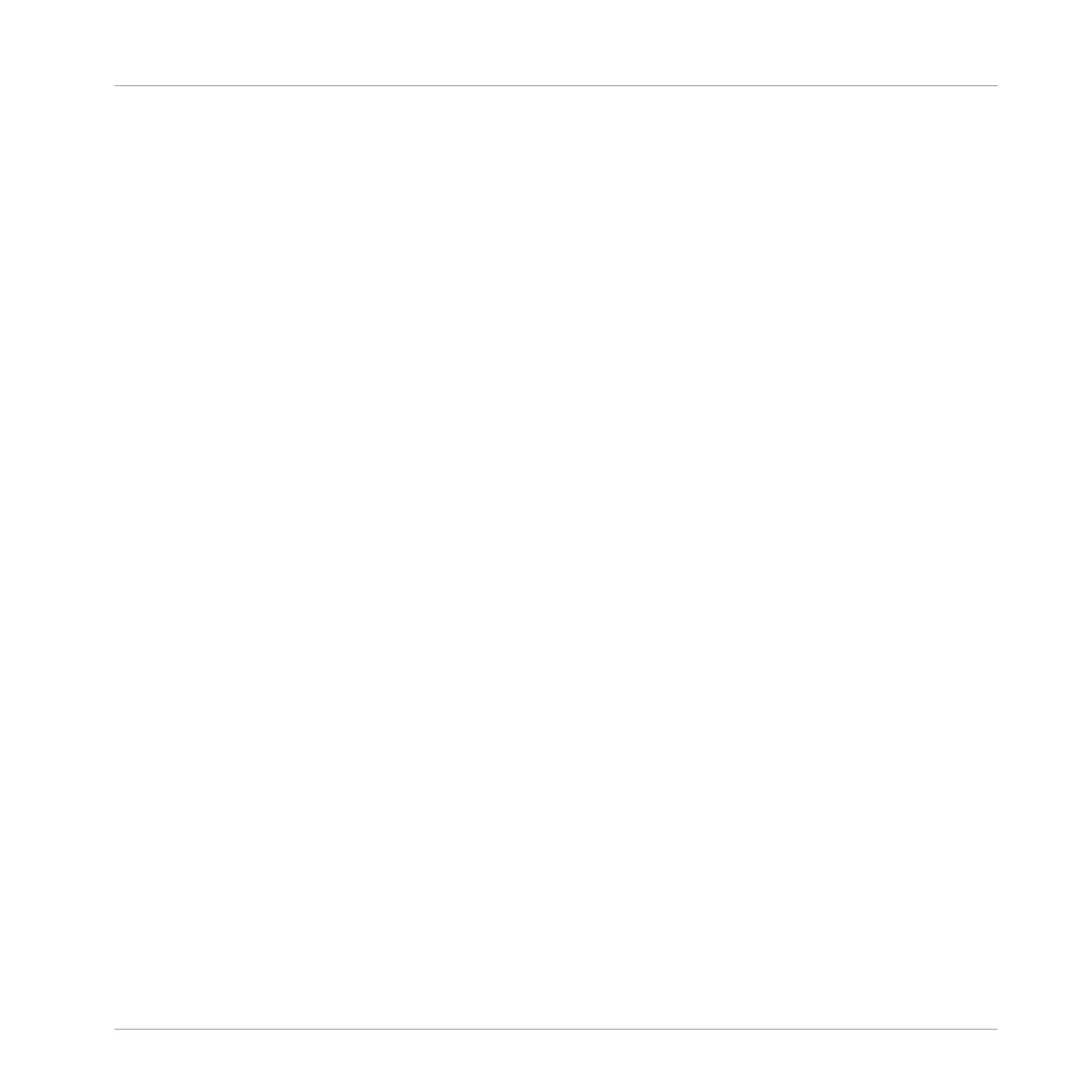2. Use Buttons 5 to 8 to select the required Step Grid size.
3. Press PATTERN to access the pattern page, and pin it if required by pressing Button 1.
4. Press the corresponding pad to select the pattern you want to edit.
5. Press SHIFT and turn Knob 4 LENGTH to adjust Pattern Length in fine increments.
→
Pressing SHIFT temporarily allows the Pattern Length to be adjusted in finer increments
according the value of the Step Grid.
7.8 Importing/Exporting Audio and MIDI to/from Patterns
In the Pattern Editor you can quickly export MIDI and audio from Patterns and import MIDI to
Patterns via drag and drop.
7.8.1 Exporting Audio from Patterns
The Audio drag-and-drop function allows you to export audio from the selected Pattern onto
your desktop or into your host software by simply dragging it onto the target location or appli-
cation. This function is only available in the software.
The audio will be exported as a WAV audio file and according to the current settings of the
Export Audio panel (see section ↑4.4.3, Exporting Audio for more information on these set-
tings) with following exceptions:
▪ The exported range will be based on the selected Pattern, regardless of the current Loop
Range. Note that the Loop Optimize setting will be respected.
▪ The exported audio will only include the focused Group (in Group view) or the focused
Sound (in Keyboard view) — in other words it will include what you see in the Event area.
▪ The audio file will be named as follows:
◦ Export in Group view: [Group name] - [Pattern name] - [BPM].wav
◦ Export in Keyboard view: [Group name] - [Pattern name] [Sound name] - [BPM].wav
To render Patterns to audio files:
Working with Patterns
Importing/Exporting Audio and MIDI to/from Patterns
MASCHINE STUDIO - Manual - 433
