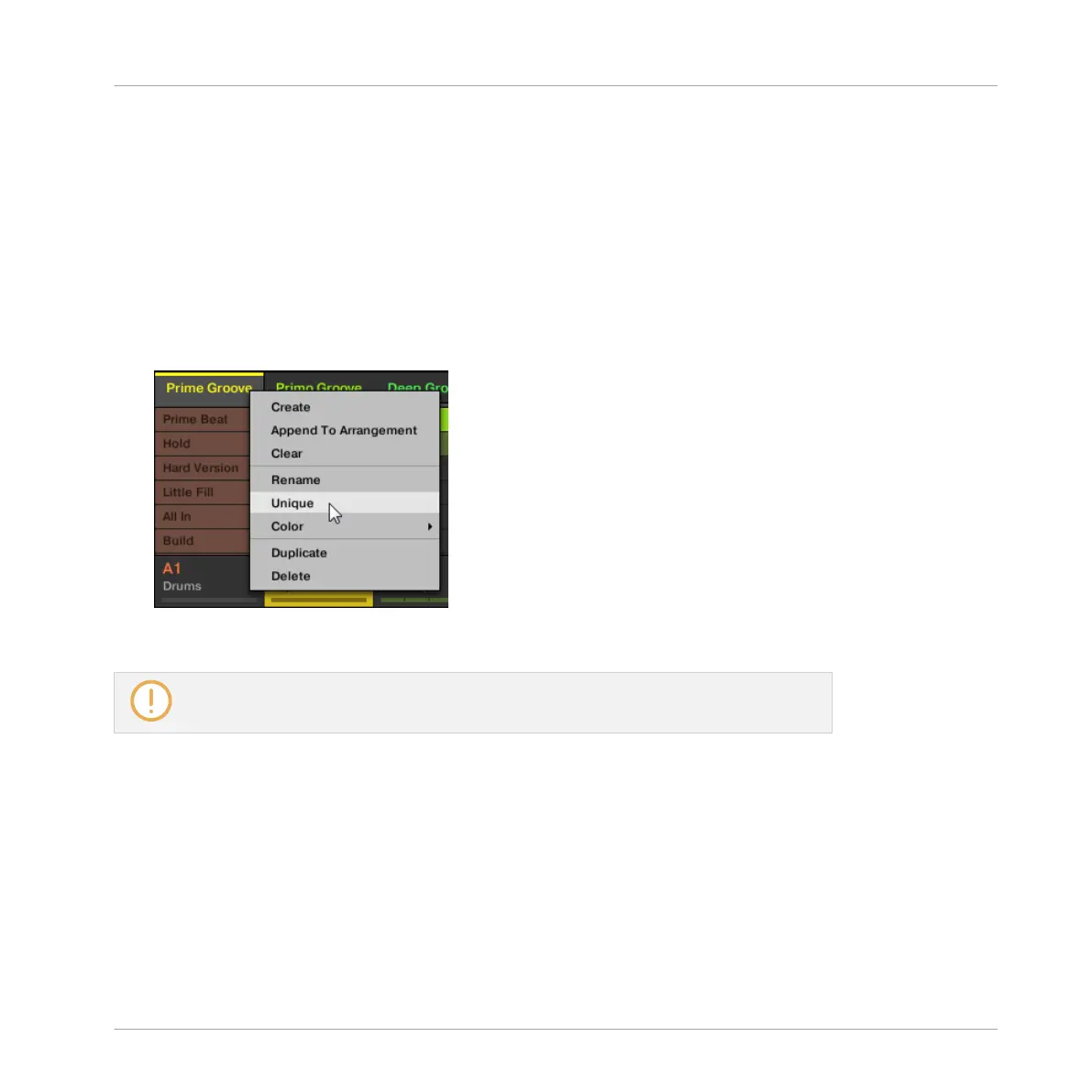13.2.9 Making Scenes Unique
If a Scene is referencing the same Pattern you can use make a separate (unique) copy of the
Scene and its Patterns by selecting Unique. This will then allow you to work on a new separate
copy of the Scene and its Pattern in isolation. Use Unique in combination with the Duplicate
option. For more information on the Duplicate option, read: ↑13.2.8, Duplicating Scenes.
To make a Scene unique in the Ideas view:
►
In the top row of the Ideas view, right-click ([Ctrl]-click on Mac OS X) the name of the
Scene you want to make unique and select Unique from the context menu:
→
A unique copy of the Scene and its Patterns are created.
This option is only available if the selected Scene is referencing the same Pattern as an-
other Scene.
Making Scenes Unique Using the Controller
To make a Scene unique using your controller:
1. Press NAVIGATE + Button 2 (IDEAS) to enter Ideas view.
2. Press and hold SCENE to enter Scene mode.
3. Press Button 7 and 8 to select the desired Scene bank.
4. Press the pad corresponding to the Scene you want to make unique.
Working with the Arranger
Using Ideas View
MASCHINE STUDIO - Manual - 766