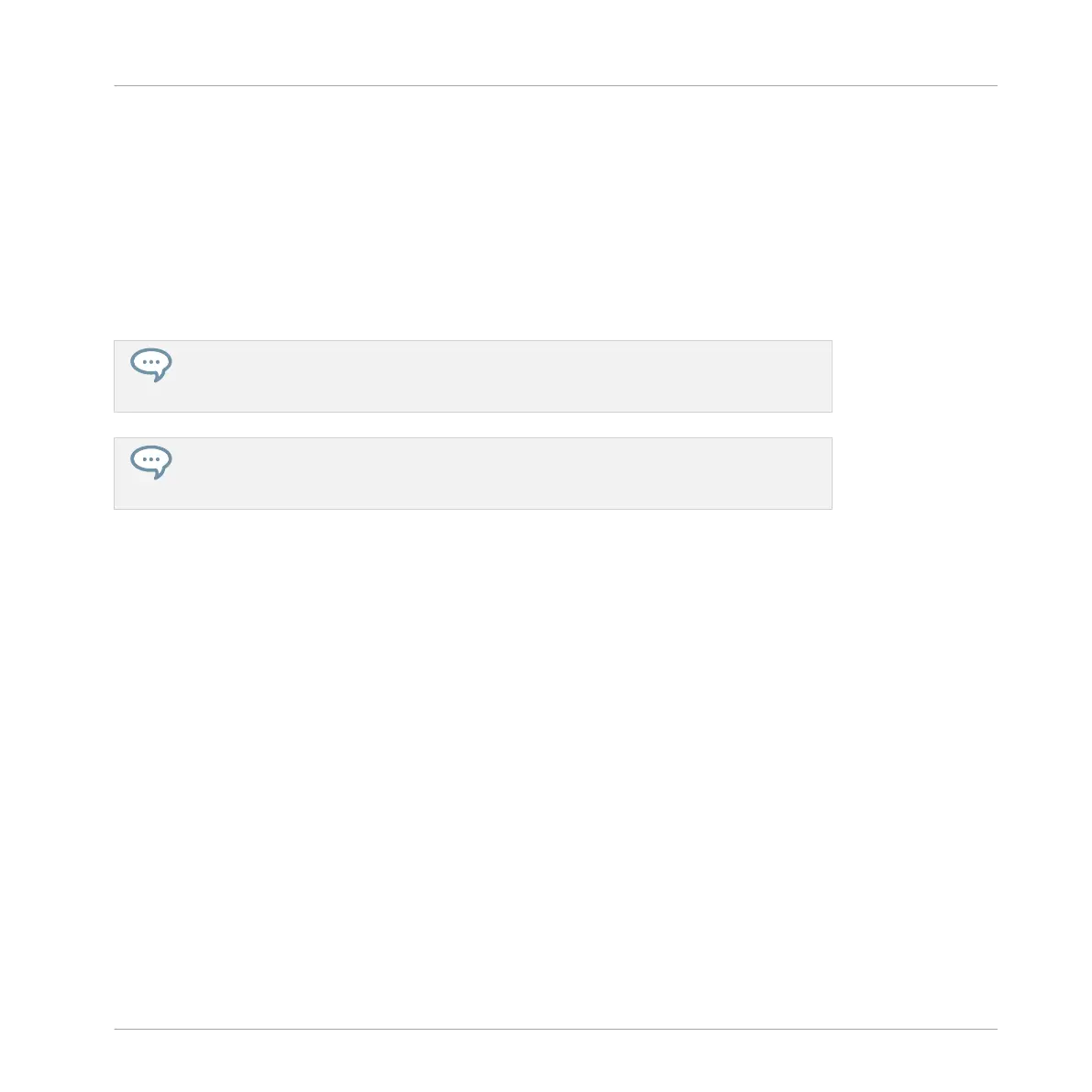Alternate Method
1. Press NAVIGATE + Button 2 (IDEAS) to enter Ideas view.
2. Press and hold SCENE to enter Scene mode.
3. Press Button 7 and 8 to select the desired Scene bank.
4. Press ERASE + the pad corresponding to the Scene you want to delete.
→
The Scene is deleted with all its Patterns. Scenes to the right shift to fill the gap.
If the desired Scene bank is already selected (or if there is only one Scene bank), this
alternate method can be simplified as follows: Press ERASE + SCENE + pad to delete
the corresponding Scene.
You can also delete Scenes in Scene Arrange mode: press ARRANGE then Button 1
(SCENE) to enter Scene Arrange mode, then follow either of the procedures described
above.
13.2.6 Creating and Deleting Scene Banks
A new Scene bank is automatically created once you fill an entire bank with Scenes.
Deleting Scene Banks using the Controller
To delete a Scene bank:
1. Press NAVIGATE + Button 2 (IDEAS) to enter Ideas view.
2. Press and hold SCENE to enter Scene mode.
3. Press Button 7 and 8 to select the desired Scene bank.
4. Press SHIFT + Button 6 (DELETE) to delete the selected Scene bank.
→
The Scene bank is deleted including all its Scenes, if any. The following banks are shift-
ed up to fill the gap.
Working with the Arranger
Using Ideas View
MASCHINE STUDIO - Manual - 763
