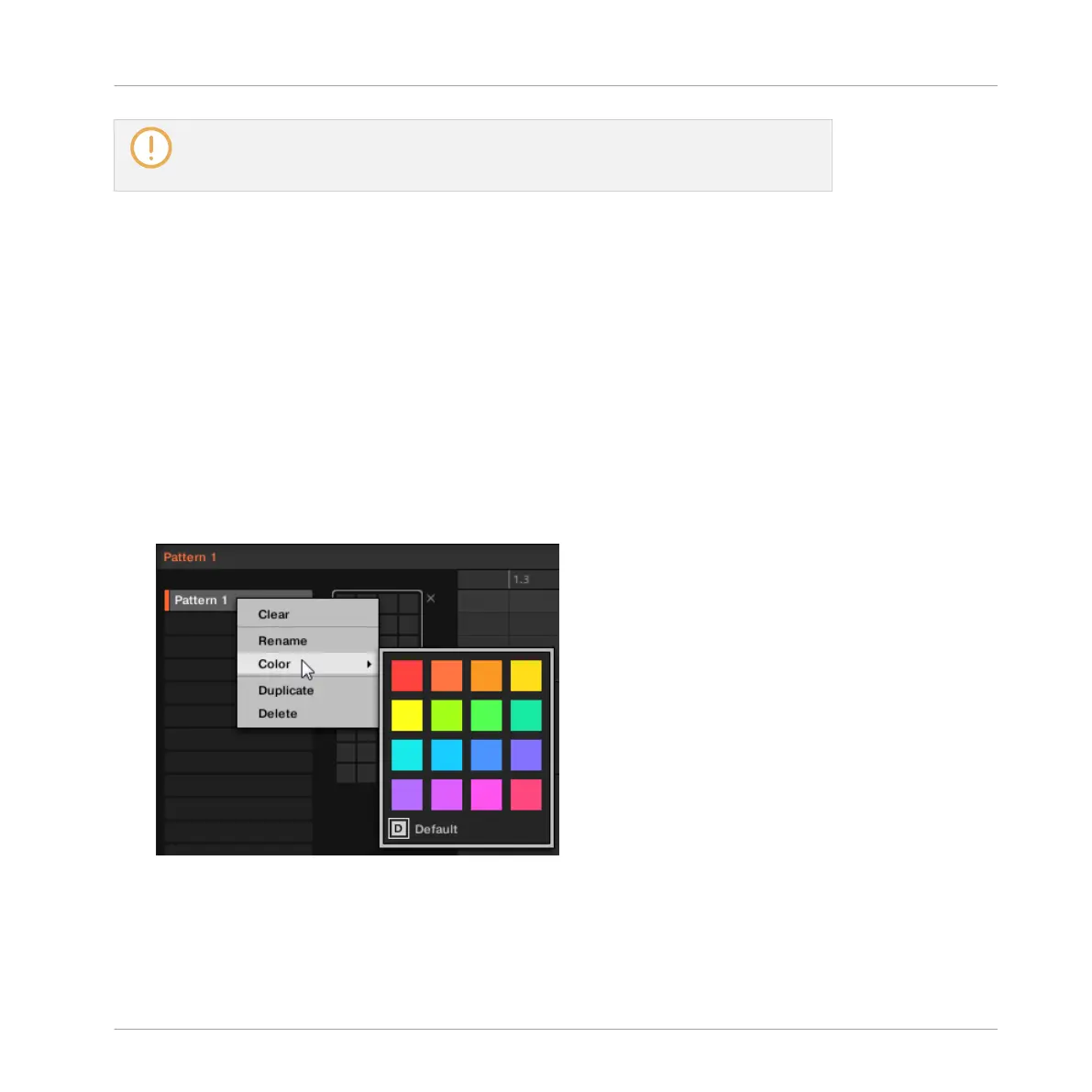If you use MASCHINE as a plug-in, some hosts will utilize the [Enter] key, as it is map-
ped to some function of the host software. In this case, click anywhere else in the MA-
SCHINE plug-in window to confirm the name you have entered.
7.7.7 Changing the Pattern’s Color
By default, Patterns take the color of the Group they belong to. But you can adapt the color of
each individual Pattern to your needs. To do this:
1. Open the Pattern Manager (see ↑7.7.1, The Pattern Manager and Pattern Mode).
2. If necessary, select the Pattern bank containing the desired Pattern by clicking its pad
grid on the right.
The selected Pattern bank is surrounded by a white border and its Patterns appear in the
list on the left.
3. Right-click ([Ctrl]-click on Mac OS X) the desired Pattern slot or the corresponding cell in
the pad grid and select Color from the context menu.
A Color Palette appears. In the Palette, the current color of the Pattern is highlighted.
4. Select the desired color in the Palette. You can also choose to set the Pattern back to its
default color by selecting Default at the bottom of the Color Palette.
Working with Patterns
Managing Patterns
MASCHINE STUDIO - Manual - 428
