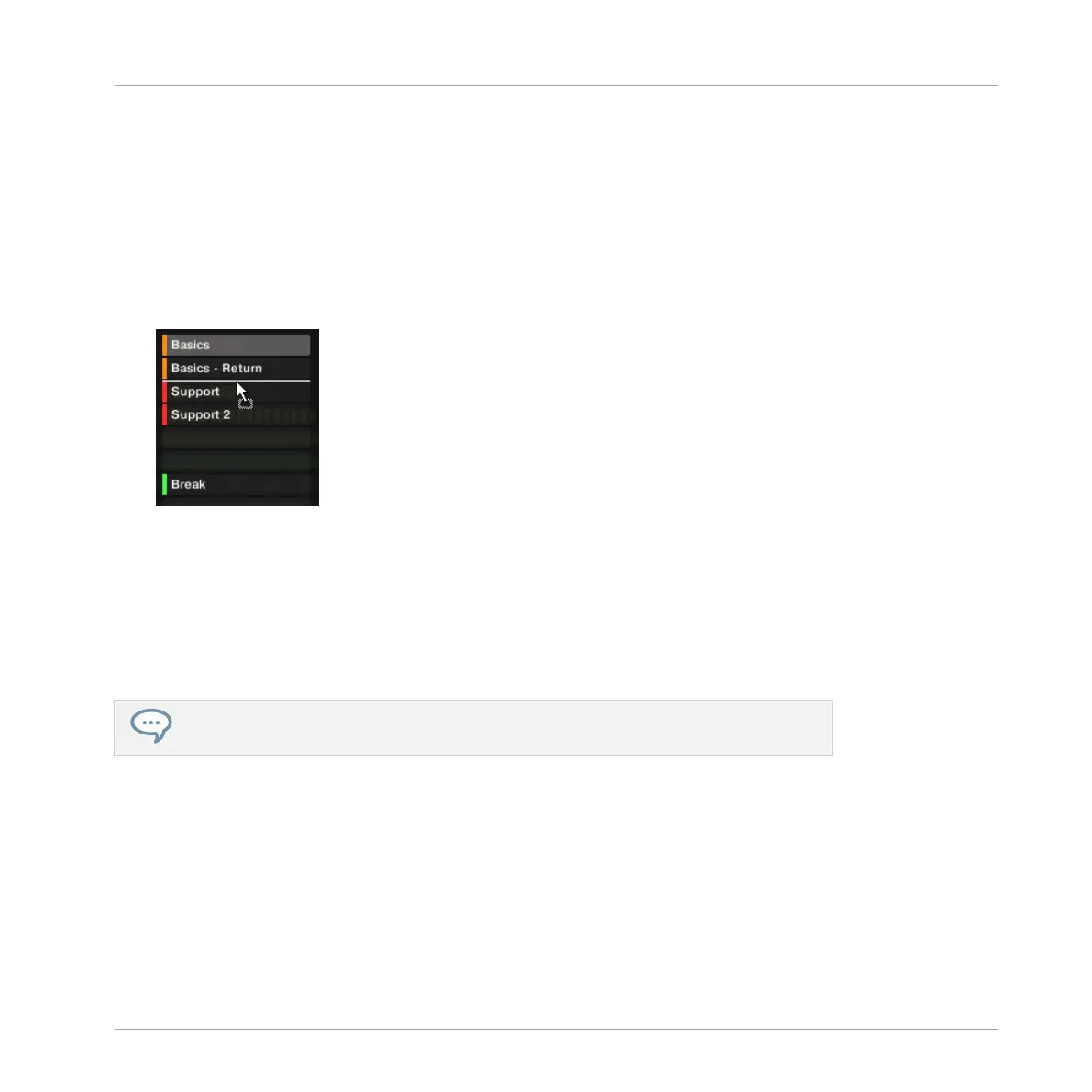2. If necessary, select the Pattern bank containing the desired Pattern by clicking its pad
grid on the right.
The selected Pattern bank is surrounded by a white border and its Patterns appear in the
list on the left.
3. Click and hold the Pattern slot or the corresponding cell in the pad grid.
4. While holding the mouse button, drag your mouse toward the desired location.
As the mouse cursor moves, the potential target slots are highlighted or an insertion line
appears at the potential places between slots where you can drop the Pattern slot.
5. When the desired slot is highlighted or when the insertion line appears at the desired lo-
cation, release the mouse button.
→
The Pattern takes its new place. If you drop the Pattern onto a slot, the current Pattern in
that slot is replaced (if any). The Clips that were referencing this Pattern will reference
the moved Pattern instead.
Of course, all Clips referencing the moved Patterns still reference it after the move.
You can also drag a Pattern from the pad grid onto the Pad List, and inversely!
7.7.10 Adjusting Pattern Length in Fine Increments
Patten Length can be adjusted in fine increments to create irregular pattern lengths by tempo-
rarily pressing the [Shift] button on your computer keyboard or SHIFT on the MASCHINE con-
troller while adjusting the Pattern Length. The size of fine increments are defined using the
Step Grid.
1. Press GRID and then Button 4 to access STEP.
Working with Patterns
Managing Patterns
MASCHINE STUDIO - Manual - 432
