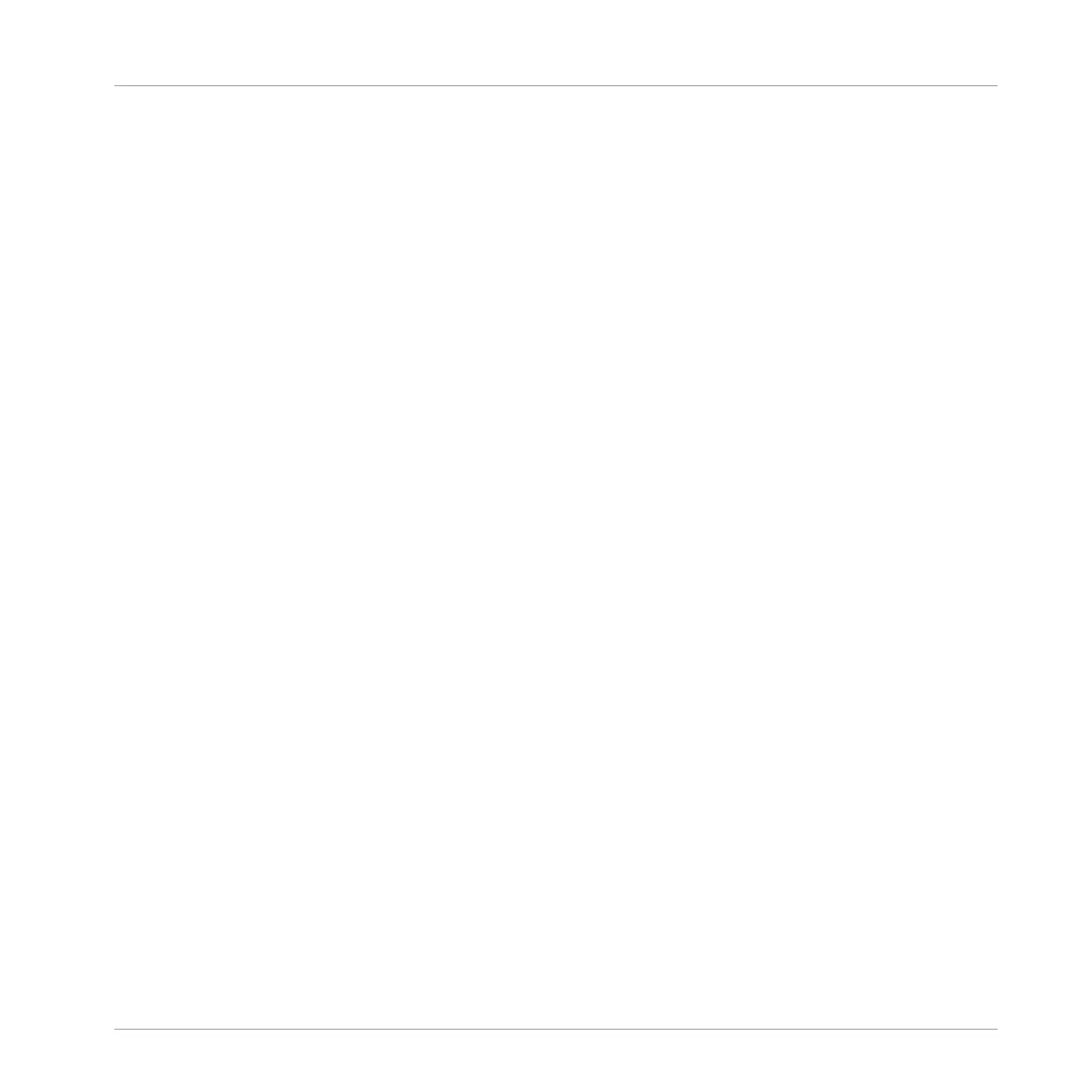13.3.6.2 Adjusting the Length of a Section Using the Controller
To adjust the length of a Section using your hardware controller:
1. Press NAVIGATE + Button 3 ARRANGER to access the Arranger view.
2. Press SCENE to enter Section mode.
3. Select the pad relating to the Scene you want to adjust.
4. Turn Knob 4 to adjust the length of the Section as required. Turning the knob left will
shorten the Section, turning it right will lengthen the Section.
5. Press SHIFT and turn Knob 4 to change the Section length in smaller increments.
→ The Section length is adjusted accordingly.
13.3.7 Assigning and Removing Patterns
Each Pattern placed in the Arranger (Ideas view or Arranger view) references one of the Pat-
terns available in the Pattern Editor for the corresponding Group.
In the Arranger view, each column represents a Section and each row represents a Group. It is
possible to assign and remove Patterns in Arranger view although it is better to use the Ideas
view as this provides a better overview of your Patterns. However, any changes made in Arrang-
er view or Ideas view is one and the same.
Working with the Arranger
Using Arranger View
MASCHINE STUDIO - Manual - 786
