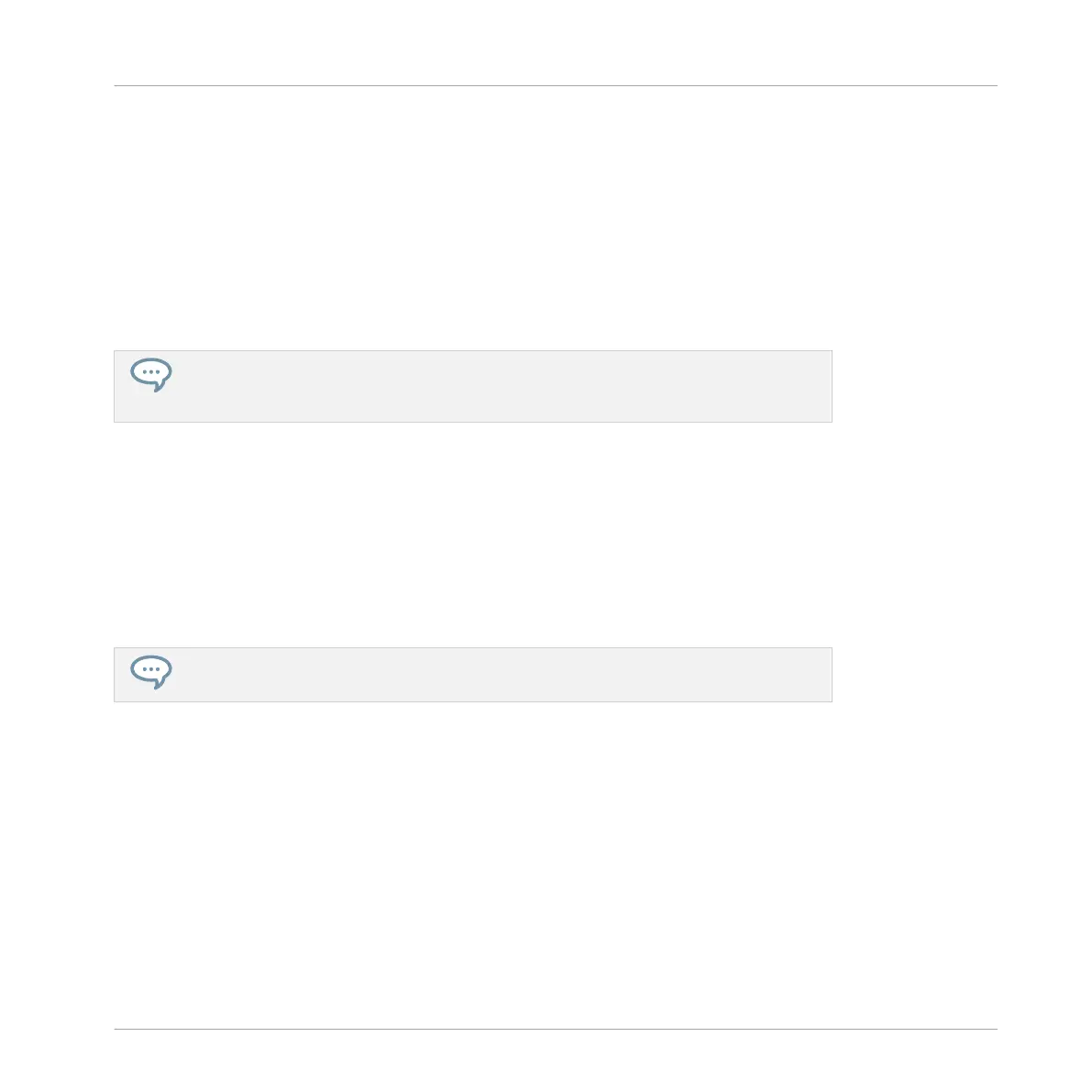3. Hold AUTO to enter Auto-write mode.
At the bottom of the displays, non-modulatable parameters disappear. Among the remain-
ing parameters (all modulatable), the value of each continuous parameter is replaced by a
percentage.
4. While holding AUTO, turn the desired Knob 1–8 under the displays to adjust the deviation
to the actual value as you see fit.
→
Your modulation gets recorded now. Each Knob movement is stored in your Pattern as a
modulation event. It will be automatically played with your Pattern upon its next cycle.
You can pin Auto-write mode by pressing SHIFT + AUTO. This allows you to have both
hands free to tweak Knobs 1–8 and record modulation for several parameters simultane-
ously! When you’re done, press AUTO again to stop recording modulation.
If you want to discard the modulation you recorded and try again:
►
Hold ERASE and again turn the Knob you used to record modulation to delete all modu-
lation events for this parameter.
You can also delete all modulation events for all parameters of the channel:
►
Press SHIFT + CLEAR (CLR AUTO) to delete all modulation for all parameters of the fo-
cused Sound or Group.
You can also record modulation from the step sequencer! See Recording Modulation in
Step Mode for more information.
7.5.3 Creating and Editing Modulation in the Control Lane
You can also create, select, and edit individual modulation points in the Modulation pane of the
Control Lane.
Displaying the Modulation Pane in the Control Lane
1. To see and edit modulation for parameters of a Sound, click the desired Sound in the
Sound List (left of the Pattern Editor) and click the SOUND tab in the Control area.
Working with Patterns
Recording and Editing Modulation
MASCHINE STUDIO - Manual - 408
