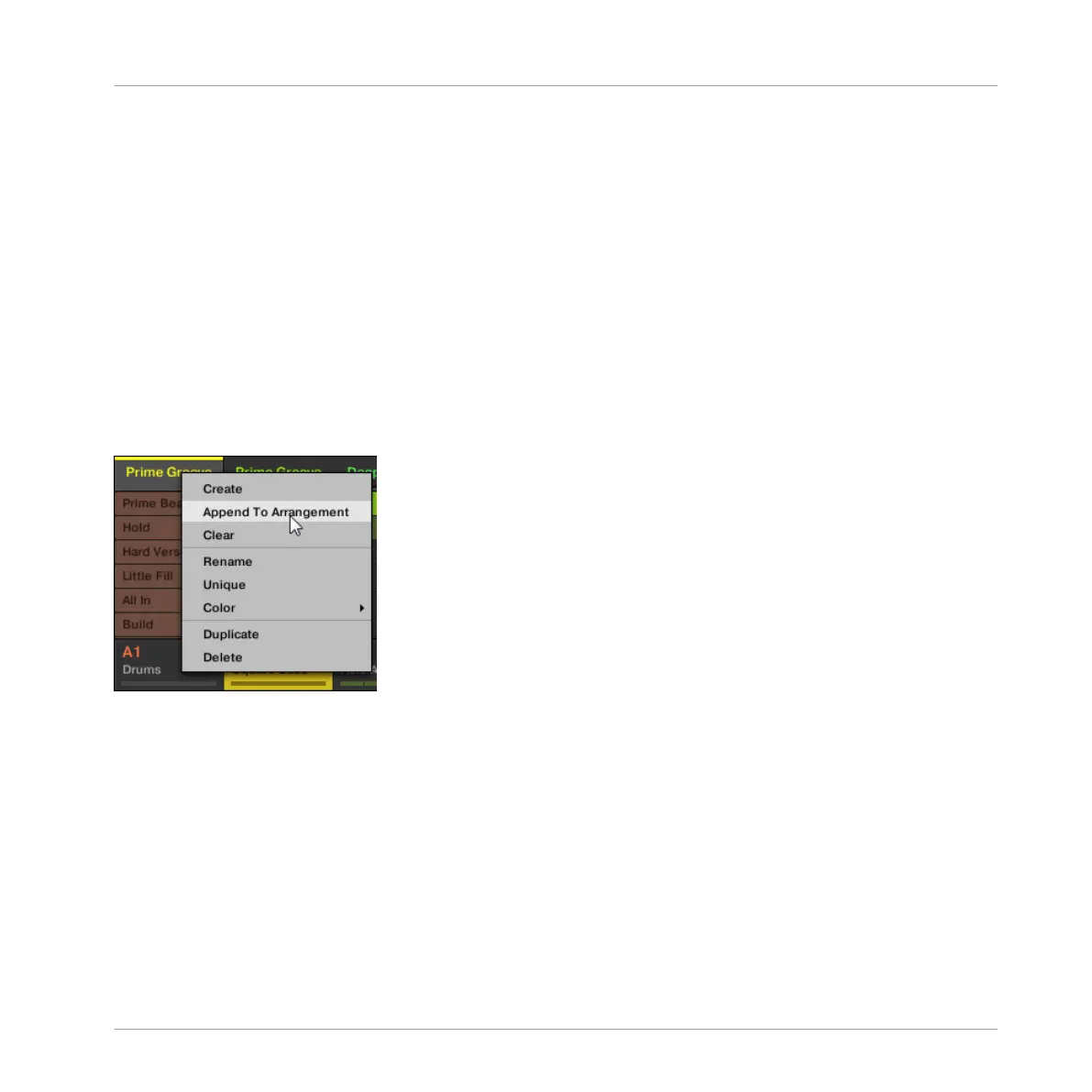5. Press Button 2 (UNIQUE).
→ A unique copy of the Scene and its Patterns are created.
13.2.10 Appending Scenes to Arrangement
Once you are satisfied with a Scene you can append it directly to your arrangement in the Ar-
ranger view.
Appending a Scene to the Arrangement in the Software
►
In the top row of the Ideas view, right-click ([Ctrl]-click on Mac OS X) the name of the
Scene you want to append to the arrangement and select Append To Arrangement from
the context menu:
→
A Section containing the appended Scene is created and added to the end of your ar-
rangement. You can then click and drag the Section slot (containing the Scene) to an ap-
propriate place on the Timeline of the Arranger.
Appending a Scene to the Arrangement Using the Controller
Using your controller you can append a Scene to the arrangement.
1. Press NAVIGATE + Button 2 (IDEAS) to enter Ideas view.
2. Press and hold SCENE to enter Scene mode.
3. Press Button 7 and 8 to select the desired Scene bank.
Working with the Arranger
Using Ideas View
MASCHINE STUDIO - Manual - 767
