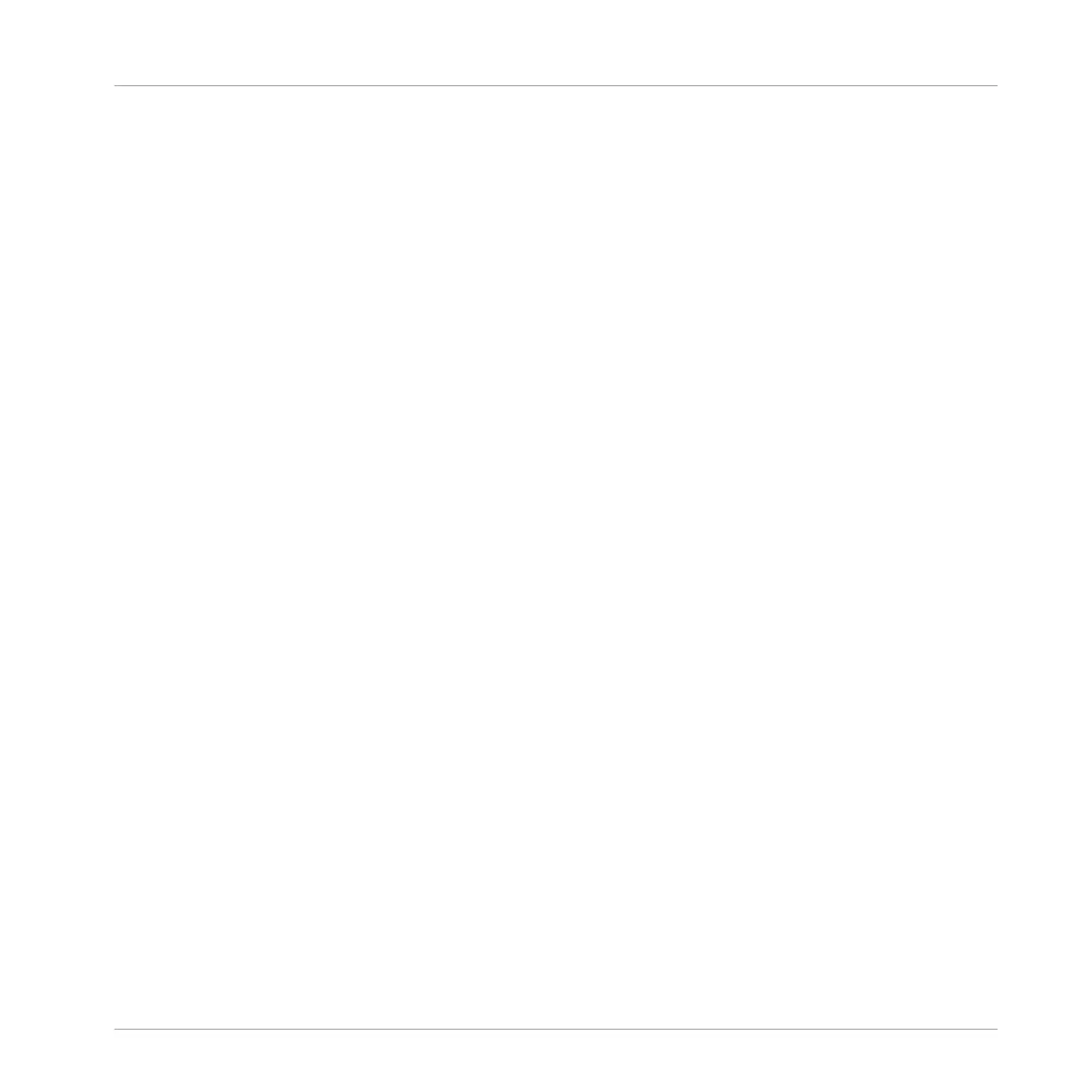2. Press Button 4 LOCK to take a snapshot.
⇨ The LOCK button becomes highlighted to indicate a single snapshot has been taken. You
are now free to change parameters or Mute and Solo settings, safe in the knowledge you
can recall your snapshot.
3. Press Button 4 LOCK to recall the snapshot.
→ The Lock snapshot is recalled and LOCK ceases to be highlighted. You can access your
snapshot in Extended Lock mode. For more information on Extended Lock read ↑5.6.2,
Using Extended Lock. If you find better settings press the LOCK button again to update
the snapshot.
►
Press SHIFT + ALL (SAVE) to save your Project.
5.6.2 Using Extended Lock
Extended Lock presents an overview of all your Lock snapshots. Here you can recall, update, or
clear your snapshots. You can also set options for morphing between snapshots.
To enter Lock view:
1. Press the CHANNEL or PLUG-IN button.
2. Press SHIFT + Button 4 (EXT LOCK).
→
The pads change to provide an overview of all your Lock snapshots. The dimly-lit click-
pads represent your stored snapshots. The brightly lit Pad represents the selected snap-
shot.
5.6.3 Updating a Lock Snapshot
If you have created a Lock snapshot but find better settings you can update the Lock snapshot.
There are two ways to achieve this, you can use the Lock option or Update option directly with-
in Extended Lock. Please note, both methods will overwrite the selected in Extended Lock
mode.
To update a stored Lock snapshot:
1. Press the CHANNEL or PLUG-IN button.
Playing on Your Controller
Creating Parameter Snapshots using Lock
MASCHINE STUDIO - Manual - 281
