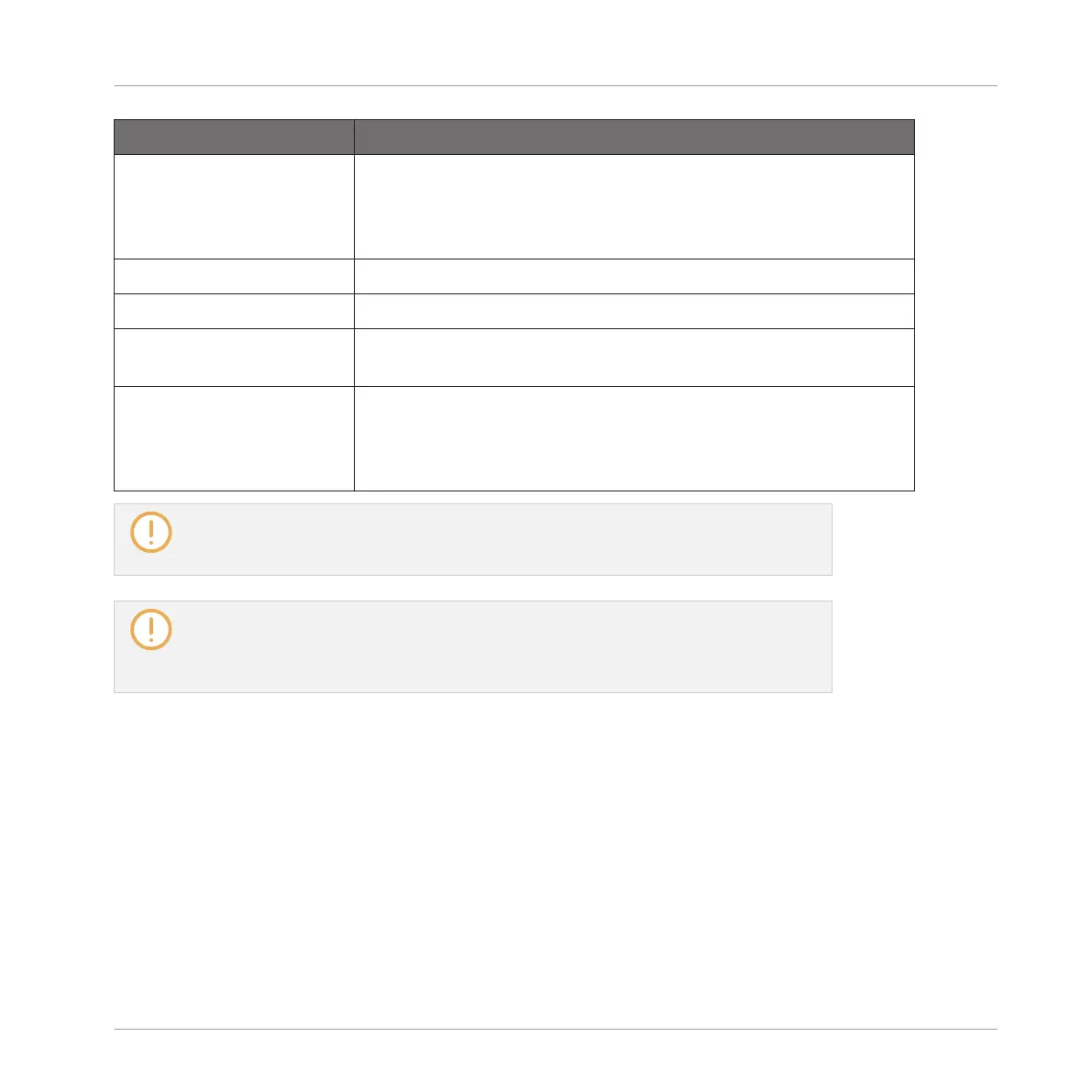Plug-in Menu Entry Description
Paste Loads into the current slot the Plug-in and all its settings that
were cut or copied from another slot. This notably allows you to
use a Plug-in in different locations (Sounds, Groups, Master)
with the same settings.
Preset Management
Open… Allows you to open a Plug-in preset you have previously saved.
Save As… Allows you to save the current Plug-in settings as a preset for
later use. This preset will appear in the Browser.
Save As Default… (only
when a Native Instruments
or External Plug-in is
loaded)
Allows you to save the current Plug-in settings as a default
preset. This default preset will be recalled each time you load
the Plug-in from the Plug-in menu.
Note that the first two submenus Native Instruments and External only show the Plug-
ins that are enabled in the Plug-ins page of the Preferences panel. For more on this, see
section ↑2.6.6, Preferences – Plug-ins Page.
The edit commands (Cut, Copy, and Paste) and preset management commands (Open,
Save As…, and Save As Default…) available at the bottom of the Plug-in menu will be
covered in section ↑6.1.7, Moving Plug-ins and ↑6.1.9, Saving and Recalling Plug-in
Presets, respectively.
6.1.3.1 Browser Plug-in Slot Selection
Select a plug-in slot directly from the Browser using the SHIFT button. The SHIFT button pro-
vides temporary access to the Plug-in mode allowing you to select a plug-in slot from the Plug-
in List. This can be accomplished from the Browser when loading content into all three levels
of the MASCHINE audio routing system: in Sounds, in Groups, and in the Master.
To change the focus of the plug-in slot from the Browser:
1. Press the BROWSE button.
2. Press SHIFT, then press button 5 or 6 to select to a plug-in slot.
Working with Plug-ins
Plug-in Overview
MASCHINE STUDIO - Manual - 297
