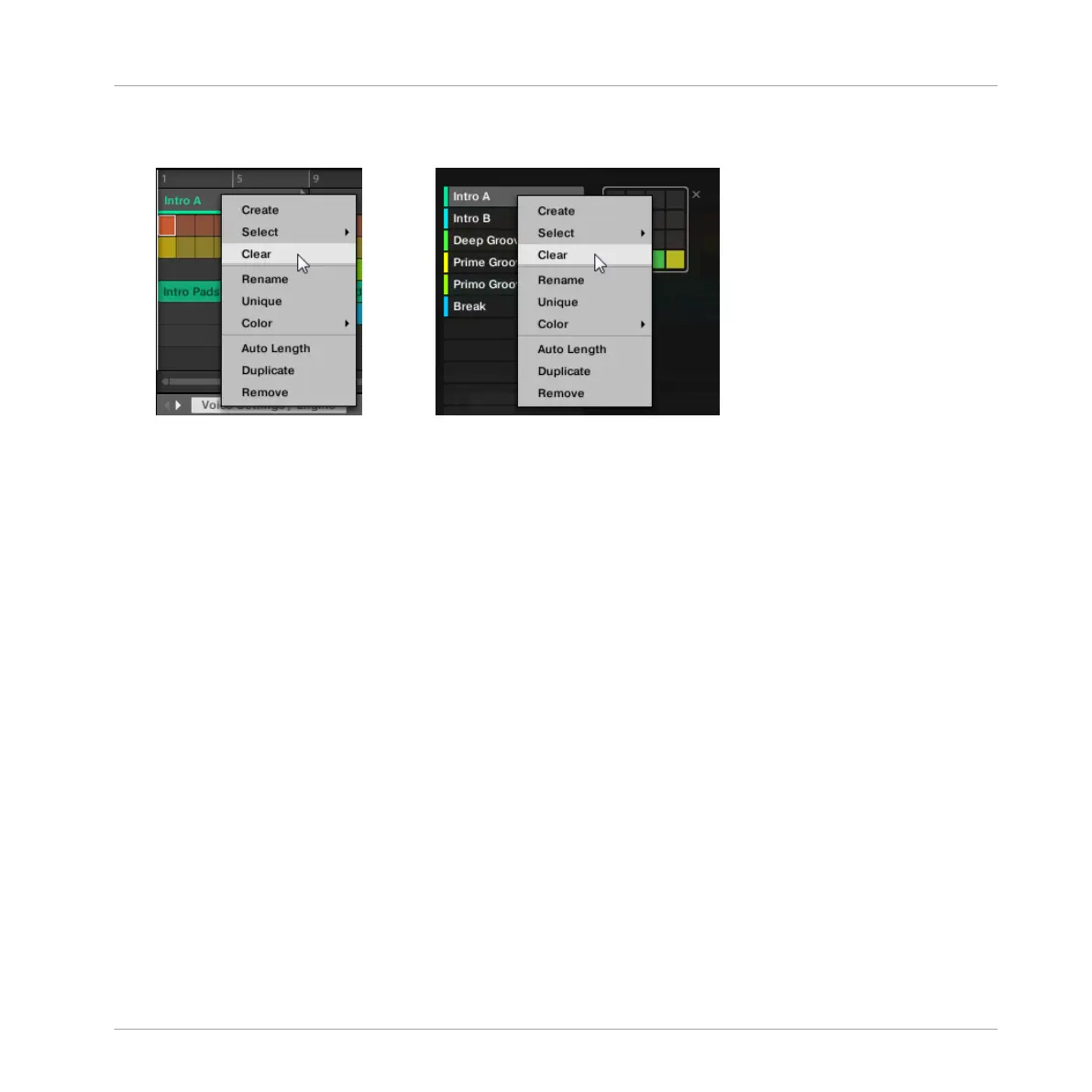1. Right-click ([Ctrl]-click on Mac OS X) the name of the desired Section in the Ideas view,
and select Clear from the context menu.
→
The Section is cleared.
13.3.12 Creating and Deleting Section Banks
A new Section bank is automatically created once you fill an entire bank with Sections.
Deleting Section Banks using the Controller
To delete a Section bank:
1. Press NAVIGATE + Button 3 (ARRANGER) to enter Arranger view.
2. Press and hold SCENE to enter SECTION mode.
3. Press Button 7 and 8 to select the desired Section bank.
4. Press SHIFT + Button 6 (DELETE) to delete the selected Section bank.
→
The Section bank is deleted including all its Sections, if any. The following banks are
shifted up to fill the gap.
Working with the Arranger
Using Arranger View
MASCHINE STUDIO - Manual - 794
