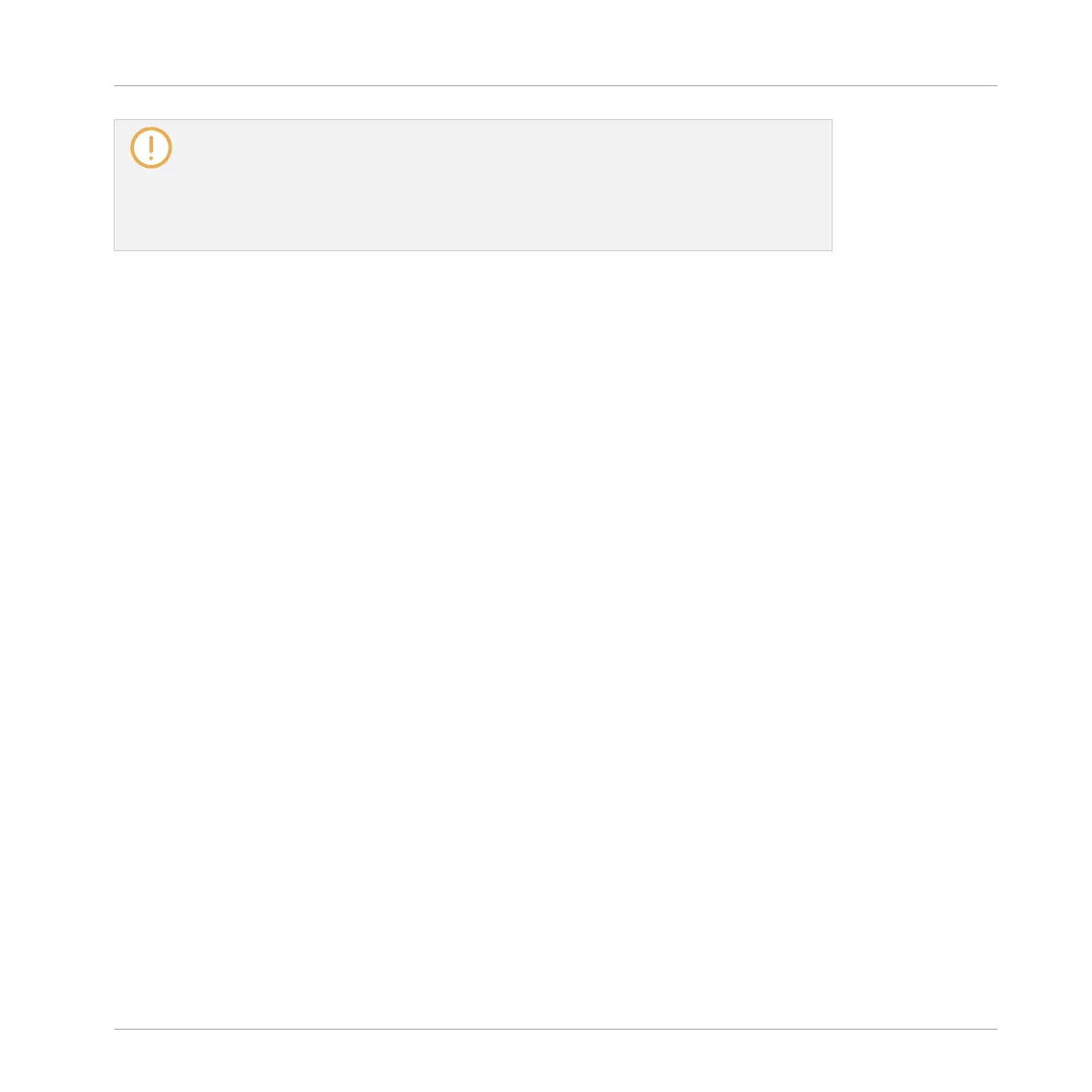The Recording History is not saved with the Project! The Recording History is meant as
a temporary tool to help you manage the various recordings made during the current ses-
sion. When you close the current Project, the Recording History is cleared for all Sounds
— nevertheless all your recordings are saved as audio files and available for later use
unless you explicitly delete them (via the MASCHINE interface or in your operating sys-
tem).
14.2.6 Location and Name of Your Recorded Samples
By default, recorded Samples are saved in the Recordings subfolder of your Standard User Di-
rectory, as defined on the User pane of the Library page in the Preferences panel (see ↑2.6.4,
Preferences – Default Page). If you activate the Prefer Project Folder option on the General
page of the Preferences panel (see ↑2.6.1, Preferences – General Page), recorded Samples will
be saved instead in a Recordings subfolder of the folder where your current Project is saved.
Recorded Samples are automatically named using the following scheme:
[YYMMDD]T[HHMMSS].wav
In the name above, [YYMMDD] stands for the current date (year, month, day, all 2-digit num-
bers) and [HHMMSS] for the current time (hours, minutes, seconds, all 2-digit numbers).
14.3 Editing a Sample
The Edit page of the Sample Editor in the software and its equivalent the EDIT page of the
Sampling mode on your controller allow you to adjust the start and end points of a Sample or
Slice and to apply various destructive audio processing functions to any part of the Sample.
Which Sample Is Shown in the Edit Page?
The Edit page (EDIT page on your controller) always displays the Sample of the Zone currently
selected (see section ↑14.5.3, Selecting and Managing Zones in the Zone List for more infor-
mation on selecting Zones), and all your actions in that page will affect this particular Sample.
For example:
Sampling and Sample Mapping
Recording a Sample
MASCHINE STUDIO - Manual - 824
