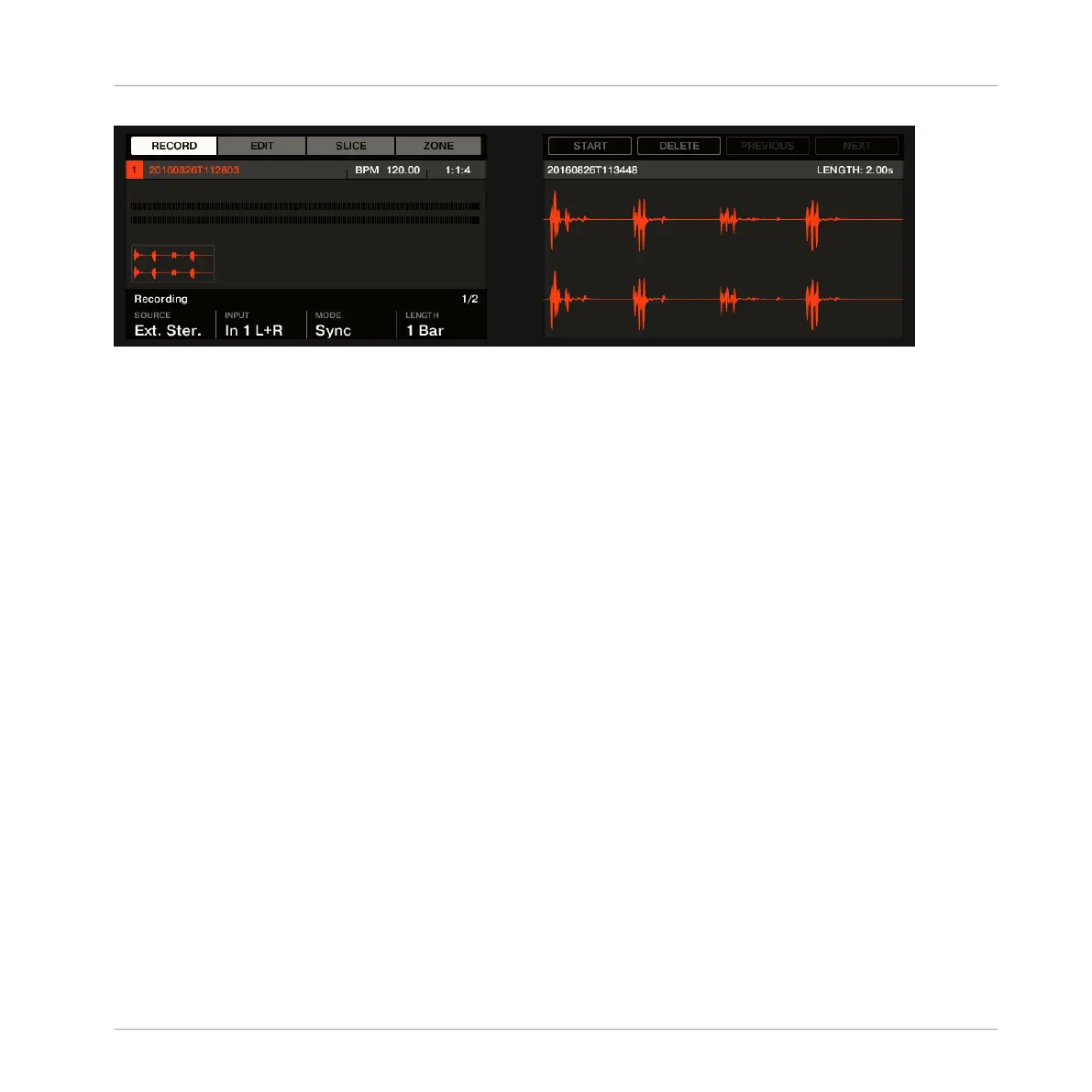The recorded Sample is shown on the right display.
The name and length of the displayed Sample are indicated above the waveform. When the
Sample is played back (e.g., by pressing the fully lit pad), a playhead indicator (vertical line)
shows you the current play position within the waveform.
►
Turn Knob 5 to zoom in on the waveform of the Sample and Knob 6 to scroll through it.
Using the Recording History
All the recordings you have made since you opened the current Project are stored in the Re-
cording History and displayed as mini waveforms on the left display. The following actions are
available:
▪ To navigate your various recordings, press Button 7 (PREV) and Button 8 (NEXT).
▪ The selected recording is automatically loaded in the Sampler Plug-in and ready to be
played. You can further edit the selected recording via the other pages of the Sampling
mode. When selected, a recording is also automatically mapped to a new Zone covering the
entire key and velocity ranges in the ZONE page. Any existing Zones will be replaced.
▪ Press the fully lit pad (the focused Sound slot) to listen to the displayed recording on the
Cue bus (see section ↑9.2.6, Using the Cue Bus for more information).
▪ Press Button 6 (DELETE) to delete the selected recording.
Sampling and Sample Mapping
Recording a Sample
MASCHINE STUDIO - Manual - 823
